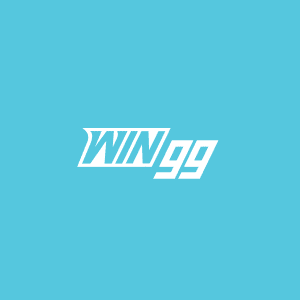Counter-Strike 2 may have changed the game, but FPS is still the king of Valve’s tactical shooter.
CS2 is here to stay, with an imminent release just around the corner. Valve is putting the final touches on the game in anticipation of the official release, and creature comforts like an in-game FPS counter are obvious inclusions. If you’re looking to monitor your computer’s performance in the fancy Source 2 engine, here are two different ways to enable an in-game FPS counter in Counter-Strike 2.
The first method is built into CS2 itself. Simply open the Source 2 console (~ by default) and input the following command.
cl_showfps 1
This will create an in-game FPS counter at the bottom of the screen, along with some other important information. If you ever want to turn off the setting, simply open the console and paste the phrase again changing the 1 to a 0.
How to see your FPS in Counter-Strike 2 using Steam overlay
In addition to the in-game method, it is also possible to use the Steam overlay to see your FPS live in Counter-Strike 2.
To use this alternate method, simply open the Steam overlay and navigate to the settings menu at the bottom of the screen. It’s the section labeled with a gear. Open that and in the in-game setting section, you should see an option to create an in-game FPS counter. This will put a less obtrusive FPS display on your screen at all times. There’s even the option to shift it to a different corner if you so please.
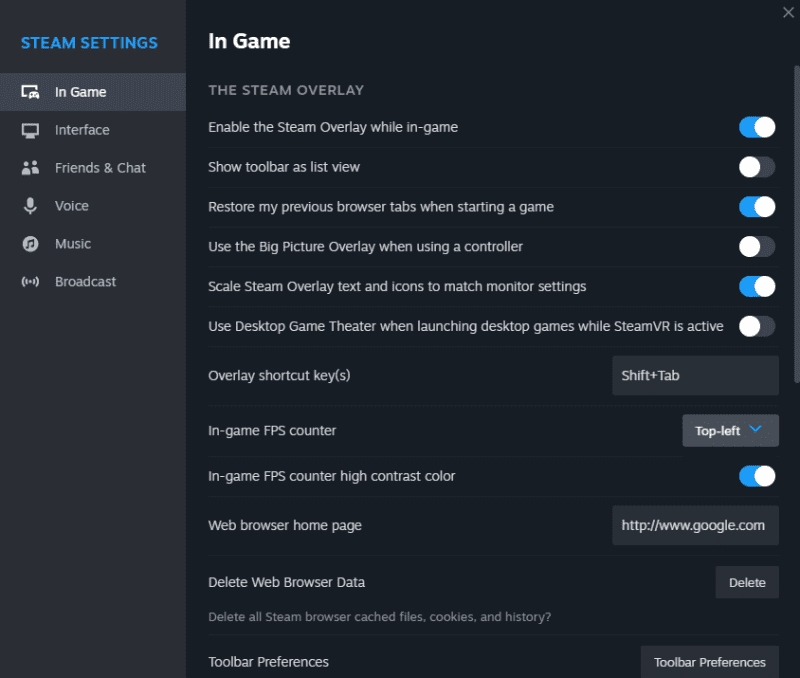
This method can be used alongside the in-game option to more closely monitor your computer’s in-game performance. In fact, since it is tied to the Steam overlay, this FPS counter will work in any game. If you play other fast-paced shooters like Apex Legends or Halo Infinite, this will work perfectly well in those games as well.
The post 2 ways to see your FPS in Counter-Strike 2 appeared first on WIN.gg.