Do Not Disturb mode was added to iOS way back in 2012, and has been a popular feature ever since. When activated on an iPhone (or iPad, for that matter), it silences all incoming notifications, calls and texts so you don’t get woken up or distracted when you need to be left alone.
It’s useful for the person using the mode, but rather less enjoyable if you’re the one who can’t get through. If someone isn’t answering your calls and texts (and you haven’t done or said anything unusually offensive recently), you’re probably wondering if there’s any way to tell if the person has their iPhone set to Do Not Disturb. And if they are, is there any way to bypass Do Not Disturb and contact them anyway?
The answer to both these questions is yes. In this article we show you how.
What does Do Not Disturb do?
Do Not Disturb allows you to do slightly more than silence your iPhone. It’s handy if you’re in the cinema, at a meeting, about to go to sleep, or for any other reason don’t want to be disturbed. It used to be an indivual setting, but with iOS 15 and the introduction of Focus Modes, it’s now one of those.
You can turn it on from Control Center:
- Open Control Center (swipe down from the top right of the screen on an iPhone with no Home button, or swipe up from the bottom on a Touch ID phone).
- Tap the crescent moon symbol that says “Focus.”
On the iPhone 8 and older, you’ll see a small moon icon appear in the menu at the top of your screen, next to the battery indicator. If your iPhone has a notch, the moon won’t appear for lack of space, but it will be visible at the bottom of the lock screen.
You can fine-tune the way Do Not Disturb behaves in Settings > Focus > Do Not Disturb.
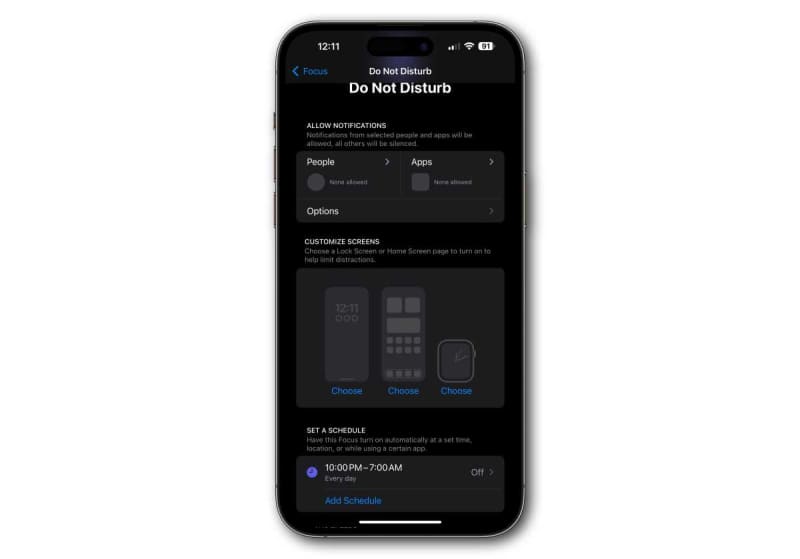
Foundry
For example, you can set a schedule so the mode is activated automatically at bedtime, and add people or apps to the Allow Notifications exceptions so those will go through, no matter what.
There is also a “Driving” focus mode that is similar to Do Not Disturb, which by default will automatically enable when you’re driving. In that case anyone who texts you will receive an automated message informing them of the situation.
What happens if you phone or text someone using Do Not Disturb?
We tested this feature by getting a colleague to turn on Do Not Disturb, then calling and texting them.
When we called, we heard a single ring and were then put through to voicemail. (But our colleague’s phone didn’t actually ring, and they didn’t get any kind of audible or lit-screen notification. However, when they turned the screen back on manually they saw a ‘Missed Call’ notification, as well as the missed-call text alert specific to certain carriers.)
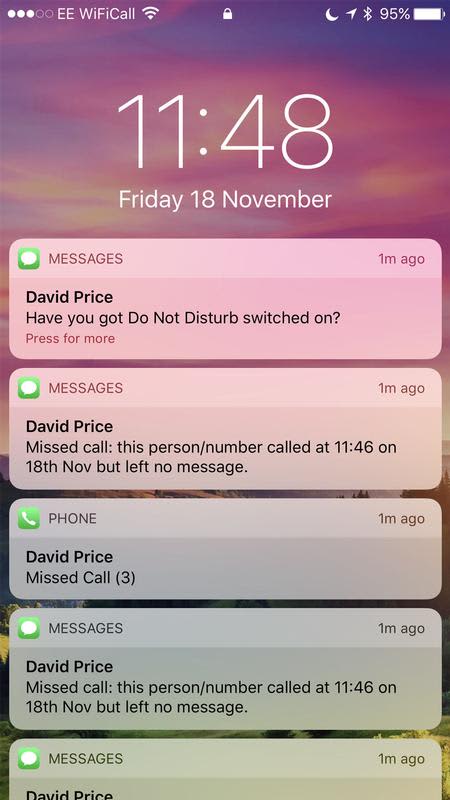
When we sent an iMessage, the message appeared to send normally. The text bubble displayed blue and the ‘Delivered’ notification showed.
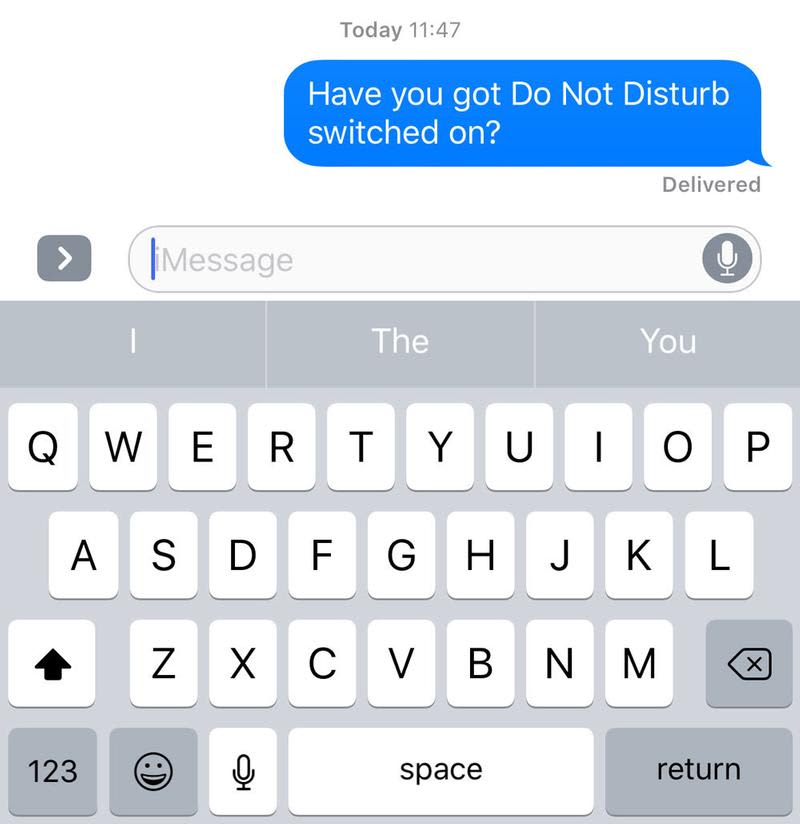
(Again, our colleague didn’t get a notification, but when they turned the screen on they saw the message on the Lock screen.)
You can go to Settings > Focus and turn on Share Focus Status for the Do Not Disturb mode. Then in Settings > Messages, make sure “Allow Messages to Access” has the “Focus” option enabled. With these settings, those who iMessage you will see a notice at the bottom of the message thread that you have notifications silenced and may not see their message right away.
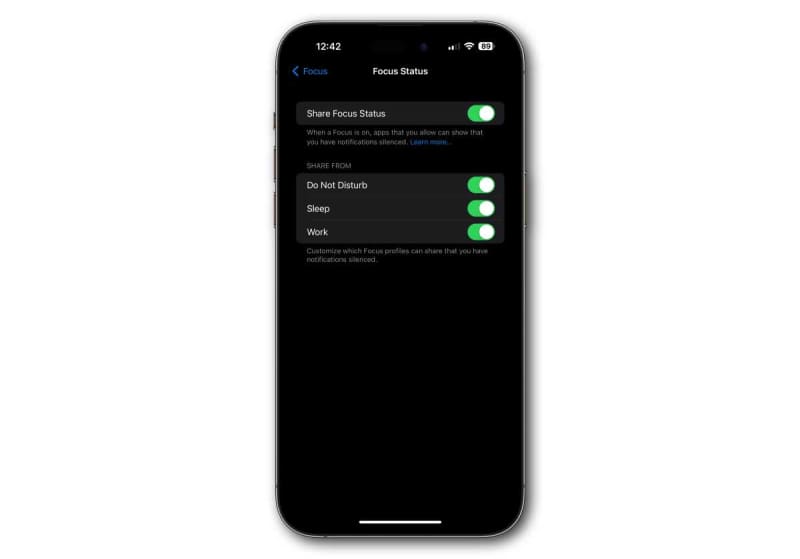
Foundry
Have they turned on Silence Unknown Callers?
It’s quite possible that the person you are calling hasn’t turned on Do Not Disturb or a similar Focus mode. It could be a feature like Silence Unknown Callers.
Silence Unknown Callers is a feature introduced way back in iOS 13 that will send a call straight to voicemail if it determines they’re an “unknown caller,” meaning the number is not in their Contacts, Messages, recent calls, or Mail.
With this in mind, consider whether the person you’re calling may not have your contact details. Perhaps you have a new phone and they don’t know your new number?
To turn on Silence Unknown Callers, go to Settings > Phone, scroll down, and ensure that Silence Unknown Callers is enabled.
Are they blocking me?
The symptoms of Do Not Disturb and a full-on block are fairly similar, but the solutions are different. You can find out more in further articles: How to tell if someone has blocked you and How to call someone who has blocked you.
How do I know if I’m using Do Not Disturb?
Most obviously, you’ll see a notice at the bottom of your lock screen, and the Focus button in Control Center will be very obviously enabled.
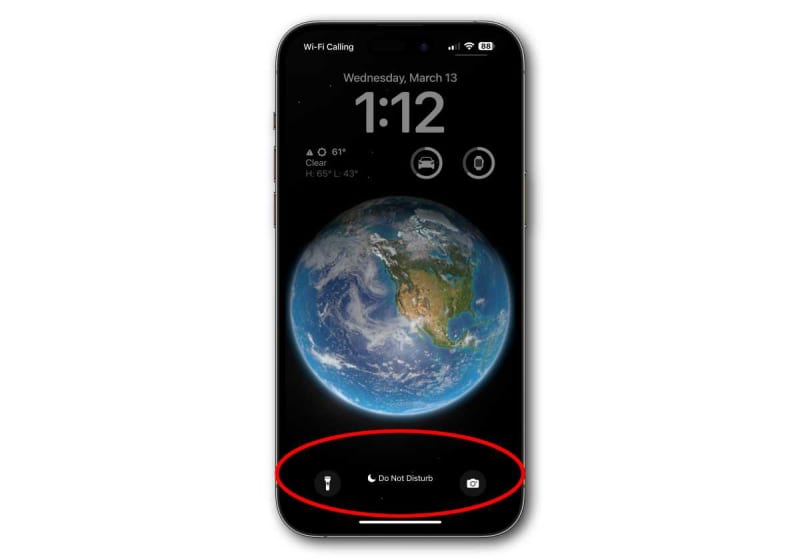
Foundry
How to call someone using Do Not Disturb
It’s useful to know that Do Not Disturb has some (optional) loopholes deliberately built in, so that people can allow calls through in emergencies. There are essentially three loopholes you may be able to exploit… er, we mean, use responsibly.
To explore these settings yourself, open the Settings app, select Focus, then Do Not Disturb.
Repeated calls
By default, Do Not Disturb is set up to allow calls through if the same number calls again within three minutes—the idea is to ignore most calls but let through urgent ones.
In other words, your first step if you suspect your friend is using Do Not Disturb should be to call again right away. If they’ve got that default feature activated, you’ll break through the DND barrier.
You’ll find this setting by selecting People in the Do Not Disturb Focus mode settings. There’s a toggle for “Allow Repeated Calls.”
Call from a different phone
You can also tailor your Do Not Disturb mode by telling it to let some people through but not others. In Settings > Focus > Do Not Disturb, select People and you can add contacts from which you wish to allow calls or texts. (You can also invert this, changing the Focus mode to allow everyone through except those you identify.)
Your friend is less likely to be using this feature because it’s deactivated by default; if they are, if you’re not in the favored group there’s not all that much you can do about it.
However, if you’re a close friend of the contact but happen to have been calling from a new or borrowed phone, it might be worth calling again from your usual number if possible.
Call at a different time
Finally, Do Not Disturb can be (and frequently is) scheduled to activate at certain times of day—most commonly overnight. To set this up for yourself, select Settings > Focus > Do Not Disturb and then scroll down tot he Set a Schedule section. You can tap Add Schedule to set days and times you want the Focus mode enabled and even use multiple schedules at once.
If your contact is using Do Not Disturb on a schedule you may be able to get through if you call again at a different time. This is particularly likely to be the case if you’re calling at a commonly antisocial time, if you know your friend is doing important work, at an important social event, or otherwise likely to be refusing calls.
Call again in the morning or after the event has ended. Still can’t get through? You may have been blocked.

