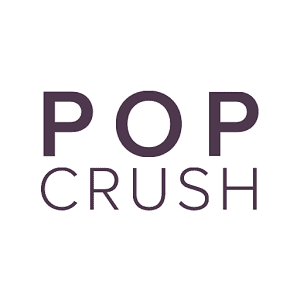We know our smartphones, watches, tablets, and smart speakers listen to us, track our movements, and even watch us.
You’re talking about pizza or Mexican for dinner and boom, restaurant info is everywhere. You’re talking about getting a new car and boom, financing info, and dealerships are popping up.
These devices hear voice commands from us as we chit chat even when it’s an innocent conversation with a friend about fashion or the latest shows and movies streaming.
Our devices are doing exactly what they’re supposed to do and then taking action for us according to Popular Science.
And how about this one? You’re out of town for a few days and once you’re home you start seeing info about the area you were just visiting.
Here’s how to stop your smart devices from listening to, watching, or tracking you.
SMARTPHONES/TABLETS
Turn off Your Tracking
According to Martha Stewart, when you don’t want your phone to track your every move and location then turn it off. You can always turn it back on if you want the GPS or help finding that parking garage where you’re car is.
Go to settings, privacy, tracking, and toggle it off. When you want your smartphone to start collecting data again you just toggle it back on.
Turn off Your Microphone
Go to settings, privacy, microphone, and toggle it off. When you’re ready for Siri or apps like Shazam to work again you’ll need to turn the microphone back on.
Turn off Your Camera
Go to settings, privacy, camera, and toggle it off. Again if you’re using your devices for a Zoom meeting for example you’ll need to turn the camera back on.
AT HOME DEVICES
Amazon Alexa and Google Home are meant to listen to you. Listening to you is the sole purpose so they can do and find and share with you whatever it is you need. However, if you want a break you can get it according to Martha Stewart.
Alexa
Go to your online account, settings page, manage home devices history or manage your data.
Google Home
Go to your online account page, data and privacy, web and app activity,then toggle off the include voice and audio activity.
Apple HomePod
Go to your account page, speaker, listening to Siri choices according to Popular Science.
We’ve all, for the most part, adapted to the fact that our smart devices listening or tracking us is part of their charm but it’s nice to know we can disconnect, too.