Adding a hot song to your video content usually makes your videos seem livelier and will help you get more fans. Converting YouTube videos into MP3 format improves your listening experience and saves your computer storage as well.
However, you may feel confused about how to do so or find the conversion process too difficult. Plus, if you are using a Mac computer, the whole process will be more difficult due to the format’s compatibility.
Luckily for you, this post is written to help you solve the problem above and provide the easiest steps for saving YouTube songs in MP3 directly. You will learn 3 methods in total about how to download MP3 from YouTube on Mac computers.
Method 1. Directly Download YouTube Video to Audio with YouTube to MP3 Converter for Mac
Difficulty: Super Easy
Best for: Users who want secure conversion and no extra ads
The first method you can try is to use a free YouTube downloader for Mac and save music directly on MacOS. Here are two good video downloaders that you can try on the market.
Option 1. EaseUS Video Downloader for Mac
EaseUS Video Downloader for Mac is an all-in-one video downloader developed by a trustworthy brand, EaseUS. This video downloader provides YouTube users with a safe and legal way to download YouTube videos and save them in MP3 format. It saves you time from downloading videos first and finding another software to convert.
Other reasons to help you choose EaseUS Video Downloader for Mac:
- It helps you get access to multiple streaming sites easily with its built-in browser
- It supports multiple file formats, including MP3, MP4, WAV, WMV, etc.
- You can extract audio from video links or from local videos
- Its 24*7 customer service provided by EaseUS solves any problems you meet
Option 2. VLC Media Player for Mac
Another video downloader for Mac you can try is VLC Media Player for Mac. However, as an open-source media player, it will be difficult to operate if you know little about MacOS. If you are already a pro in computer science, then VLC Media Player is a great choice to extract audio from YouTube videos free of charge.
To take care of more novice users, here is how you can convert video to audio from YouTube with EaseUS Video Downloader for Mac:
Step 1. Download the dmg file and install EaseUS Video Downloader for Mac on Macbook from its official site.
Step 2. Find the video that you’d like to convert and open its webpage. Press “Command + C” to copy its link.
Step 3. You can click the “add URL” button on the main interface and then paste the video’s URL on the pop-up window using “Command + V”.
Step 4. Click “Download,” and the software will begin to analyze the video. You will see a window where you can choose file formats like MP4, MP3, WAV, etc. Go to “Audio” and click “MP3”. Then, set the audio quality you like.
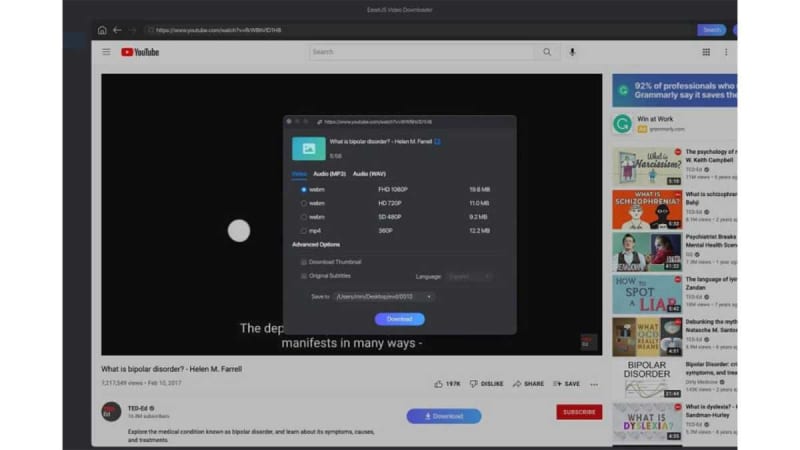
EaseUS
Step 5. After setting, click “Download” to begin. You can move the music file to the local file location for a better listening experience.
Method 2. Save YouTube Audio to an MP3 Format with Online Converter
Difficulty: Easy
Best for: Users who seldom download MP3 files from YouTube and don’t mind pop-up ads
Don’t want another software installation on your computer? It’s OK. You can save YouTube audio files with an online YouTube to MP3 converter or a browser extension. Using an online conversion site is so convenient because you don’t need to worry about compatibility, and you can save audio files with the format you want.
However, everything is a double-edged sword. Be careful with those pop-up ads to avoid malware when using a free online converter. Some online websites may require registration before saving audio files, which may cause privacy leakage.
Here are two online conversion sites with fewer ads you can try:
Option 1. YTMP3
YTMP3 is a YouTube video-audio converter website. You can easily take songs from YouTube with the video’s URL. It is the most efficient way to save YouTube videos and audio if you don’t have many files to save.
Option 2. Y2mate
Y2mate is a website that can help you save videos and audio to Mac computers from not only YouTube but also other streaming sites as long as you have the video’s link. Another good thing about Y2mate is that this site requires no registration.
The following steps are how to use an online website to convert video to audio on Mac, taking YTMP3 as an example:
Step 1. Open the video page and copy its URL.
Step 2. Search for “YTMP3” on Google and go to its official site. Then, paste the video’s URL to the blank sheet.
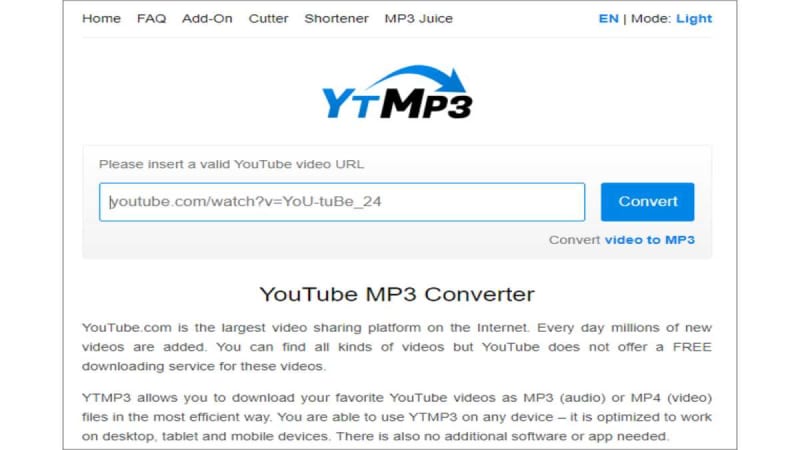
EaseUS
Step 3. Click the “Convert” button. The website will automatically begin to analyze the video and prepare for conversion. Then, click “Download,” and the website will begin to download the MP3 files.
Method 3. Convert YouTube Video to MP3 Music with a Browser Extension
Difficulty: Medium
Best for: Users who usually save videos and audio and don’t want an extra installation
Using a browser extension to download YouTube audio on a Mac is more compatible with streaming sites, and you don’t need to find the website repeatedly. However, if you decide to change the browser you’re using, you need to find the download extension for that specific browser and add it again. There are some browser extensions of YouTube to MP3 converters on the market. Once you have added it to your browser, you can take any video/audio on your browser directly.
Option 1. Easy Video Downloader
Easy Video Downloader is a well-known extension for Chrome. It gets 3.2 out of 5 on the Google Extension Store. After adding it to Google Chrome, you can get any audio file from streaming sites with easy clicks, but it doesn’t support bulk downloads.
Option 2. Addoncrop Video Downloader
Addoncrop Video Downloader is a download extension specifically designed for Firefox. If you use Firefox as the default browser, this is a great choice for you. If you want to use it on Google Chrome, an extra extension for Firefox is also required.
The following content are steps of using a browser extension to convert YouTube videos into audio format taking Easy Video Downloader as an example.
Step 1. First, decide which browser you are going to use. Then, search for the Easy Video Downloader extension on Google Chrome and install it.
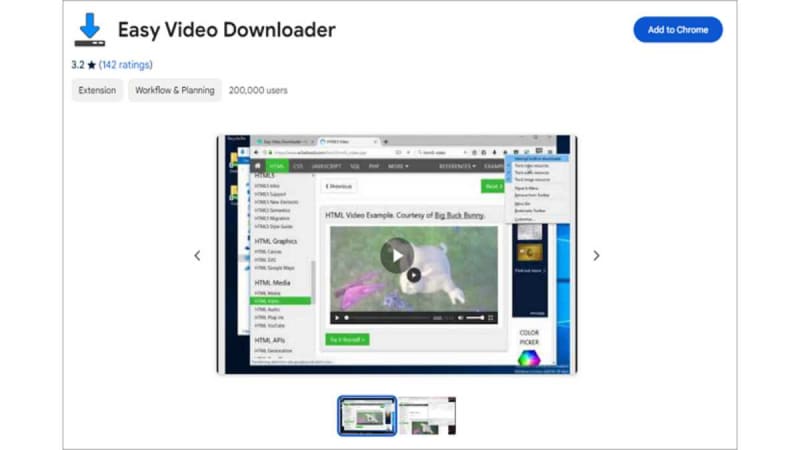
EaseUS
Step 2. Click “Add to Chrome” to install it on your browser.
Step 3. Open the video page you’d like to save in MP3 format. Enable Easy Video Downloader from the top right corner.
Step 4. A window will pop out then. You can choose file formats including MP3 and MP4. Click “Download” to save video files in MP3 format directly.
Tips for YouTube Video to Audio Conversion on Mac
After guiding you on how to convert YouTube videos to audio files, there still are some things that you should keep in mind. The most important one is that all methods provided above are to help you convert songs for personal use only. You cannot use the downloaded music for other reasons as it is against copyright protection.
To create a better experience for you, here are some tips you should take care of when saving MP3 files from YouTube:
- Copyright consideration: Downloading audio or video without authorization may violate the content creator’s copyright. Better download content that you are authorized to.
- Convert speed and file quality: When choosing a YouTube video converter, faster download speed and higher quality are things you should care about most for a better experience of music listening.
- Format compatibility: The best audio format better be WAV as it is the unzipped format for the Mac system, and you will enjoy the music better.
To Sum Up
In this post, you have learned 3 methods about how to convert YouTube videos to MP3 on your Mac computer. You can choose to use third-party software like EaseUS Video Downloader for Mac, convert with an online converter website, or install a browser extension.
As you can see, converting videos to MP3 with a third-party tool will bear less risk of privacy leakage and enjoy higher conversion speed. Feel free to give EaseUS Video Downloader for Mac a try!
To learn more, visit us here.

