VPN stands for Virtual Private Network. But what’s most important in understanding a VPN is to know what it can do for you.
People tend to use a VPN for an additional layer of online privacy. That’s where the Private in the name comes in. When enabled on your phone, tablet or laptop, a VPN can help prevent people from seeing what you do when you use the internet. For example, your internet provider can’t slow down your connection speed based on your activity, and it also means it can’t sell your data to third parties which could target you with annoying adverts. Not all ISPs sell data like this, but using a VPN means those that do can’t sell yours.
Another reason to use a VPN is for security. A VPN will encrypt your internet connection, providing you with an extra layer of security, as well as privacy. This is valuable when you’re connected to free Wi-Fi in cafes, hotels, airports and shopping malls – which is often unencrypted.
A common misunderstanding is that a VPN will make you anonymous online. To some extent it does, but it’s important to remember that what you do online can reveal your identity. For example, when you log into a website with your username and password, that site will probably know exactly who you are, even if you’re using a VPN.
However, one of the most popular uses for a VPN has nothing to do with privacy, anonymity or security. It’s actually to make it appear that you’re in a different country. VPN services have servers in a variety of different countries, and when you connect via one, websites and – in particular – streaming services think you’re in that country. This allows you to watch services that aren’t available in your country, or access videos – on Netflix, say – that are available in other regions, but not yours.
How to find the right VPN for your needs
Whatever you want a VPN for, you’ll find it extremely easy to use. They tend to be affordable as well, typically costing just a few dollars or pounds per month.
But before you head to your device’s app store and install a VPN, you need to choose which one to use. They’re not all the same, and you can’t tell by price alone how good they are.
For an in-depth buying guide, read our roundup of the best VPN services, but if you’re in a hurry, here are three we recommend:
When signing up on the provider’s website, you’ll find options for how long to subscribe for. In most cases, the longer you sign up for, the cheaper the monthly cost will be. The downside is that you’ll often need to pay for the entire subscription up front, not monthly.
How to install and set up a VPN
Once you’ve paid for your chosen subscription and created an account with the service, install the app on your device. That’s done by searching the app store on your phone, or by downloading it from the service’s website and then installing it from the file you just downloaded.
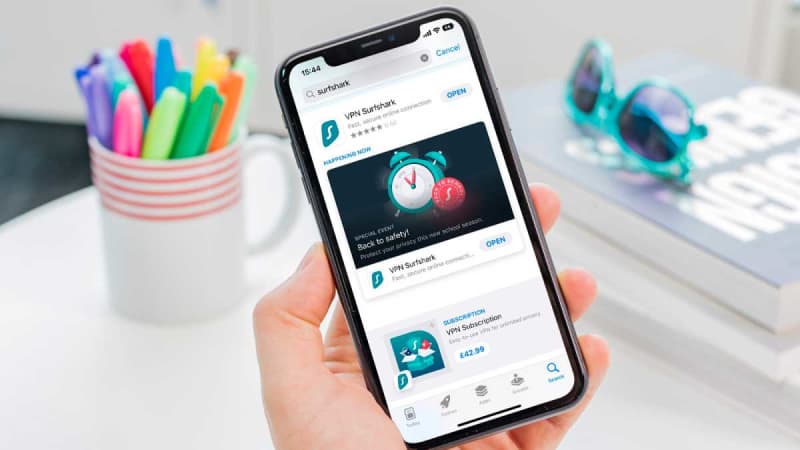
Dominik Tomaszewski / Foundry
Once installed, launch the app and enter your username – usually your email address – and the password you chose during signup.
Some VPNs provide you with an activation code instead, and you’ll enter that rather than a username and password.
The first time you try to connect to the VPN, you’ll see a message asking for your permission to set up a VPN configuration. Tap on Allow, or similar, and within a few seconds you should be connected to the VPN server.
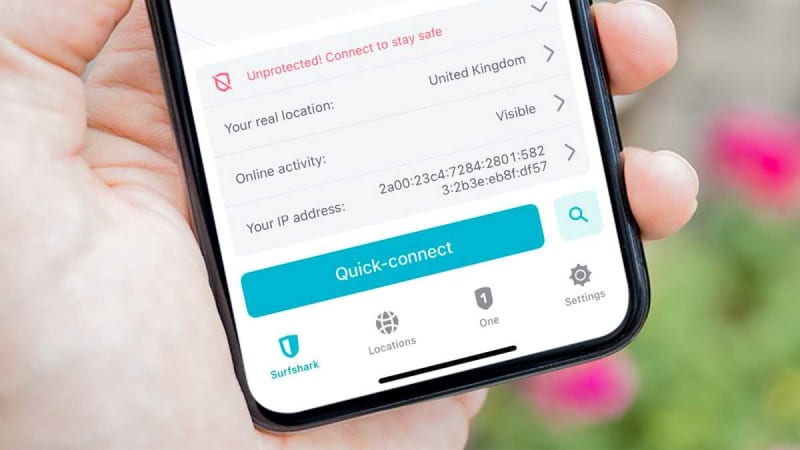
Dominik Tomaszewski / Foundry
That’s all you need to do – you now have the privacy and security benefits that a VPN offers.
How to use a VPN
We’ve covered the absolute basics already: it really is as simple as opening the VPN app and tapping on the ‘Connect’ button.
But this will usually pick a server automatically – either the closest one to you or the one that offers the fastest connection.
If you want to change your location to unblock a video service, look for a list of countries or servers. If you’re in the UK and want to watch Peacock, for example, you’d need to connect to a VPN server in the United States. To watch BBC iPlayer you’ll need to connect to a server in the UK.
Of course, you’ll also need a current subscription for the service you want to watch: a VPN only changes your location. It doesn’t make Netflix, Disney+ or any other service free to watch!
Tip: Not all VPN services can unblock all streaming services. All the services we recommend do a good job of unblocking the popular streaming platforms.
Streaming services and VPNs play a cat-and-mouse game of blocking and unblocking, so the situation can change from day to day. This is why picking a VPN service with 24/7 live chat is a good idea: if you can’t watch something, you can ask for a solution in a chat window.
Below, we’re using NordVPN on Windows, but even if your VPN looks a little different, it should be easy to find the country (or server) list.
Search for, or scroll to, the one you want, tap or click on it and maybe also tap the connect button if it doesn’t connect automatically. Now wait until you get a confirmation that you’re connected. This typically takes only a few seconds.
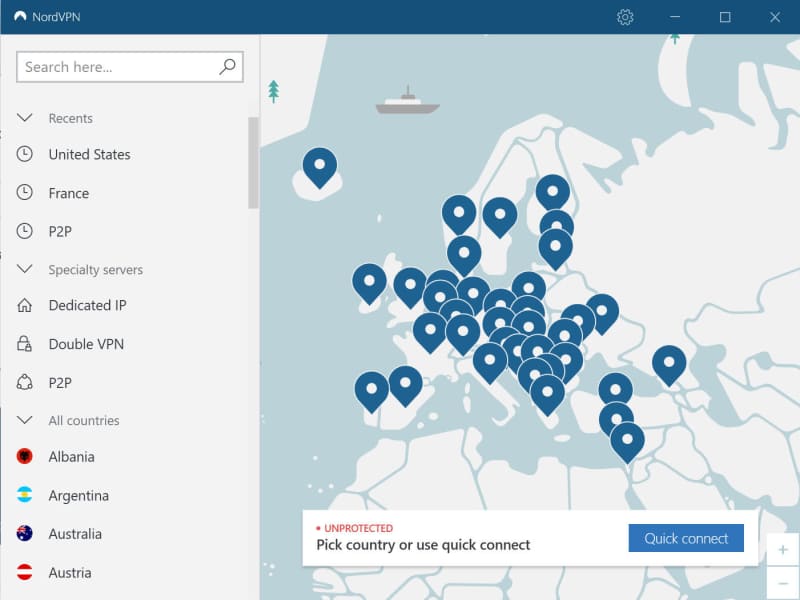
The location of the server you connect to is then your new virtual location, meaning websites, video streaming services and any other online services will think that’s where you are right now. That’s why the server you choose will depend on what you want to use the VPN for.
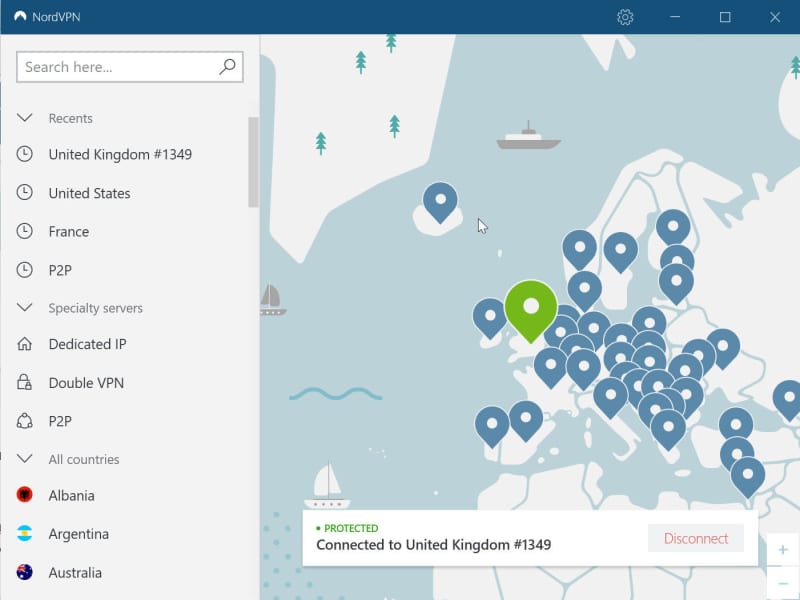
There’s no need to use a VPN all the time. You can enable it when you need to unblock something, or have some extra privacy while browsing the web.
When you’ve finished your activity, click the Disconnect button to return to using your regular internet connection without the VPN.
How to test the VPN is working
If you want to see evidence the VPN is working properly and to prove that your real location can’t be detected, you can use a website such as IPleak.net. This will tell you your virtual IP address (and location).
So, visit the site before you connect to the VPN and have a look at the details. It should show your country, and may even display the name of your internet provider.
Now, connect to a VPN server in a different country and visit the site again. You should see that your IP address locates you in the country of the server you chose, and so should the DNS address. If you still see your own country displayed for either IP address or DNS address, there’s a problem. If not, the VPN is working correctly.
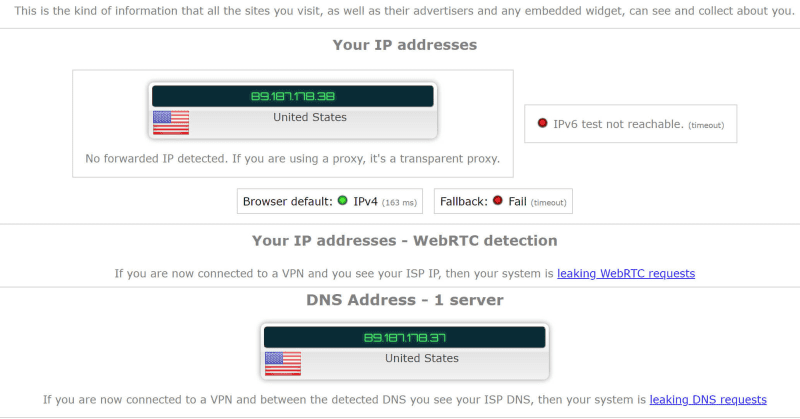
How to enable the kill switch on a VPN
Many VPN services have a kill switch that will stop any data being sent over the internet connection if the VPN connection drops unexpectedly. This helps to protect your privacy by ensuring your real location is never ‘leaked’.
Often, you’ll have to go into your VPN app’s settings to enable the kill switch, as it’s not turned on by default. A kill switch may not be available in all the apps a VPN provider offers. Some, such as NordVPN’s iOS app, don’t show a kill switch option because it’s permanently enabled and you can’t turn it off.
In Surfshark’s app, you do need to turn it on. Just bear in mind that if the kill switch is triggered, it will stop all internet activity (to protect you). But there may not be a notification to tell you this happened, leaving you wondering why your phone has effectively stopped working. Disable the kill switch to get your connection back, or simply disconnect and reconnect to the VPN.
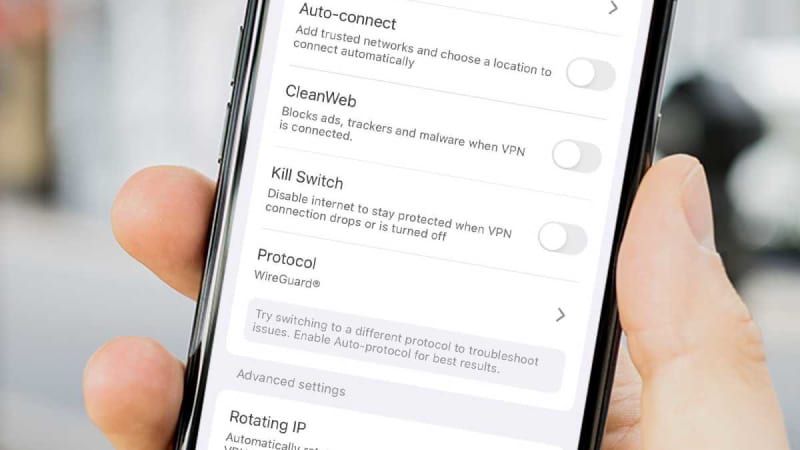
Dominik Tomaszewski / Foundry
If available, you might prefer to use an ‘App Kill Switch’. This is an option which Nord (among others) offers in some of its apps – Windows in particular. This lets you pick which apps should have their internet connections cut off if the VPN stops working, and leaves all others working as normal.
A similar feature called split-tunneling lets you choose which apps use the VPN connection and all others use the normal connection.
There are other options, but that’s really all you need to do to: using a VPN is easy.
The only other tweak you might want to make is to get the VPN to connect automatically if your device connects to an unknown Wi-Fi network. This ensures you don’t forget to enable the protection a VPN offers.
What’s the difference between free and paid VPNs?
There are many VPN services available, and some are completely free to use.
Depending on why you want to use a VPN, a free one might be fine, but for most people they’re too limited because they offer only a tiny selection of servers (and maybe not in the countries you want) and only give you a small data allowance that’s rarely enough for streaming videos.
In rare cases, a free VPN service might sell your email address and browsing habits to cover the cost of you using its service, which negates the whole point of using a VPN for many people.
You can see our recommendations of the best free VPN services.
Paid VPNs typically offer hundreds or thousands of servers in locations around the world, and give you unlimited data so you can stream as much video as you want. And that’s why most people pay for a VPN.
How to choose a VPN
VPNs are built around trust, so it’s important that you pick one that’s trustworthy. Almost all services these days say that they keep no logs of your activity – such as when you used the service, your IP address and other data – but as a user, you can’t verify whether this is true. You have to take their word for it.
This is why you should read our VPN reviews. You can also look for a provider’s privacy policy on their website. If there’s very little information on the site about where the company is headquartered, who runs it and it seems generally anonymous, it’s usually a bad sign.
Some employ third-parties to audit their policies to ‘prove’ that they stick by their word – we mention these in our reviews.
There’s also a VPN Trust Initiative which has been set up by a selection of companies that want to raise the minimum standards of VPN services and – in the process – increase the level of trust that people have in their services.
Beyond these aspects, you should factor in whether the provider offers apps for the devices you want to use a VPN on – Android, iOS, Windows, Mac etc – and whether it has servers in the countries you need.
All VPNs will have an effect on your internet connection speed, but it shouldn’t be noticeable with the fastest services, especially if they support the new WireGuard protocol.
Tech Advisor’s recommended VPN services
We’ve been testing VPNs for years and we’ve ranked and rated the best ones here:

