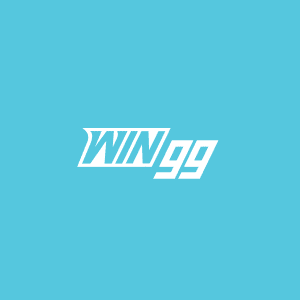Content Warning is spooky and hilarious, but it’s even funnier with creative faces. Here’s how you can customize faces in Content Warning.
The essence of Content Warning is in its multi-player model and the grind to get famous. The Spooktube concept, inspired by real-life social media virality, has captivated players worldwide who are jumping on the Content Warning bandwagon. For this reason, the in-game visuals and character models are simple since they don’t contribute much to Content Warning gameplay.
However, players can still make their models enjoyable by customizing their faces. Here’s how.
Related | Content Warning lobby-size mods shut down, here’s why
How to change faces in Content Warning

Here’s how to change Content Warning faces:
- Load a game of Content Warning and interact with the TV screen.
- Erase the old face. By default, the face would be a yellow smiley.
- Enter a new design with your keyboard. Hold down the Alt key on your keyboard to input special characters.
- Click on Apply to save your face.
Content Warning offers a range of customization options for your face. It’s important to note that faces have a three-letter character limit. However, you can get creative by rotating your characters at 90 degrees using your keyboard.
Additionally, you can change the face color from the TV screen. Currently, there are sevencolors to choose from, including yellow, orange, red, pink, blue, turquoise, and green. So, go ahead and create your unique face!
Best faces in Content Warning
You can create whatever you like within the three-letter limit, but if you’re looking to impress foes and friends, here are some of our favorite emojis in Content Warning that you can replicate in-game:
- =0
- :vo
- ^o^
- *_*
- +_+
- ¬_¬
- ._.
- >.<
- >_<
- T.T
- ‘w’
- [:
- b-d
- U-U
- T_T
- .m. (flip it upside down)
- _~\_ \(flip it upside down\)
- *{*
- Q-Q
- -7- (flip it upside down)
The post Best Content Warning faces and how to change them appeared first on WIN.gg.