If you’ve seen people sharing stacked emojis on a TikTok, you may have wondered how exactly they’re doing it.
This article will give you step-by-step instructions on creating and sending them.
What are stacked emojis?
Very simply, stacked emojis are a way of grouping emojis to create scenes or themes, which you can then send to anyone via iMessage.
Can I use stacked emojis on my phone?
Only if you have an iPhone. Stacked emojis are currently exclusive to Apple phones running a recent version of iOS, though that includes all the models in our best iPhone round-up and plenty of older ones if you update them.
However, there’s another catch: the sender can only see them if they have an iPhone as well.
If either the sender or receiver has an Android phone, you’re out of luck. There’s no equivalent feature for devices running Google’s operating system.
How to use stacked emojis
On the iPhone you want to send a stacked emoji from, here’s what to do:
1. Open iMessage
Sadly, this trick doesn’t work on WhatsApp or other popular messenger apps. You can only do it on iMessage. Remember – you’ll need to be sending your emoji stacks to another iPhone user. If your correspondent is on Android, you’ll be able to see the stacks you’re sending them, but they’ll only see individual emojis.
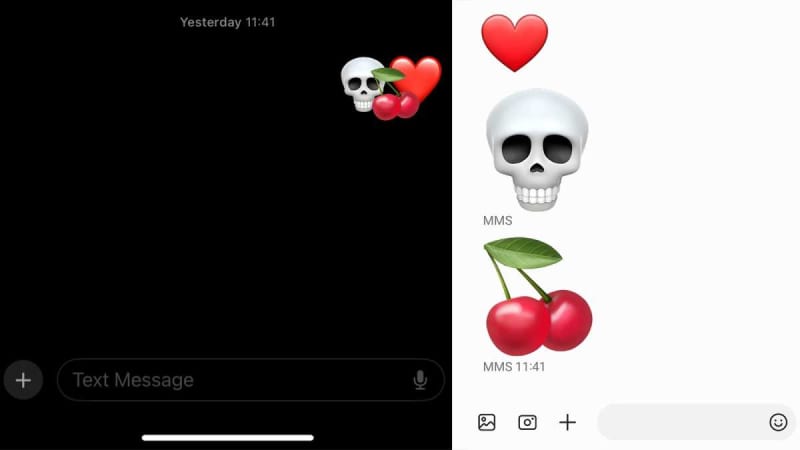
Emma Rowley / Foundry
2. Open a conversation
Next, open up an iMessage conversation and send your first emoji. You can find and choose emojis by clicking on the smiley face at the bottom left of your iPhone screen, just below the keyboard.

Emma Rowley / Foundry
3. Choose your emojis
When the emoji appears in the main chat, you can start adding other emojis to the stack.
You do this by selecting an emoji and dragging it onto the first one. That’ll allow you to make grouped images like this.
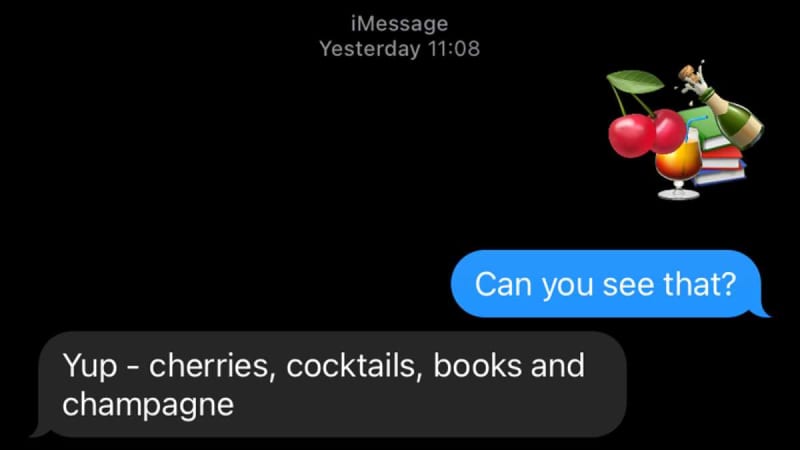
Emma Rowley / Foundry
If you’re not happy with the placement of the emojis, you can click on one in the stack and drag it into a new spot. Bear in mind that this can be a bit more fiddly than it sounds.
4. Scale up your emojis
But there’s more! You can choose increase the size of your base emoji (or others you add later). To do this, press and hold the emoji before dragging it into the message bar and it should appear in a much larger format. One you’ve sent it to the conversation, you can then drag other emojis to join it.
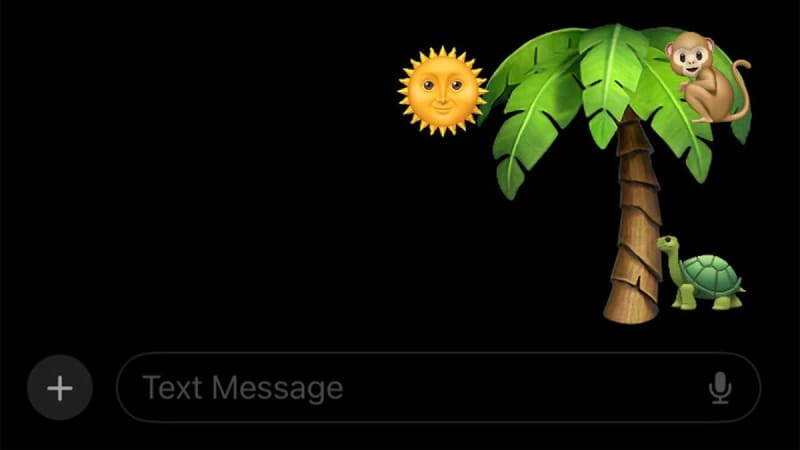
Emma Rowley / Foundry
If you’re considering buying an iPhone, they have much more to offer than stacked emojis. See our top iPhone picks and the best iPhone 15 deals available to get the right phone for you at the best price possible.

