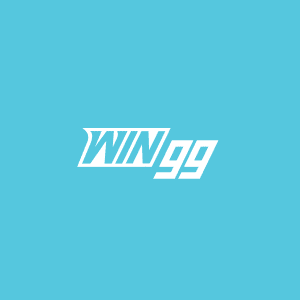Are you looking to record a trickshot you landed in a Faceit game? Here’s how to download Faceit demos in CS2.
Faceit remains the hub of pro players in Counter-Strike 2, despite Valve’s addition of CS2 Premier. This is where all serious CS2 players hang out after hitting the highest ratings and ranks. So, if you managed to land an impressive headshot against a Faceit level 8, it’s worth showing off to your friends.
You may record all clips from Faceit by first downloading the game demo. Here’s how to download Faceit demos in CS2.
Related | Counter-Strike 2 now lets you rent skins
How to download Faceit demos in CS2

To download a match on Faceit:
- Head over to Faceit on your browser and log into your account
- Go to your profile and find the “Matches” tab
- Select a match you wish to download
- Click on the “Watch Demo” button under the game
- Go to the download folder and decompress the file with WinRAR
- Make sure you decompress to a folder in “Steam\steamapps\common\Counter-Strike Global Offensive\game\csgo\replays”
- Pick an easy-to-remember name for the demo file
That’s it. You have now downloaded the Faceit demo. In order to play it in-game:
- Start CS2 and open the console by pressing tilde (~\)
- Type “playdemo nameofdemo” here to load up your game.
You may use third-party software here to record specific moments and create clips of the video. The demo will stay on your computer as long as you don’t delete it.
Pro players often download CS2 demos to study their gameplay. If you’re playing at a higher level, it can be extremely helpful in picking out mistakes and improving your weak areas. Alternatively, you may download a Faceit demo in CS2 to analyze the enemy’s game style or learn their utility lineups.
However, most casual players download Faceit demos to create reels and highlights.
The post Here’s how you can download Faceit demos in CS2 appeared first on WIN.gg.