I had to ask myself this very question only this morning, having stumbled across WhatsApp Channels while looking for the new option to add a voice message to my WhatsApp status.
Sure, I had some vague awareness of them, but it was a bit of an uncomfortable moment if I’m honest: WhatsApp Channels have been a thing since last summer, and it’s kind of my job to know this stuff. At least Anyron was on it (I’m glad I hired him).
In an act of recompense I hastily set up WhatsApp Channels for two of our brands, and you can subscribe now if you want the honor of being among the first followers to Tech Advisor and Macworld on WhatsApp. Seriously, please: it’s a bit lonely on there right now.
The thing is, WhatsApp Channels are interesting to me for two reasons. As Editorial Director, it is literally my job to care about our audience and find new ways to reach you without the big G’s say so. WhatsApp Channels give all businesses and other organizations an opportunity to reach their customers on the device that is always in their hand. That applies whether you’re the BBC, Arsenal, Netflix or, well, us.
The second reason is of far wider appeal: sign up to WhatsApp Channels and you can keep in touch not only with your family and friends, but also with the companies you routinely deal with or those you want to hear more from. In just a few taps I now have a stream of news updates from the outlets that interest me, in the app I use more than any other – and that is convenient.
How to use WhatsApp Channels
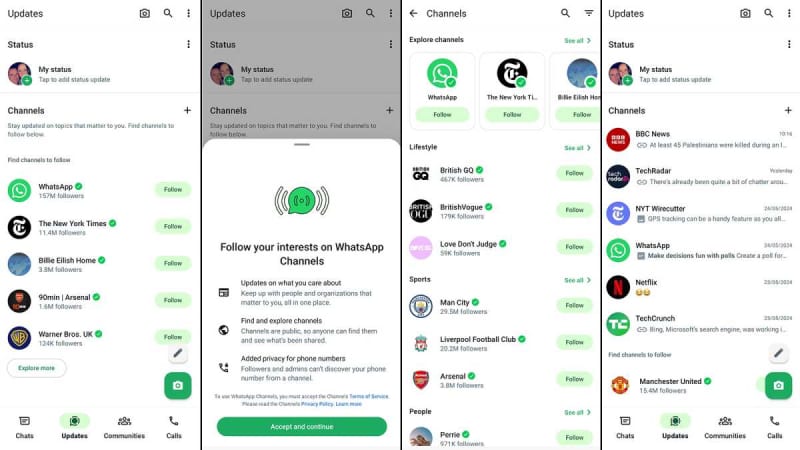
Foundry
- Launch WhatsApp
- Open the Updates tab
- Under Channels tap ‘Explore More’
- Read the T&Cs and tap ‘Accept and continue’
- Browse the list of available channels and tap the green Follow button next to any you like OR use the search feature to search for a channel by name
- Updates from channels will not appear in your Chats – open the Updates tab to read updates from the organizations you follow
Note that no-one else on a WhatsApp Channel will be able to see your name or number, and the channel administrator will be able to access this data only if they have your name and number stored in their contacts. It’s also not possible to comment on posts, but you can react using emoji.
Notifications are muted by default to stop you getting spammed (you can choose to turn them on by tapping the bell icon at the top of any channel). However, should you wish to do so, you can also unfollow a WhatsApp Channel by opening that channel, tapping the three dots icon and selecting Unfollow.
How to create a WhatsApp Channel
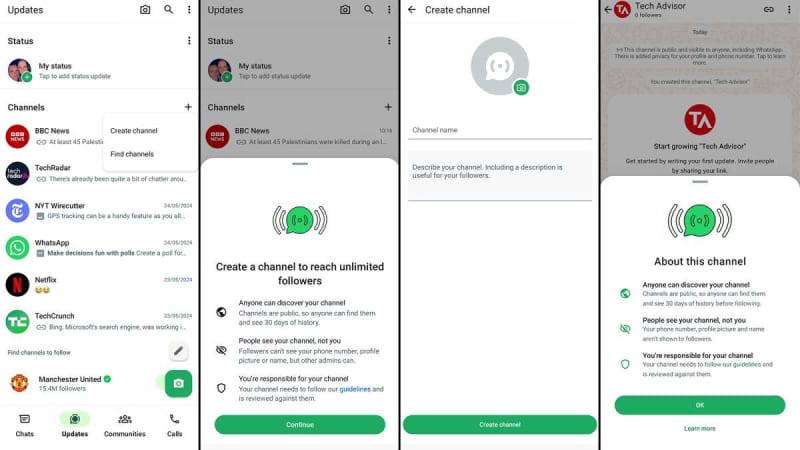
Foundry
- Launch WhatsApp
- Open the Updates tab
- Click the + icon next to Channels
- Tap Create channel
- Click Continue
- Add a channel name, description and image
- Click Ok
- Start posting
You can wait for followers to find you, or offer them a link to follow you on WhatsApp – you can find the channel link by clicking the link icon at the top of the channel. To make other members of your team admins, you will need to have them saved in your contacts and they will need to follow the channel. You can then tap the three dots at the top right of the WhatsApp Channel, choose Channel info, and you should see them listed under your followers. Tap on their name and choose ‘Invite as channel admin’.
Here’s some other cool stuff you can do in WhatsApp:
And coming soon:
