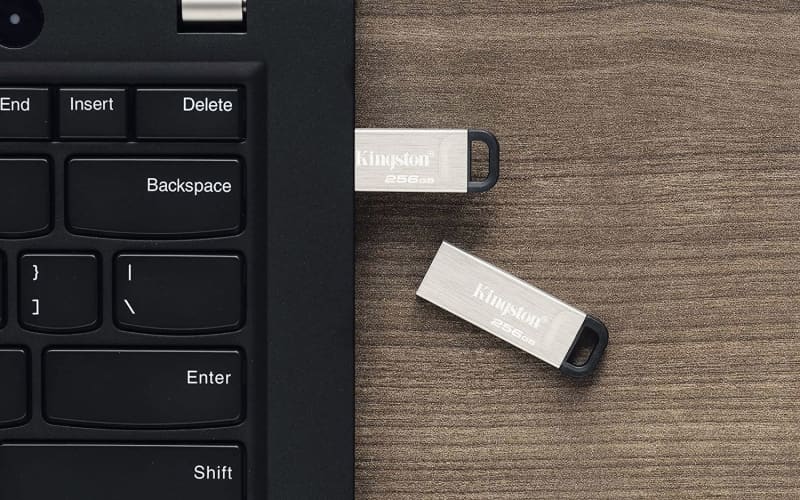
Have you ever wondered whether your USB ports are really delivering maximum power? There are several ways to find out. Windows offers you built-in functions to check the performance of your USB ports. At the same time, third-party apps and physical tools such as a voltmeter can provide information.
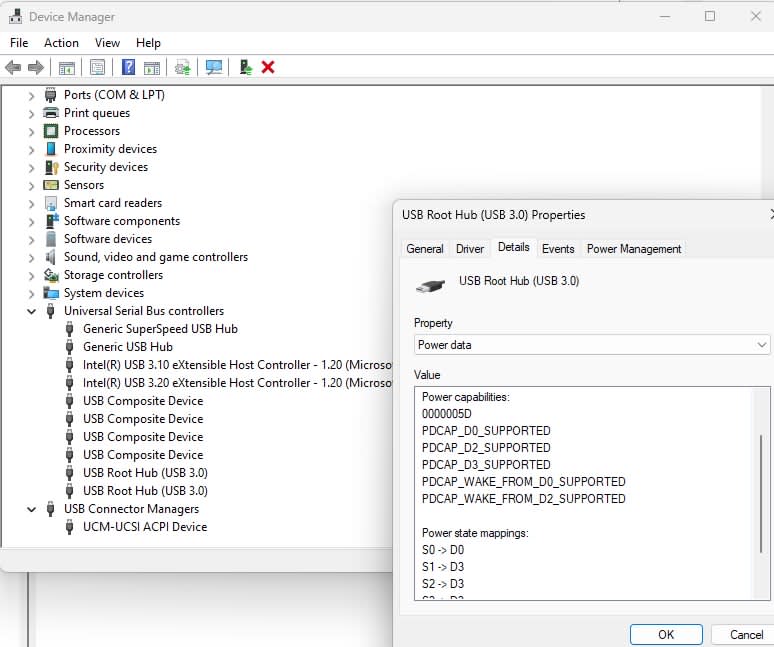
Foundry
Start with the Device Manager in Windows: Typing device manager in the search bar of the Windows taskbar opens the doors to a detailed view of your hardware.
Under “Universal serial bus controllers” you will find everything you need to know about your USB ports. Right-click on “USB root hub” or “Generic USB hub” and select “Properties.”
Further reading: The best USB-C cables for charging and data transfers
Then click on the “Details” tab. Under “Property,” select “Power data.” This data reveals the power classification, which ranges from D0, the highest power, to D3, the lowest.
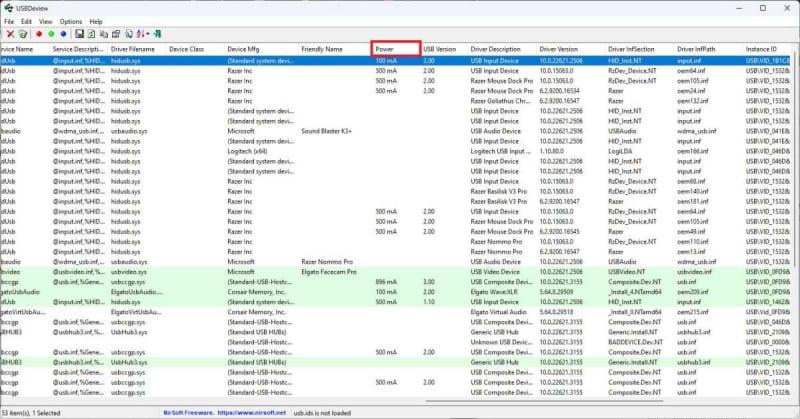
IDG
For those who prefer a more visual or user-friendly method, the free USBDeview software offers an excellent alternative. As a portable program, it saves you having to install it.
The tool provides detailed information on the specifications of your computer’s USB ports. After downloading and running the tool, you will see the USB ports in a list. Check the “Power” column to find out how much power the port is using.

Coowoo
Alternatively, you can also use a USB voltmeter. The small measuring hardware is not only suitable for computers, but also for other devices such as smartphones and power banks.
The small but powerful tool can be connected directly to the USB port and instantly measures voltage, current, and power. It offers a direct, uncomplicated method of testing performance and ensuring that you are charging your devices optimally.
We recommend, for example, the YOJOCK Tester 2-in-1 designed for USB-A and USB-C ports from $17 or the USB-A DROK USB Tester from $14. For testing USB cables, the simply designed but efficient Treedix USB cable tester is available from $15.
All methods are simple and suitable for determining the actual performance of your USB ports. A deeper understanding of your USB ports can be useful in many ways: for satisfying your curiosity, for troubleshooting, or simply to make sure your devices are getting the power they need.
Further reading: The confusing world of USB-C charging, explained

IDG
