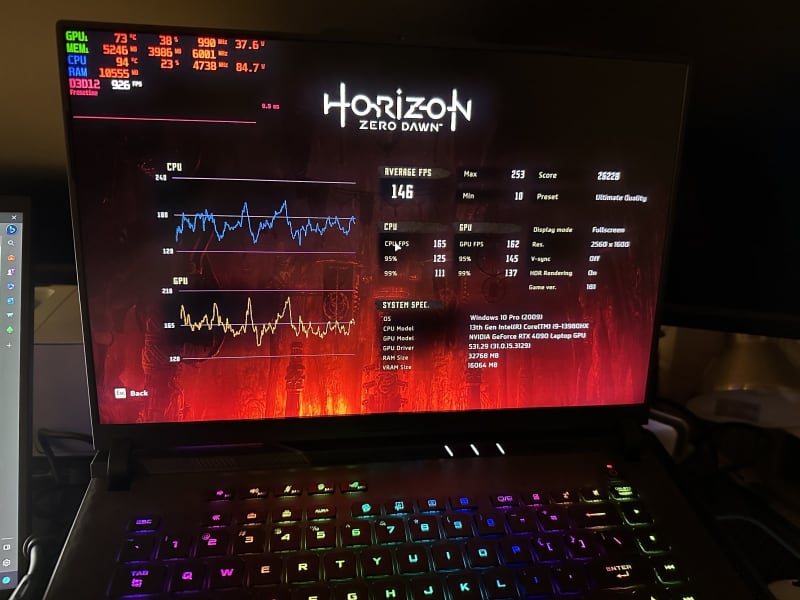
Modern gaming laptops are technological modern marvels. The amount of hardware packed into a small form factor can outpace even the best desktops of years past. With such stringent high-performance and tight tolerances, the right suite of software programs can have a surprising impact on your usability. While gaming laptops have specific software built-in from the manufacturer that you should be acquainted with, there’s plenty left to explore.
We’ll take you through some of the basics you should be aware of with modern gaming laptops. These programs not only will add to your experience, but many of them are also free. Performance monitors, CPU tweaks, and utility programs augment the already impressive capabilities of your machine. These can help you understand the performance under the hood, a critical tool for future upgrade decisions.
Further reading: Best gaming laptops 2024: What to look for and highest-rated models

Built-in software
Our first stop is the built-in suite of software your gaming laptop comes with. These programs will often give you fine-tuning control of power profiles and fan speeds at a minimum. RGB controls and even CPU or GPU overclocking tweaks are often be included, too.
With the advent of AI technologies coming in the next generation of laptops, many of these tasks will be improved with new software.
Laptops tend to have a more closed-off ecosystem, compared to enthusiast grade-desktops. Manufacturer installed software will often be the primary way that you will interact with the core functions.
On laptops such as the Alienware M16, you’ll have access to Alienware Command Center. Here you’ll find the basic performance overlays for monitoring your CPU and GPU. Furthermore, overclocking profiles are also available with a variety of presets.

You’ll often find the function row of your keyboard embedded with useful shortcuts that are connected to the included software. The Alienware M16 has a button to change performance profiles mapped to the F1 function key, for example.

The ASUS ROG Strix 16 laptop has a similar function row with RGB and power adjustments. It also includes a top row that controls volume and fan profiles. You can open the Asus Armoury Crate software, too.
On most gaming laptops, noise is often an issue with high-performance. To reach a comfortable noise level, you can choose power settings between balanced or varying performance modes. This in turn will allow you to keep fan speeds under control with thermals in check.
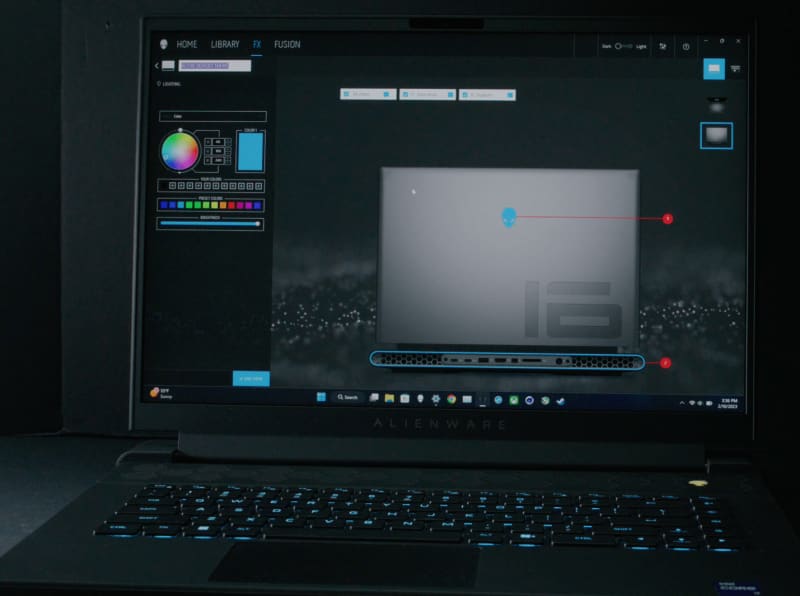
AlienFX is the nomenclature for RGB controls and setting key binds. This suite also includes more niche features such as AlienVision to turn off monitor overlays and fine-tuning for gaming.

Other brands such as Asus, MSI, and Gigabyte have similar software utilities that perform similar functions.
Driver and BIOS updates are also found within these software suites, facilitating the process and reducing time browsing websites.

Razer Synapse laptop software with CPU Overclocking.
Some will allow for more fine-tuning such as Razer’s Synapse. You can make CPU specific-performance tweaks here, avoiding a trip to the BIOS.
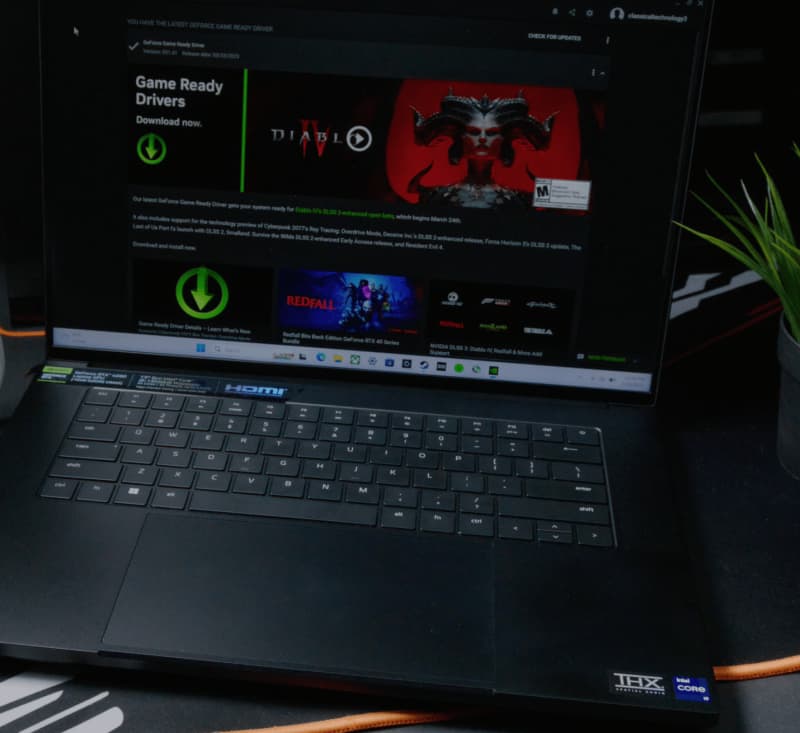
Utility programs
There are a few essential programs that accentuate the built-in software experience for many gaming laptops.
Nvidia app
If your gaming laptop contains an Nvidia GeForce RTX GPU, you’ll find some very useful features. The new Nvidia App is in Beta and is an update to the GeForce Experience. It allows for quick Game Ready driver downloads for your GPU. You can also select Studio Ready drivers if you’re using your laptop for productivity.
The Nvidia app can also perform game optimizations, by adjusting best use settings for your hardware based on personalized data. The Nvidia Overlay allows you to monitor both GPU and CPU metrics, along with frame rates. As for Nvidia Shadow Play, this feature helps you capture game footage. In fact, it will record the last 30 seconds of gameplay. Screenshots are included in this feature as well.
AMD Radeon GPU laptop owners, on the other hand, will find the AMD Adrenalin software, which has metrics and other fine-tuning capabilities.
Intel driver update utility
If your laptop has an Intel CPU, this utility can help you keep your drivers up to date directly from the manufacturer. While it’s often best practice to get drivers from the manufacture of your laptop, sometimes the pipeline for those updates can be slow. Alternatively, using the built-in driver updater in your laptop software can be sufficient.

Steam, Epic Game Store, Xbox app
Don’t forget the essential game library programs that give you access to all the PC games your heart desires.
Of special interest is Xbox PC Game Pass with the Xbox app. This gives you access to numerous great gamers for one monthly fee. The newly added titles can often be great as well, and a good way to experience many games without having to purchase individual titles.
OBS Studio
Recording your game play or streaming are common use cases for laptop owners, and OBS Studio is a great way to do it. Allowing various methods and codecs, it’s a flexible way to share your gaming experience.
Microsoft
Don’t forget to occasionally check your Windows updates and your Microsoft Store update tab. This can often be how many programs are updated on laptops, including some built-in software by the manufacturer. There are other useful programs on here too such as Dolby Access for audio settings if your laptop’s software does not support such a feature.
There’s also a Windows HDR Calibration utility for configuring your monitor if its HDR capable such as the Razer Blade 16 with its Mini-LED display. This can be a useful program to get the most out of your HDR capable display.

Overclocking and monitoring programs
Gaming laptops are not as open-ended for enthusiast tinkering as a PC desktop, but some units do allow for a reasonable degree of overclocking. The MSI Titan series of laptops are famous for pushing its CPU limits with a more unlocked BIOS, for example.
These types of programs can certainly be for more advanced users. Novice users, however, should stick to the preset overclocking profiles in their laptop provided software for the safest use. There’s a further set of options in many BIOS setups for enthusiast laptops when it comes to CPU overclocking as well.
Some laptops, such as the ASUS ROG Strix 16, received BIOS updates during their lifecycle, allowing more options such as CPU undervolting to be applied. Even if you’re not overclocking, monitoring system performance during gaming can be fun and help you learn about the technology.
Intel’s extreme tuning utility
Intel’s XTU allows for fine-tuning of your CPU’s various parameters. You’ll need an unlocked Intel CPU such as the Core-i9 13900HX. This should be done by experienced users only, and only some laptops will be unlocked enough to allow any changes in Intel XTU. When done correctly, it can help unlock CPU power and help to reduce power draw to keep thermals in check.

Gaming laptops depend on cooling. A monitoring program can help keep it under control.
Hardware Monitor or HWinfo64
Gaming laptops can have temperamental thermals and thermal throttling. The best way to check it is with one of these programs that can monitor your system vitals. From making sure temperatures are within spec to monitoring how certain games use the CPU more for performance, these can often come in handy. It allows you to make the best use of your overclocking and testing suite of software, too.
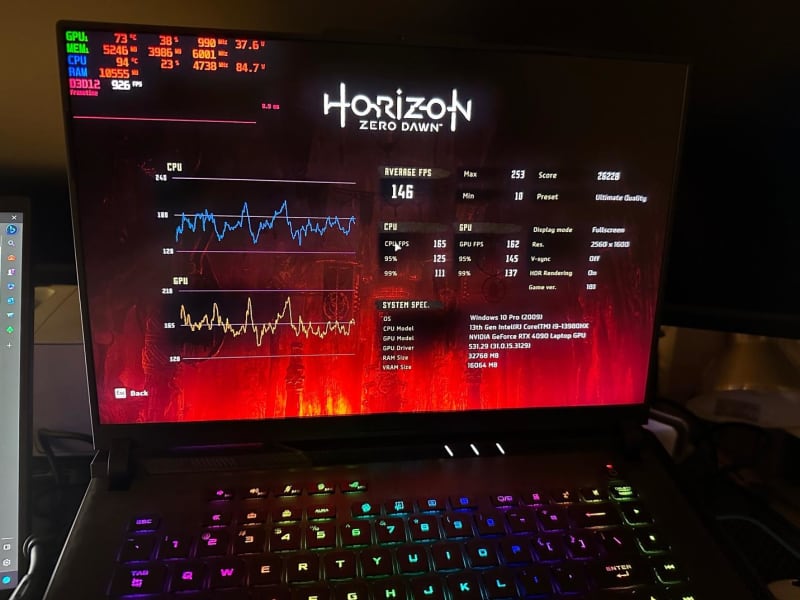
MSI Afterburner overlay in the top left.
MSI Afterburner
While support for this program has been in doubt lately, enthusiasts can still benefit from the overlay features and performance-in game monitoring. Most users should use built-in monitoring, which you can find on Nvidia’s software. Always make sure downloads are directly from MSI to avoid any potential fake versions.
Cinebench R23
You should be acquainted with Cinebench R23 for checking CPU single-core and multi-core performance. It pairs well with many of the hardware monitoring programs mentioned here, to test your CPU limits.
This program will allow you to compare scores with similar hardware configurations to ensure all is functioning correctly. It can also stress test your CPU and help with thermal analysis. It’s a good way to measure any overclocking changes for performance and stability, too.
When I tested an Alienware laptop with Cinebench R23, lower scores indicated a configuration issue with power limits in the BIOS. This helped me find the problem, fix it, and later re-check to see the expected higher score. If you want to verify that your gaming laptop is performing up to par, performance benchmarks are essential.
Want to test if your laptop cooling pad is working optimally? Run Cinebench R23 and try different positions for your cooling pad to see what works best.
CrystalDiskMark
Gaming laptops can come with fast RAID 0 NVME configurations or single NVME ultra-fast drives. This utility can help you benchmark the speed of your drives and factor in a potential future upgrade if warrantied. Laptops typically have NVME drives that are upgradable, with multiple slots in higher-end laptops. Along with RAM, these are the only two user-friendly upgrades in most laptops.

3DMark
This suite of benchmarks has an expansive set of tests that can stress, test, and compare scores for your CPU and GPU. Popular laptop benchmarks include 3DMark Time Spy and a DirectX12 test that runs the CPU and GPU. Time Spy Extreme brings it up a notch to 4K resolution. Testing Nvidia’s DLSS and AMD FSR are now available as well. Even ray tracing tests are available in this fully featured suite.
PCMark10
To complement 3DMark, this suite will test the productivity aspects of your laptop and compare to industry standards. Performance and battery tests can help those who use these gaming laptops for work, such as digital content creators. It can also help in targeting where upgrades might prove beneficial, such as RAM or storage upgrades.

Built-in game benchmarks
Many titles have useful built-in game benchmarks that can help you see performance metrics and resource use. You’ll find these benchmarks in games like F1 2023, Cyberpunk 2077, Guardians of the Galaxy, and Hitman 3. They’ll show you how your laptop performs in a specific title and even guide you to add more upgrades such as RAM if you hit a bottleneck.

Conclusion
Gaming laptops can be just as powerful as enthusiast-grade gaming PCs. With the right set of programs, you can unlock even more tinkering and power benefits from most units. You can also streamline your experience with items such as the Nvidia App for downloading drivers and the various monitoring programs to insure you are working with a top-spec unit. Laptops pack powerful hardware in a small space, so keeping track of what your hardware is doing is essential to get the most potential and longevity out of your machine.
