
Windows Recall is probably the most exciting new feature that Microsoft presented at its event in May (alongside Copilot+ PCs). This new tool runs locallyon your computer (provided it has an NPU and is therefore a Copilot Plus PC) and logs everything you do on your computer with regular snapshots so that you can search for and retrieve all the content you’ve interacted with.
Microsoft describes the Recall function as follows:
“While you are using your PC, Recall takes snapshots of your screen. Snapshots are taken every five seconds while the content on the screen differs from the previous snapshot. Your snapshots are then saved locally and analyzed locally on your PC. Analyzing Recall allows you to search for content, including images and text, in natural language.”
This should enable you to find everything again. Recall should therefore become a kind of “photographic memory” for your PC and be able to remember everything you have done on it. Recall will also be available for German-speaking PCs at launch.
Further reading: Microsoft is killing a huge AI feature in Copilot Pro
You can start Recall either by pressing the Windows key + J or by clicking on the Recall icon on the taskbar.
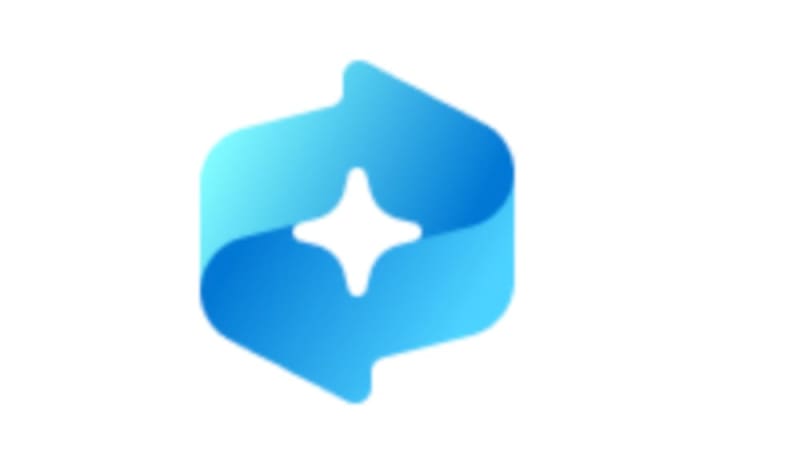
Microsoft
However, Recall has been criticized from the onset due to potential data privacy issues. So, if you don’t want to be monitored by Windows around the clock, you only have one option: switch off Recall.
How to switch off Recall
If you want to switch off Recall completely, go toSettings > Privacy & security > Recall & snapshots in Windows and deactivate the Save snapshots option by moving the slider to the Off position.
Alternative: Only allow recall to record certain activities
If you want to leave the function switched on, take a moment to configure which apps and websites are allowed and which are blocked. Chrome and Firefox users should also switch on the automatic blocking of private browser windows (only Edge’s InPrivate windows are excluded by default).
Microsoft has published detailed instructions on how you can customize Recall to your wishes.
Switch off Recall for a short time
You can also quickly switch off Recall for a short time period. To pause Recall, click on the Recall icon in the taskbar and then select Stop/pause until tomorrow option. Snapshots are paused until they’re automatically resumed at 12:00 noon.
