
Have you been burned before by Windows on Arm? Are you worried whether the apps you need will actually run on Copilot+ PCs? I was, too. But after playing around with one myself, I’m fairly optimistic that those days are over, as Qualcomm executives promised.
After receiving a Surface Pro (2024) 11th Edition from Microsoft for review, I spent a good chunk of my first day just downloading various applications and seeing if they’d run—and if they did, how well.
I came away with three key conclusions:
First, this is indeed a productivity tablet, and Microsoft and Qualcomm have done a good job making sure most common productivity application work without hassle.
Second, Copilot+ PCs are not gaming PCs, and there’s a good chance your favorite games won’t even run.
Third, the type of app you run on the tablet matters in an absolutely enormous way. If you run an emulated app, especially on battery, expect battery life to drop considerably as the Qualcomm Snapdragon X Elite chip chews through the unoptimized code.
Here’s what I’ve found through my testing so far. This is not an absolutely exhaustive list! There may be apps that I haven’t tried out that hide issues or performance problems.
Browsers on Arm: Spoiled for choice
Most browsers are now available in Arm versions, so I didn’t expect much trouble running any of the popular ones. (The only major browser without a native Arm version is the latest Arc browser, which Arc won’t even let you download to a Copilot+ PC right now.)
Chrome, the most popular browser by user count, worked just fine browsing a number of rich media sites. My browser extensions—which are mainly ad-blocking—worked as well. I also tried Firefox, Vivaldi, Opera, and Brave to great results.
The only glitch I noticed was that Brave would crash when I tried to import settings from another browser.
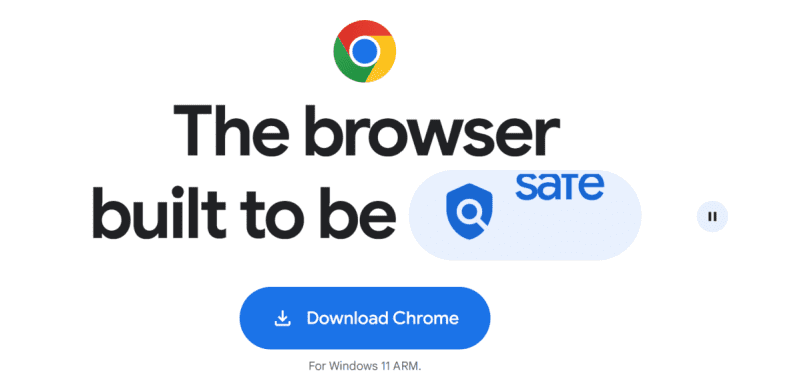
Mark Hachman / IDG
I couldn’t help but try to determine which browser would prove to be the best browser for Copilot+ PCs, so I ran the available browsers through some benchmarks to come up with an answer.
There are two browsers that definitively pull away from the pack, but I really didn’t notice many differences between them. They all handled the multimedia-rich sites I surfed, plus a handful of plugins.
Productivity apps: Slack is back on track
If you’ve followed our earlier reviews, you’re aware that Microsoft’s tablets run Microsoft’s Office (Microsoft 365) apps just fine. I spent just a few minutes confirming this.
Stay tuned for a future story on benchmarks, specifically PCMark 10’s Apps benchmark, which measure the performance of Word, Excel, PowerPoint, and the Edge browser. We’ll compare them to the older Surface Pro 9 as well as other Intel Core Ultra devices.
I was able to edit an existing Clipchamp video template, adding new text, transitions, and music. It worked just fine, too. I have yet to try Microsoft’s PowerToys utilities, but the download page reports an Arm version, which seems promising.
I have yet to try Microsoft Teams, as my “team” was out for the Juneteenth holiday. The Microsoft Teams (new) app loaded, crashed once, then opened as expected when I relaunched it.
Zoom was one of the few applications that has some quirks. I wasn’t able to test calling with coworkers, but Zoom hasn’t yet migrated video avatars to its Arm port, so that’s one of the features that’s unavailable to Copilot+ PCs. But that seems to be the exception rather than the rule.
Be careful that you don’t click the big button to download Zoom, as it will give you the x86 version. The Arm version is hidden behind a much smaller link.
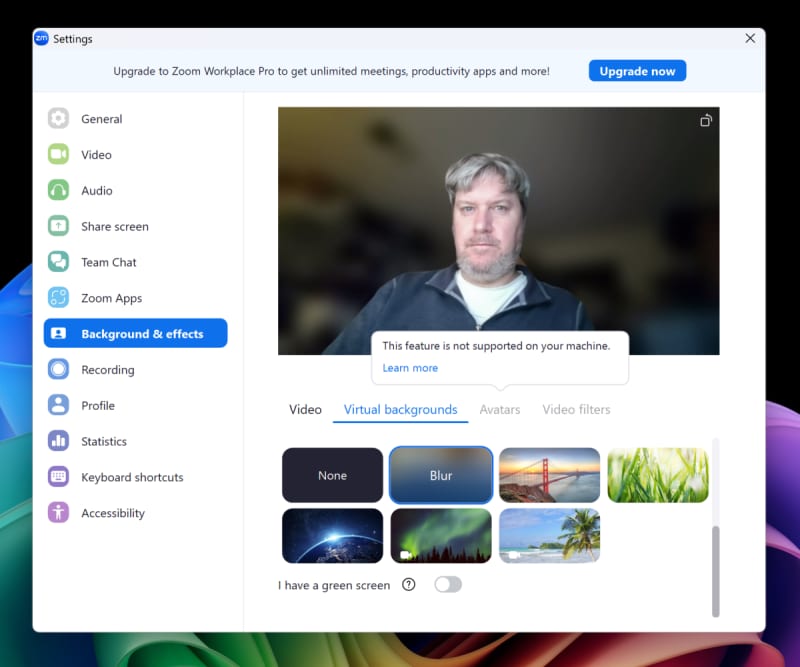
Mark Hachman
Slack, the popular communication app, was one of the notorious apps that never quite worked well on Arm. But Slack published a 64-bit beta for Windows on Arm machines not long ago, and it seems to do the trick.
I was able to send messages back and forth across a couple of machines, play videos back, and so forth. I wasn’t able to test some advanced features yet, like video and audio chats, but Slack’s core features appear to work just fine now on Arm.
Stream to your heart’s content on Arm
Streaming services worked great on the Surface Pro (2024) 11th Edition. I used the web version of YouTube to stream my standard 4K test stream that I use while testing Thunderbolt docks and USB-C hubs and it worked without a hitch, dropping just a handful of frames.
I downloaded the Netflix and Prime Video apps and watched video from those services, too. (Only 1080p, no 4K because the pricing is exobitant.) I haven’t tried Hulu, but Disney+ and Tiktok ran flawlessly as well. I used the Microsoft Store versions of each of these apps.
As far as prerecorded movies go, I have some older videos in various MPEG and older formats, so I downloaded VLC to take care of those. VLC has a native 64-bit Arm version, which worked just as well as my copy for x86 processors, as far as I could tell.
I also used the open-source OBS tool (which has an Arm version) to do some screen recordings. To be honest, I should dive a little deeper to check what format it was recording in, but I noticed no stuttering or hitches in either the app or the recorded video, which was in 1080p.
The preinstalled Spotify had absolutely no problem loading playlists or playing back or searching out music. I can tell you that the Surface Pro (2024) 11th Edition retains the Surface knack of loud, crisp, audio, though it does get a little distorted at roughly 75 percent volume or above.
Content creation apps look good so far
Adobe Photoshop has a native Arm version, and I was able to download, install, and run it with my company’s Creative Cloud subscription from the Adobe Creative Cloud app. It appeared to be full featured with all of the AI elements intact, though the generative art is still generated by the cloud, not locally. I plan to run some benchmarks for a future story measuring Photoshop’s performance more exactly. I do not have a subscription to Adobe Lightroom, however.
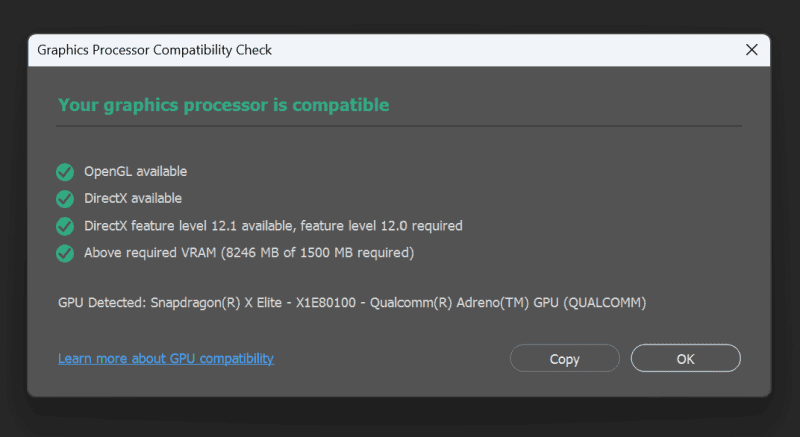
Mark Hachman / IDG
And while I haven’t been able to test it personally, you should know that Adobe Premiere Pro is catching flak for issues on Copilot+ PCs. Some reviewers are saying that videos take twice as long to encode versus Meteor Lake CPUs, and the app slows down when GPU-based effects are in play. Samsung also warns of Copilot+ PC incompatibility with Adobe After Effects, Adobe Illustrator, and Adobe InDesign.
I haven’t yet tried Blackmagic Design’s DaVinci Resolve, but Qualcomm has been trumpeting their Arm port since last fall, which I tried then. It didn’t have any issues then, so I don’t imagine it has any now.
Games are a problem for Copilot+ PCs
Games are a huge stumbling block for Copilot+ PCs right now. Here’s how the story has played out so far:
Qualcomm initially said that most PC games on Steam would be totally playable on Copilot+ PCs, then started backing off. Qualcomm will have its hands full optimizing games in perpetuity. Then, a top Microsoft Surface exec told me that Surfaces would excel in running productivity apps, not games. As my testing above shows, that seems accurate.
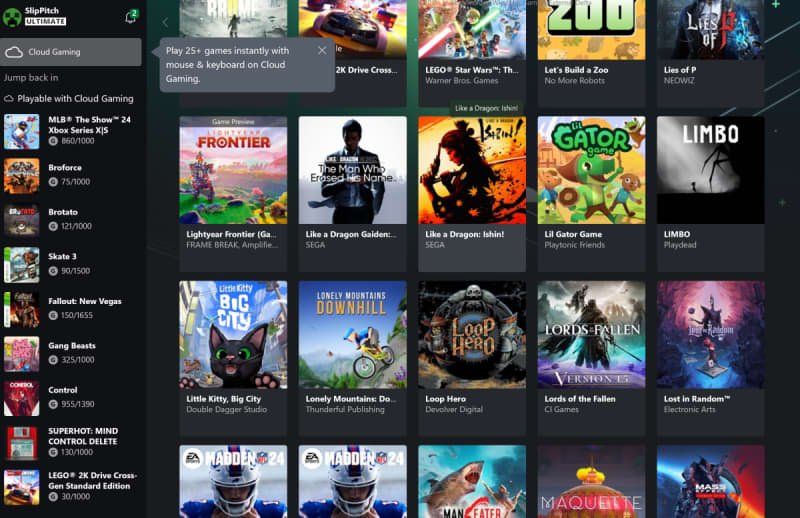
Mark Hachman / IDG
When I opened the Xbox app on the Surface Pro (2024) 11th Edition, I expected to find at least one game I could play natively on the tablet. Nope! As it turns out, Microsoft just waved local gaming away and made every game on the Xbox app only playable via cloud gaming.
To be fair, those cloud games do work. I tried the very timing-dependent MLB: The Show via cloud gaming and managed to swat a few big flies in the game’s home-run derby.
But I also tried two games locally on the tablet: Neon Chrome (a simple top-down 3D shooter) and Saints Row IV (a more complex action-adventure game). The first ran without issue, at full frame rate. The latter downloaded but couldn’t get past Epic’s services; when downloaded from Steam, it ran just fine even though Epic stuck its nose in. I haven’t tried any other games as of yet.

Mark Hachman / IDG
Not all of our testing apps work flawlessly, either. PCMark—one of our benchmarking tools—refused to run as it wasn’t coded for Arm, and it declined to use Microsoft’s Prism to emulate its testing software. With the related 3DMark software, also designed by UL (Underwriter Labs), there were occasional graphics glitches in the user interface.
A brief note for VPNs on Arm
The problem that I have is this: apps like the best password managers tend to feature web interfaces, so any browser will generally work. Services like the best VPNs, however, require both an app and a subscription. Our VPN analyst, Sam Singleton, would need a Copilot+ PC to evaluate how well VPNs run. Right now, he doesn’t have one.
My own personal VPN service worked absolutely perfectly, with just slight differences in latency and upload/download speeds that can be attributed to variance in the connection, not the app. As long as your VPN provider offers an Arm-specific app, I think the performance will be equivalent to x86 PCs.
Apps run well on Copilot+ PCs
When Qualcomm’s senior vice president Kedar Kondap told me that Windows on Arm apps would finally run like they should, I was skeptical. Will it survive connecting to an ancient HP printer? I’m not sure. But for right now, save for games, things look pretty good on the application compatibility front for Windows on Arm.
