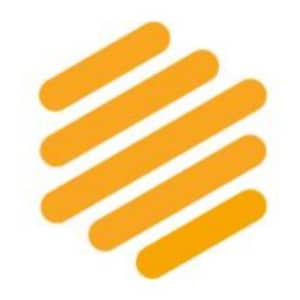Have you already watched so many films and TV shows on Netflix that you can’t remember the ones you’ve already streamed? Or would you simply like to know how many hours of Netflix you watch on average to find out whether the subscription price is worth it?
Then you should take a look at your streaming history. This provides interesting information about your own viewing behavior, but is a little hidden. You can easily find the title history on Netflix.
Netflix: How to view your entire streaming history
To view your streaming history on Netflix, you first need to open Netflix in your browser and log in. Then go to Account in your account and then to Manage profiles. Now select the profile for which you want to view the history, go to the settings and select Viewing history.
Netflix will then show you a list of all the films and series you have recently watched. In the case of series, individual episodes are listed, which is why the view is a little too short with only twenty entries. However, you can also display more.
Confusingly, Netflix occasionally lists titles here that you have not actively watched. These are often films that were shown as previews on the start page. A few minutes of watch time is sometimes enough for such content to end up in your title history.
You can also see which titles you have already rated on Netflix in another tab and can then make any necessary adjustments.
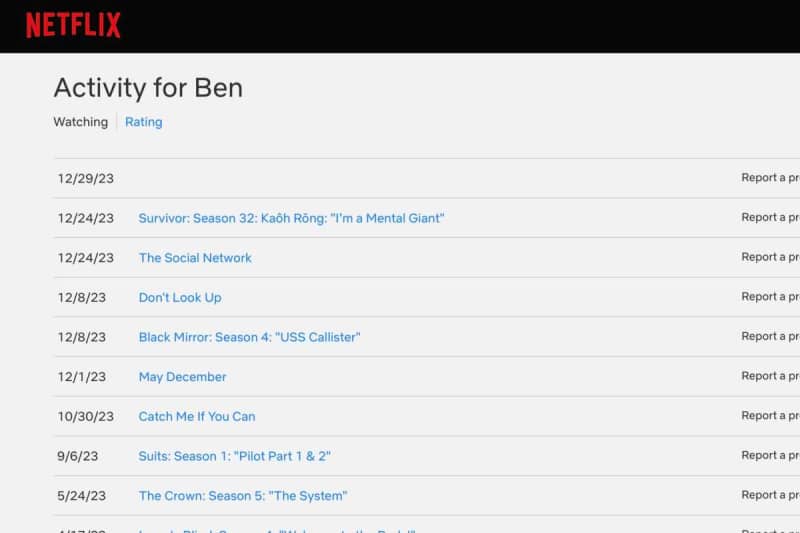
Ben Patterson/Foundry
You can get an even better overview by simply downloading your streaming history. This can be done via the link on the same page and provides you with a CSV file with a detailed table. You can easily open and view this with Excel.
Find out the exact playback time on Netflix
It is possible to be even more precise, but only on request. This is because Netflix is obliged to provide all data to users if requested. In addition to account data, this also includes more precise information about the content played, for example the exact viewing time.
To access this information, you need to go back to the Netflix account settings and select Security in the menu. There you select Personal info access and confirm that you want the information to be sent to you.
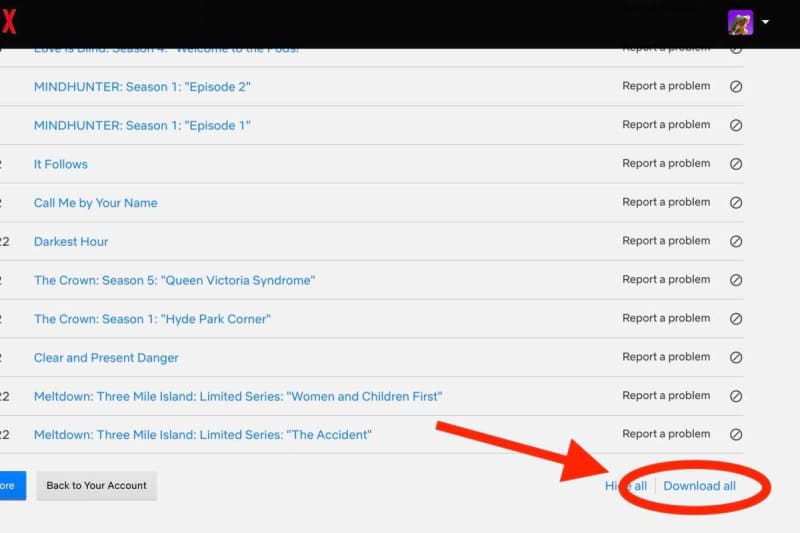
Ben Patterson/Foundry
You will then receive a confirmation email from Netflix with a link. If you click on it, you will have to enter your Netflix password once to finalize the request.
Netflix states that it can take up to 30 days to release the data. However, it usually doesn’t take that long before you receive another email with a download link. This allows you to download and view the complete data record of your Netflix account.
To see the exact streaming history, you need to locate the ViewingActivity.csv file in the CONTENT_INTERACTION folder. Et voilà, you now have a precise overview of all the films and series you have watched on Netflix.
This article was originally published on PC-Welt, our sibling site, and was translated from the original German.