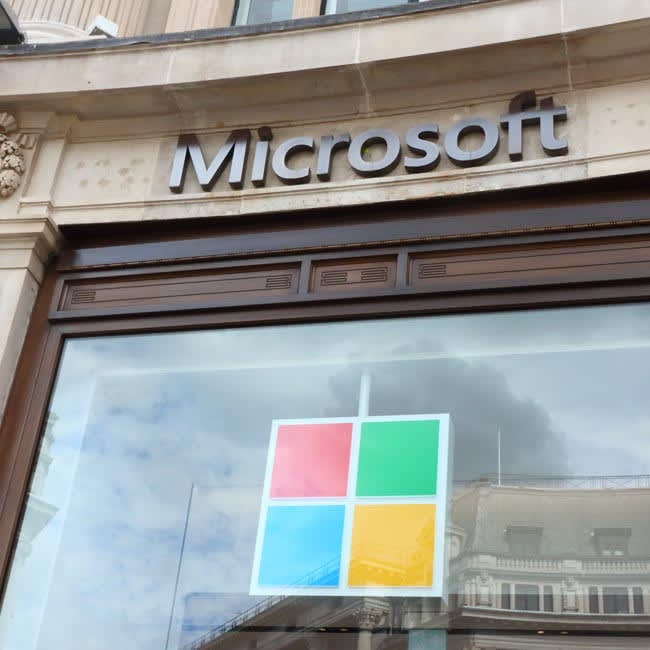
Computer repair shops get asked often to help navigate the process of buying a new laptop, desktop, or tablet. How much RAM do you need? How big of a processor do you need? How about hard drive size? What’s better in your opinion, Dell or HP? In this article, we will provide you with some tips on what to consider before purchasing your next computer.
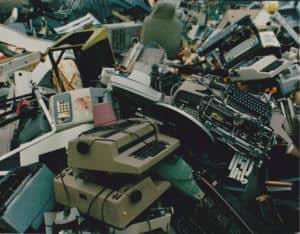
This article is mainly for people who are looking for their first technology purchase, but it may also be helpful for those that have had the same machine for some time and need some help getting through the lingo used to market computers. You will read about blazing speed, and superior performance, but, what do you actually need in a new machine that you aren’t getting now. You might have forgotten about some things so read through this list and see if any of these apply to you!
###
###
Computer repair shop advice #1: What brand of computer should you get?
People ask us questions like, “What brand is better, Dell or HP?” The answer is neither. Computers are not like cars. If you own a Chevy Blazer, you should reasonably believe that the parts in that car are not the same as the parts in the Porsche you’ve been looking at. Computers don’t work that way.
The fact is, under the plastic and the branding, all computer parts in all machines (with the exception of Apple) have the same parts. It’s how they’ve been assembled and placed together that differentiates them.
So, when you’re asking this kind of question, what your computer salesperson should say is “We recommend Dell because we sell more than $X worth of their products each year.”
It’s not a good answer on the surface but it gives you exposure to some important aspects of computer sales. If you go in uninformed, the salesperson is more than likely to sell you a machine that they can get a better commission on than the one you need.
Computer repair shop advice #2: Consider if you need a desktop or laptop computer
If you plan on using your computer in a particular location, a desktop computer is going to be more useful. People sometimes say that laptops are not as powerful and do not have the same upgrade options, but, they do offer the convenience of mobility. Nowadays, laptop and desktop power is similar. So, you no longer have the concern that you had a desktop so you should transition into another one. If you don’t have a regular computing space (an office or a desk in the kitchen) then the flexibility to go anywhere with your machine is appealing. So think about what you will need and where you will use it before deciding which one better suits your lifestyle.
Computer repair shop advice #3: Determine the type of computer you want (i.e., Mac, Windows)
Windows people versus Mac people. Which operating system is better? For years now, people have migrated into their respective tribes and weighed in on the debate. In my experience, people who started out using Macs tend to want to

continue using them. These folks are usually creatives or academics.
Musicians like the fact that Garage Band comes preinstalled in the Apple operating system. There are more powerful software programs for making music, but, right out of the box, it is great to be able to start making music with what you get from a MacBook Pro or iMac purchase. You can’t do that with Windows.
Also, programs like iMovie and Pages come preinstalled. This allows people who make films and do internet marketing can edit video with software preinstalled on their computers.
Pages by Apple is a desktop publishing program that allows users to write documents, make spreadsheets, and presentations. This also comes preinstalled and there is no need for any additional programs.
Windows Machines

Those who start out on Windows machines tend to stick with it since they probably were trained to use Windows at work. These folks tend to use the same programs you would find in a business. Keep in mind, if you have any interests in creative tasks like editing film, or recording your band, you will have to purchase that software yourself.
If it’s been a long time since you purchased a computer, you might remember when you could get Microsoft Works preinstalled. For anyone too young to remember, Works provided basic word processing (Word, Excel) so that you didn’t have to buy Microsoft Office.
New computers come with a trial version of the program preinstalled so that you can decide whether or not to purchase. Microsoft sells subscriptions on a monthly or annual basis. If you click the above link, you can buy a lifetime license instead of a perpetual subscription.
If you want Microsoft Office on your new machine, you will either have to purchase it or use a cloning program like LapLink’s PC Mover Pro, to move your version of Office to your new machine.
That is another important distinction between Apple and Microsoft computers. If you buy a new Apple computer, built into the system is a way to Migrate your files from the old computer to the new one. It even works when you are moving from Windows to Apple (except the programs.
They weren’t written for the Mac so they won’t work.) Migrating to your new Windows computer is also possible but not preinstalled into the system. You would need a third party program if you wanted to clone your old computer to the new one.
Computer repair advice #4: Decide on your budget – how much are you willing to spend on a computer
Prices of laptops vary. You can spend as little as $300 (this will not be a quality computer) or as much as $4000. It all really depends on how much you are willing to spend. People who haven’t purchased a computer for a while, have a bit of sticker shock when it comes to buying this tech. Some people make a budgetary decision based on how much money they currently have.
Our suggestion is, to begin with, what you want to do with it and how quickly you want to purchase it. If your old machine has crashed, you have to weigh whether or not you hate your computer and need a change.
If your money isn’t funny and the stars are properly aligned, you should go ahead and get a new machine. If the budget is tight and this replacement was not planned, you may want to consider, bringing your machine to a computer repair shop and having them diagnose what is wrong and what it would cost to repair it.
You can compare that pricing to what you could get with that same amount of money in a new machine. We give free diagnostics by the way. Look at the price to repair and compare that to what you can purchase for that price.
If you find that you could be up and running for a lower price and that aligns with your budget, then maybe you should consider a repair instead of a replacement.
Computer repair shop advice #5: Research what specs and features are important for your situation
A difficulty people have when purchasing a new computer is what specs do I need or even what do these specs mean. To help you understand what the specs are and what lines up with your needs here is an example of a computer for sale on Amazon.
HP Envy 17t High Performance Laptop
[(https://www.amazon.com/gp/product/B091V7K8ZX/ref=aslitl?ie=UTF8&camp=1789&creative=9325&creativeASIN=B091V7K8ZX&linkCode=as2&tag=pchandycle02-20&linkId=e0fdd068ca5286246d83ac8b872e2477)
When you look at these machines, it’s important to know what the specifications mean so that you don’t buy more computer than you need or want. The detailed specs you should focus on are defined below:
Computer memory size: 64GB (Gigabytes)
When a manufacturer is describing computer memory size, they are referring to RAM. Random Access memory are the workers in this scenario. The workers take the commands from the brains of the operation (the CPU) and the warehouse where everything is kept (the hard drive.)
The more RAM you have (the more workers there are to do what is needed.) If you are running Windows 10 or 11, you need a minimum of 4 GB of RAM just to run Windows itself. Once you start to add every time you click to print a document, or surf the net, you are asking the computer to do additoinal work, and if you don’t have enough RAM, you will notice a slowdown.
The more RAM you have, the faster the work gets done. 64 GBs of RAM will make your computer outrageously responsive, but, 8-16 GBs is more than adequate for most people’s needs.
CPU Type: Intel 11th Generation i7-1165G7
The CPU is the brains of the operation. The speed of the processor is measured in GHz or GigaHertz which is the frequency that the cpu oscilates when asked to perform a command by either the operating system or by the requests you ask of the computer. We think that the most important factors to consider in the processor are: the age of the processor, the the type.
There are only three companies that make processors for computers, Intel, AMD, and again Apple. The above example is an Intel CPU so let’s consider the different types of Intel processors.
Intel Celeron – garbage and don’t buy it. Seriously. When you go to the store (I’m thinking specifically Walmart) you will see $300 computers. If it isn’t a ChromeBook, it is definitely a Celeron. It is a low end and very slow CPU. You will not be happy if you buy one of these.
Intel i3 – personal use
These processors are really the entry level machine for your needs. Skip the Celeron, and if you do really simple things, surf the net, write emails, simple streaming of movies, this computer will be right for you.
The generations of machines is important because that tells you when the CPU was made. For Intel i3 CPUs the newest generation is the 13th generation. These were manufactured in the 3rd quarter of 2021. So, if you see a machine that is lower than 10th generation, its processor was not made this year.
Intel i5 – business use
Intel i5 Processors are meant for more taxing work than the i3. If you work with lots of tabs open and lots of programs open, you will need something like an i5 to get work done without a lot of delay.
The desktop I use at work, for example, I use with multiple monitors, multiple programs opened, and streaming a movie, while performing remotel computer repair. My processor is an i5 7400 came out in 2017. Even though my computer processor is 4 years old, I can still do everything I need to do and even play videogames using a program like Shadow.

Intel i7 – intense business use and gaming
People who want extremely powerful machines to either play video games, or run high end applications without any delay, the i7 CPU is the right machine to get. They have more functionality and are designed to run multiple high intensity tasks at a time without any lag in performance.
###
###
Hard drive size: 1 TB
The size of your hard drive is very important. If you have a lot of data (pictures, documents, programs, etc.) then you need lots of room to store all of that information. The hard drive is the warehouse where everything is stored and moved around by the RAM to comply with the commands of the brains (the processor.)
Processors are expensive and during the chip/supply shortage happening in 2021, the pricing is even higher. If you aren’t a gamer or film maker, or programmer, you probably don’t need all that storage. Nowadays, the newest computers have solid-state drives (no moving parts, just electrons.) This is the newest tech that replaces traditional SATA hard drives.
Computer repair advice #6: Compare different models at stores in person to see which one is best for you
With the specifications in hand, you can confidently go to the computer store and check out different models. The first thing you should do it tell the salesperson, what specs you currently have and then compare them to a reasonable upgrade from what you had.
If you don’t need all the bells and whistles, then you should concentrate on an i5 processor. It can be as old as 4 years if you have an older machine and you will still be okay. But to make absolutely sure, you should do this:
Windows machines
Go to the Start button in the lower right hand corner of your desktop, and select the magnifying glass, type ‘about your pc’ without the hyphens and select what comes up. The screen that comes up will tell you the make model, processor and RAM for your machine. If you have a smartphone, take a picture of that screen and use it as a reference when you look for a new computer.
Apple/ Mac machines
Click the black apple in the upper left hand corner of your desktop screen and select System Information. It will tell you when your machine was made. Keep in mind, at the time of this writing (November 2021: any 2012 machine or older is considered obsolete by Apple and they will no longer support it.) You will also be able to see what type of processor you have and how much RAM.
Knowing what you know, you can get the salesperson to show you machines that are comparable to what you want and then look at the different brands that make that machine. You can now make decisions based on things we didn’t talk about like:
- Is the keyboard backlit so that you can type at night?
- Is the screen a touchscreen or not? Is that important to you?
- Do you like the color?
- Do you need a number pad so that you can type numbers quickly into your spreadsheets
Computer repair shop advice #7: Warranties, antivirus, and Microsoft Office do you need them?
Here in Northeast, Ohio we have Micro Center. They are in 8 states and are a terrific place to buy a computer. The salespeople really know what they are talking about.
Unfortunately, they also get a commission based on how much they can get you to spend. The full customer experience is a way to get the salesperson to get you to buy the computer, a warranty, an antivirus program, and Microsoft Office.
I have a client who couldn’t get a hold of me before going out to buy a new machine. By the time they reached out to me, they not only purchased the computer, but, they also bought a 3 year warranty, 5 years of antivirus, and 5 years of Microsoft Office.
Their $1500 purchase, after returns, became a more reasonable $500 purchase. If you don’t know exactly what you want, you may find yourself with more software than computer.
Personally, I don’t usually get warranties. Over the years, I have told people to get them who never needed them and told people not to get them only to find out they did need them.
So, my suggestion to you is, do what you think makes sense. If you are buying a desktop, accidental damage coverage may not be as important as it would be if you were mobile with your laptop.
There are free alternatives to antivirus and Office. If you are undecided, you may want to consider using a free antivirus program and an open source version of Office like LibreOffice. You also don’t have to buy as many years of coverage as the salesperson wants you to buy.
Buying a new computer can be difficult, especially if you don’t know what questions to ask. But with the right knowledge and preparation, it’s not as hard as it seems. Here are some things to consider when shopping for a new machine: What type of computer do you want?
A desktop or laptop? What brand should you purchase from? How much money are you willing to spend on your next device? If possible, compare different models in person before making your final decision. And most importantly – have fun!
Have any nightmare computer experiences? Share in the comments below.