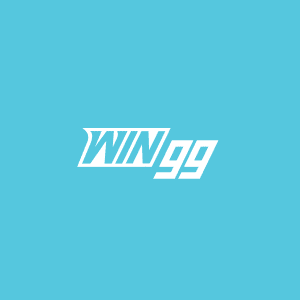Twitch’s clipping feature allows fans to re-watch special moments and even download them afterward. Here’s how you can save Twitch clips to your phone and computer.
Amazon’s live streaming service is the prime platform for video game fans. But some streams can last for days and even months, meaning finding your favorite moment afterward can be tricky. Fortunately, Twitch has a clipping feature that compiles short VODs separately.
Using this feature, fans can keep stream highlights for as long as they want and even customize them. The clipping feature allows you to edit your clips, share moments from any video with your friends, and post them on social media.
How to save Twitch clips on your phone

The process to save Twitch clips is the same on mobile and PC. All you have to do is press a few buttons, and a snippet will be created with a unique URL. Here’s how to do it:
- Tap the screen while watching a stream to fetch options.
- Tap the clapperboard icon at the top right of your screen.
- A new window will pop up, allowing you to view and edit your clip.
- Tweak video length by selecting the “trim clip” option.
- Add clip title in the “add a title” section to find it easily.
- Press “publish” to create a new snippet.
This VOD will be added to your list and can be played whenever you want. You can save the URL to the clipboard to easily access the video. This clip can also be downloaded to your device by third-party software or Twitch’s built-in download option.
How to download Twitch clips
The clip feature is undoubtedly helpful, but you can’t create edits without downloading the VOD. Here’s how you can download a Twitch clip to develop highlights and more:
- Go to your Twitch profile and click on the creator dashboard.
- Select the content icon on the left-hand, and go to clips from the drop-down menu.
- You should see all your clipped content here. Select the video you wish to download.
- Click on the share button and then select the download option.
- The file will start downloading to your computer.
It’s worth noting that this process only works for clips that you created yourself. To save clips of other users or download your own into a phone device, you may want to use external software like clipr. The online downloader is easy to use and works on all devices and videos.
The post How to save Twitch clips to your phone and computer appeared first on WIN.gg.