Would you like to bulk add posts and pages in WordPress?
In order to swiftly fill out a site’s page structure or have a better concept of how your theme or site looks, you may need to generate several articles and pages at once.
This article will demonstrate how to quickly bulk add posts and pages in WordPress.
There are not many choices available if you want to bulk add posts and pages to a WordPress website or blog built with a WooCommerce template or any WordPress theme. This method below is the simplest; it involves using specific plugins that can help make your life substantially easier.
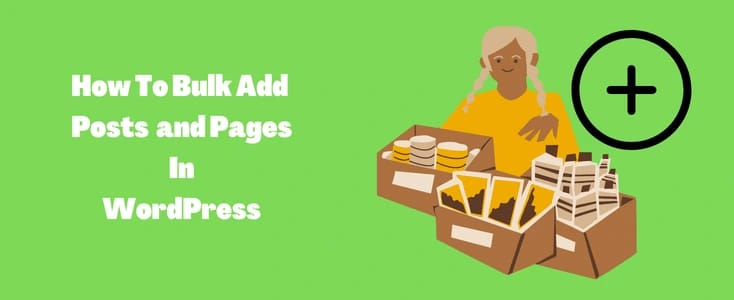
When and why should You bulk add posts and pages in WordPress?
When building up a new WordPress website, bulk adding posts and pages is helpful. It can take a while to manually add a lot of parent and child pages with hierarchy, so you might want to do it quickly.
Bulk adding pages would save you time if you have a lot of pages with hierarchy to restore while moving from a platform that doesn’t let you export page content to WordPress, for as moving from Wix to WordPress.
Finally, it might be helpful for developers testing a WordPress theme to quickly bulk add posts and pages so they can check how they display on your website.
Let’s walk you through on how you can easily bulk add posts and pages in WordPress in a two simple methods using WordPress plugins.
Method One: Bulk Adding Posts and Pages in WordPress Using Bulkpress WordPress Plugin
The first method to talk about is by using a WordPress plugin called BulkPress. You can now create numerous posts, pages, categories, and other content kinds and taxonomies in mass using the free BulkPress plugin.
BulkPress allows you to build any number of pages on your website quickly and easily, ready for you or your team to add content to.
Previously, you would have to create each tag or post manually, traversing through numerous pages, but now you can do it all in just a few clicks.
Now you got the information, how do you achieve this?
simply navigate to your WordPress admin dashboard , scroll down and click Appearance > plugin > Add New and search for bulkpress plugin or you can download it here.
Learn how to install WordPress Plugin
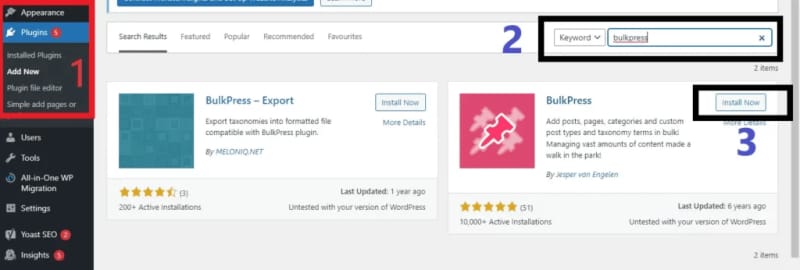
Click on Install and then activate to activate the bulkpress plugin. After the installation, you will find the installed plugin by name BulkPress at the WordPress admin tab, click on it to open the main interface.
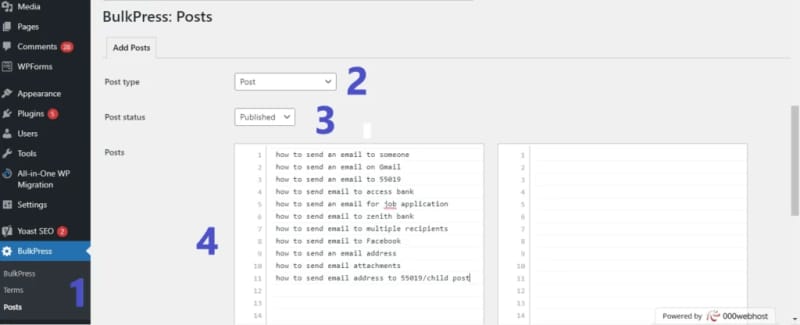
Click on BulkPress and select posts from the dropdown menu : BulkPress => Posts
Select the post type options as Posts or pages depending on what you want to bulk add. In our example, we want to bulk add post.
Next is to select post status. Here you want to select if your post will be immediately published upon creating it, kept as draft or hold for review.
In our case we selected published. The next option is Posts which represent the individual titles you want to give your posts. In our case, we generated 10 post title as seen on the image above.
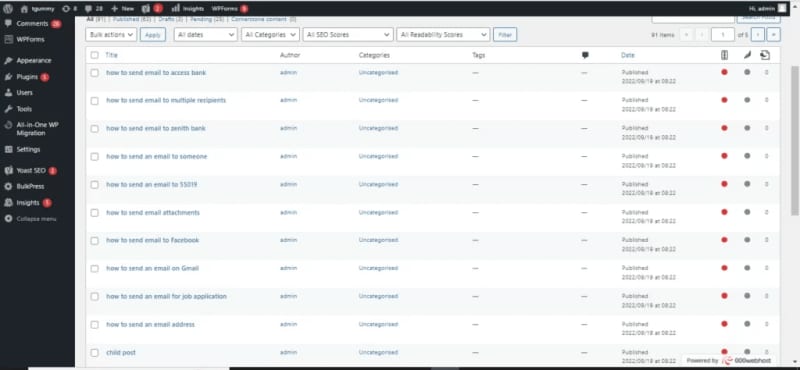
This plugin also enables you to add child posts or pages by simply adding slashes immediately after the post or page title followed by entering the child post or page name. See example on line 11 title.
The final step is to crosscheck your titles and click on Add Posts.
Note : The post slug at the left hand side will be updated automatically if don’t want to enter it manually.
Method Two : Using Simple Add Pages or Posts Plugin
Installing and activating the Simple add pages or posts plugin is the first thing you need to do. See our step-by-step tutorial on installing a WordPress plugin for more information.
After you have activated this plugin, go to Plugins » Simple add pages or posts. This is where you will bulk add posts and pages.
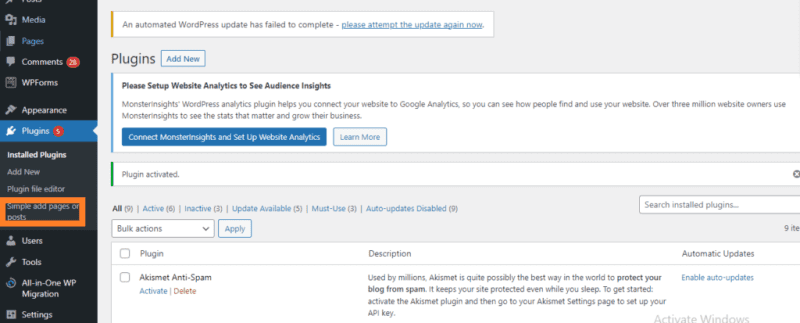
A new interface will appear after you clicked on the installed simple add pages or posts plugin.
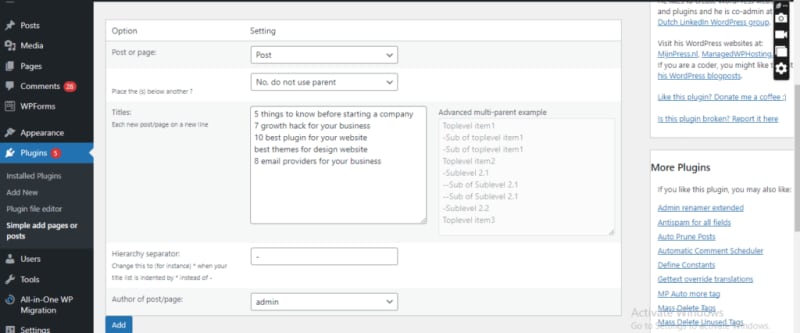
The first step is to choose the post type you want to create. From the first drop-down menu, select Post or Page by simply clicking on it.
The second option lets you make child pages if you’re adding new pages. The parent page can be chosen from the drop-down menu.
The titles of the posts or pages you want to create must then be typed. Simply add a new post title to each line for posts.
However, you can establish a hierarchy if you’re adding pages. Simply place the hierarchy separator at the beginning of the line to denote child pages. That is a hyphen (-) by default, but you may change it to any other character by typing it in the “Hierarchy separator” section.
Here is an illustration of a parent page with simply the title and a child page with one or more hyphens at the beginning.
The final option gives you a drop-down menu from which to choose the author of the posts or pages.
When you’re done, you must press the “Add” button. The new posts or pages will be made after you reply to the “Are you sure?” prompt.
In our case we added 5 post. This is how our test website displays it.
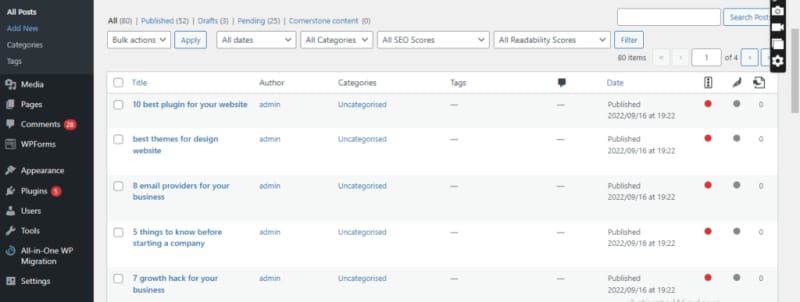
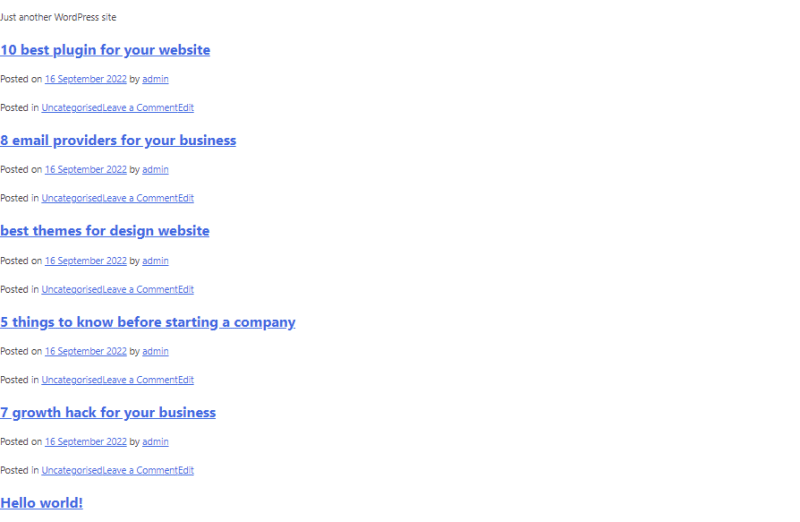
Keep in mind that the brand-new posts or pages will only have a title. Posts won’t be tagged and instead will be filed under the WordPress site’s default category which is “Uncategorize“.
Incase, you came across this content and would want to learn more, Kindly visit Techgummy. Do well to follow us on facebook and twitter for more daily post updates.
We have lots of interesting contents for you!
How to install wordpress on hostinger
Woocommerce email customizer for WordPress
How To Solve the issue of “Error establishing a Database Connection”
