
There’s nothing quite like the frustration of settling down to watch your favorite TV show on Disney+ in the evening only for the app to start buffering.
Even in the modern age of superfast internet speeds, buffering can still be a problem from time to time and if this is affecting your cozy evening on the couch, there is a key setting on Disney+ you need to change.
The Disney+ setting you need to change if it won’t stop buffering
If you find that Disney+ refuses to stop buffering – or if the sound cuts out for brief moments – when you’re trying to watch the latest Marvel or Star Wars TV show, it’s a sign that the streaming app is taking up more of your internet’s bandwidth than is available.
To fix this, you’ll need to head into the Disney+ ‘App Settings.’
If you’re watching on a TV, you can find these by scrolling all the way over to the left from the Disney+ homepage. This will open up a menu at the side of the screen and if you scroll down you should find ‘Settings.’
In here, there will be an option for ‘App Settings.’ Select this and you will be given a range of quality options to choose from which will differ depending on the device you’re watching on. (The example in the image below is from the web browser version of Disney+).
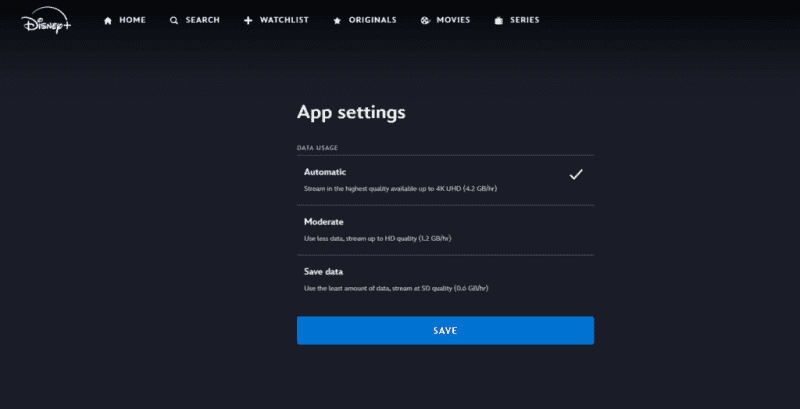
For example, if your TV setup can support 4K UHD and Dolby Atmos, this will require an internet connection of 25 Mbps according to the Disney+ support page. While this may be common in urban areas, more remote regions may not have such speeds.
The quality setting will be set to ‘Automatic’ by default, meaning Disney+ will be playing at the highest possible quality for your device.
But if your internet is struggling to cope with the required speeds, you can select a lower streaming quality option.
While this will mean that you may not enjoy as crisp an image or slightly lower sound quality, it should combat the scourge of buffering.

How to find ‘App Settings’ on other devices
If you’re watching Disney+ on a phone, tablet or computer, you’ll find the ‘App Settings’ by tapping on your profile image in the corner of the screen (bottom right for phones and tablets, top right for computers).
When you click on ‘App Settings’ on a laptop, you should still get similar quality options than you would see on a TV.
But on mobile devices such as phones or tablets, you will likely get slightly different options.
To change the streaming quality on these sorts of devices, you’ll need to tap into Wi-Fi data usage or Mobile/Cellular data usage.
