Poco might not be the best-known phone brand in Europe, but you shouldn’t ignore the company’s two new handsets.
In several ways, the Poco F6 and F6 Pro set a new standard for mid-range phones. At these price points, you’ll struggle to find devices that offer better performance, displays or charging speeds. They’re not the only strengths, either, as our full Poco F6 Pro review shows.
Both phones use ex-parent company Xiaomi’s HyperOS Android skin, offering a very different Android 14 experience to the one you’ll find on Google or Samsung devices.
Most people will need to make plenty of tweaks to get it looking and working to your liking. That includes diving into Settings to enable some of the phone’s best features, many of which are switched off by default.
Here are six easy ways to make the Poco F6 Pro even better than it already is. The good news is that most of these apply to any Xiaomi phone running HyperOS, including the cheaper, regular Poco F6.
The highest resolution possible
The Poco F6 Pro’s high resolution display is probably the most impressive thing about it.
At 1440p (3200×1440), it’s in line with most flagship phones, although you won’t get that excellent detail and clarity out of the box. Instead, it’s set to a lower 1080p resolution, presumably to save battery life.
To get the full resolution, head to Settings, then ‘Display & brightness’ and tap ‘Display resolution’. After that’s been applied, go back to the same page and turn off the toggle marked ‘Save battery with WQHD+’ – this will prevent it from ever automatically returning to 1080p.

Anyron Copeman / Foundry
120Hz all the time
The display also has a 120Hz refresh rate, enabling silky-smooth visuals and slick transitions. But the ‘Default’ mode automatically switches between 60- and 120Hz, again to save battery life.
However, sometimes there are situations where you don’t need the higher refresh rate, but just want to enjoy the extra smoothness.
To enable 120Hz all the time, head to Settings, followed by ‘Display & brightness’ again. From here, tap ‘Refresh rate’, then choose ‘Custom’.
If it’s not already selected, choose 120Hz from the drop-down menu. Finally, tap ‘Apps using high refresh rate’ and make sure all the ones you want to use are enabled.
Boost the brightness
Completing the trio of display-related features is brightness. The default auto brightness mode works just fine in most situations, ensuring you can see the screen clearly without being blinded.
However, that becomes more difficult in bright outdoor conditions. If exposed to direct sunlight, even the maximum regular brightness might not be enough.
That’s where the Poco F6 Pro’s dedicated ‘Sunlight mode’ comes in. It boosts brightness far beyond what’s normally possible, meaning you’ll be able to see it clearly in basically any environment.
To enable it, head back to Settings and ‘Display & brightness’. Turn off the toggle marked ‘Auto brightness’, then turn on the toggle marked ‘Sunlight mode’. Finally, adjust the brightness slider above it to your liking – if you’re currently in a very bright environment, go for the maximum.
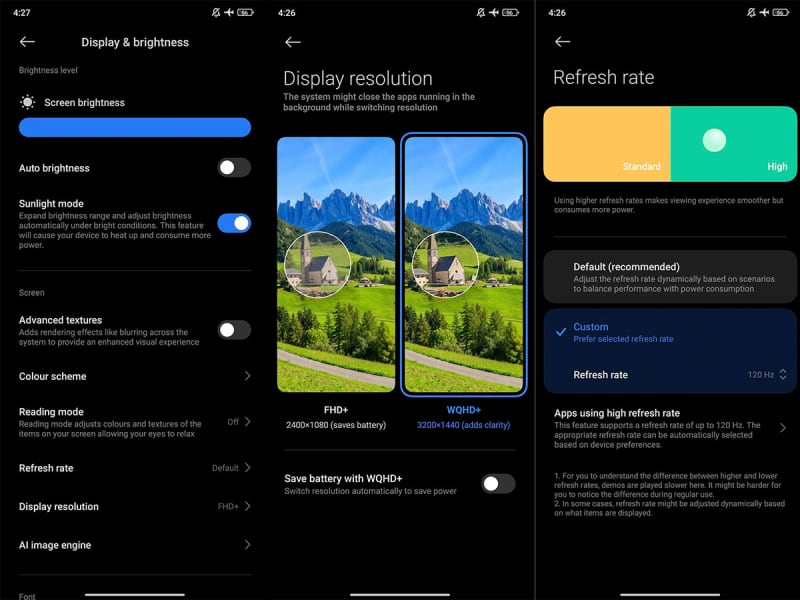
Anyron Copeman / Foundry
Realistic feedback
You might not be familiar with the term ‘haptic feedback’, but you’ll almost certainly have felt its benefits. Many games consoles use it to make the gaming experience feel more immersive, delivering a jolt of vibration when you get hit or need to make a crucial play.
On phones, the stakes are a little less high (unless you’re gaming of course), but haptic feedback can make using the device feel that bit more satisfying. Whether you’re unlocking the device with your finger, typing, switching apps or simply plugging in the charging cable, it’s also an easy way to ensure that an action has been achieved successfully.
The quality of the vibration motors that deliver haptic feedback varies hugely between phones, but the Poco F6 Pro has one of the better ones around.
It seems like such a shame to do without it, especially when enabling it is so easy. Simply open the Settings app and select ‘Sound & vibration’. From there, scroll down to the ‘Haptic feedback’ section and tap the toggle to turn it on.
Once enabled, use the slider below to adjust the intensity. You’ll notice the difference as soon as you enable it.
Keep an eye on the time (and other info)
An always-on display is exactly what it sounds like: the screen stays turned on for a set amount of time after you’ve locked it, displaying essential information such as the time, battery percentage and if any notifications have been received.
However, it’s not enabled by default on the Poco F6 Pro, probably because it tends to consume a lot of power.
To turn it on, head to Settings and then tap ‘Wallpaper’ followed by ‘Always-on display’. Tap the toggle to enable it, then decide how long you’d like it to stay on for (10 minutes, always or on a set schedule) and which theme you’d like it to use.
Audio all around you
The Poco F6 Pro’s internal speakers aren’t anything to write home about, but the audio experience is transformed when you connect headphones (via Bluetooth or USB-C).
Alongside support for Dolby Atmos and an equaliser that allows you to fully customise the sound, Poco has an option that makes it feel like sound is all around you, rather than just coming at you in the usual way. Think of it as the company’s own take on Apple’s Spatial Audio.
To enable it, open Settings and head to ‘Sound & vibration’. Scroll down to the bottom of the page and choose ‘Sound effects’. From there, turn on the toggle marked ‘Immersive sound’.
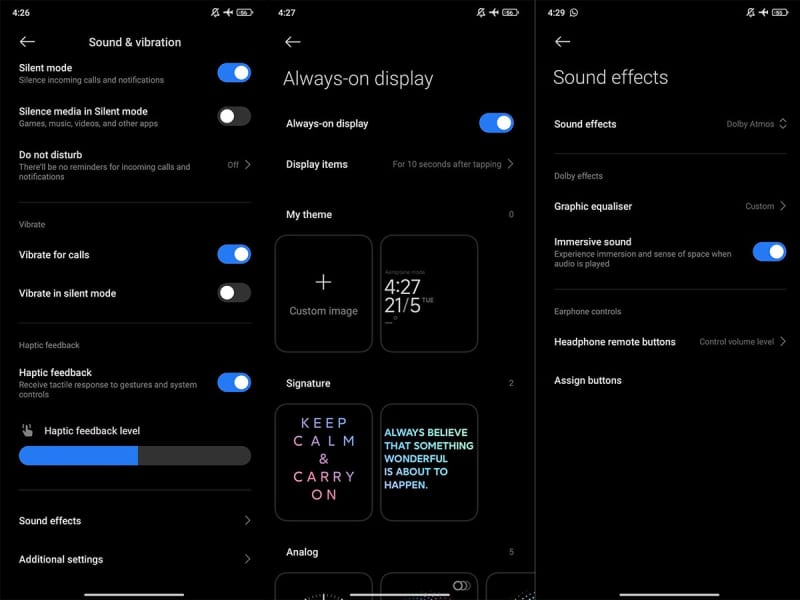
Anyron Copeman / Foundry
In the UK, the regular Poco F6 starts at £399.90, while the Poco F6 Pro starts at £499.90. Both phones will be available from Xiaomi, Poco and Amazon, with early bird offers dropping the price of both models by £50 until 30 May.
Alongside the F6 and F6 Pro, Poco has also announced its very first tablet in the Poco Pad.
On paper, it sounds like a decent basic slate, with a 12.1-inch 120Hz display, Snapdragon 7s Gen 2 chipset and a 10,000mAh battery with support for 33W charging. And at $329 ($299 with early bird pricing), it looks to be a solid cheap Android tablet.
