
In daily use, your Windows PC saves countless data, installs and uninstalls programs — and in the process becomes increasingly slower and more susceptible to problems. But there is a simple solution to breathe new life into your PC: Reset your computer once a year.
Here’s why it’s a good idea to reset Windows periodically, followed by information on how to do it.
3 advantages of regularly resetting Windows PCs
1. Create order and free up storage space
Resetting your PC every year helps you to tidy up your digital life. It removes old programs and files that you no longer need – even those that you didn’t want to delete for various reasons “because you’re bound to need them again at some point.”
The truth is: 9 out of 10 of these files are guaranteed never to be needed again. An annual clear-out not only frees up more storage space, but also ensures a tidy system that works more efficiently. And your precious files should be backed up before you reset Windows, so you can still dig them up in a pinch
2. Eliminate errors and malware
get windows 11 pro for cheap
Windows 11 Pro
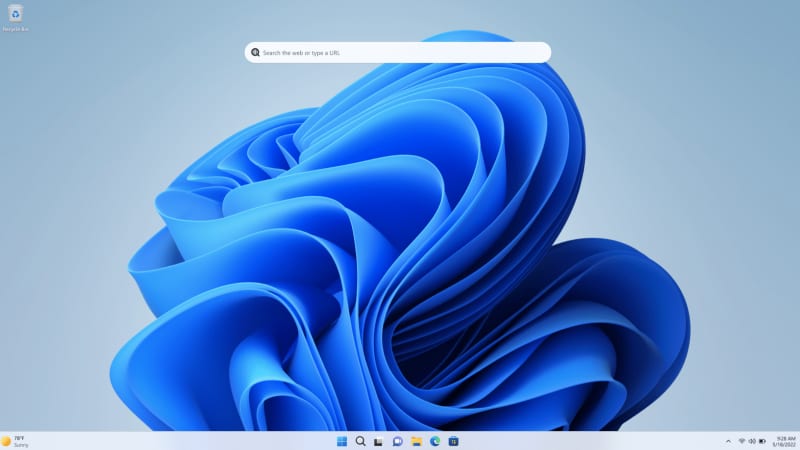
Price When Reviewed: 199.99 Best Prices Today: $59 at PCWorld Store – Win 11 Pro Upgrade Only | $79.99 at PCWorld Software Store
Over time, software bugs and malware can accumulate on your PC and affect performance. A system reset can fix many of these issues and restore your operating system to a fresh state. This can eliminate faulty drivers and other system problems.
It also removes potentially harmful programs that could jeopardize your system. In some cases, a complete reinstallation via a USB stick with Windows installation may be necessary to ensure that all problems are completely resolved, but that should be exceedingly rare if you run antivirus protection.
3. Performance boost for older systems
If your PC is a little older, a reset can significantly improve performance. Over the years, many programs accumulate, run in the background, and consume resources.
By resetting your PC and reinstalling only the necessary programs, you can noticeably increase performance. This will result in fewer delays, faster loading times and overall better performance, both at work and when playing games.
Step-by-step guide: How to reset your Windows PC
1. Back up your data
Before you reset your PC, you should make sure that all important data is backed up. Use cloud services such as Google Drive to save documents, images and other important files in a pinch, but it’s better to use a proper Windows backup program or online backup services if you can. Drop your backed-up files on an external drive for data safety, too.
2. Reset your PC
Use the integrated Windows Reset feature to reset your operating system. Here’s how it works in Windows 11:
- Open the “Settings”.
- Select “System”.
- Click on “Recovery”.
- Select “Reset this PC” and follow the instructions on the screen.
3. Reinstall software
After the reset, you can use tools such as Ninite to install all standard programs at once. This saves time and effort. Make sure you only install the applications you actually need. Our guide to the best free software for your PC can help you find great no-cost tools.
4. Restore games and data
If you’re a gamer, queue up your favorite titles on Steam or Epic and let them download overnight, if you didn’t back them up as well. You can copy your important documents and files from your backup to your PC.
Conclusion
An annual reset of your Windows PC offers numerous benefits, from digital decluttering and troubleshooting to improved performance. By regularly resetting your PC, you ensure that your system runs smoothly and is free of unnecessary clutter.
Want to go deeper? Here are 13 free ways to make your Windows PC run faster and better.
