
At a glance
Expert's Rating
Pros
- Performance is excellent on native apps, and when plugged in
- Value is unexpectedly good
- Wireless Flex Pro keyboard is great in concept
- Lovely OLED option, though a bit grainy
- Excellent inking
- Excellent webcam, too
Cons
- Emulation performance isn’t great, and some apps won’t run
- Battery life suffers when tablet has to work hard
- AI experiences are decent, but not really there yet
- Games? Ha!
Our Verdict
Microsoft’s first Copilot+ tablet, the Surface Pro (11th Edition) balances upon a growing ecosystem of native Arm apps that run efficiently on its Snapdragon X Elite processor. Performance is solid, but the AI experiences aren’t fully there.
Price When Reviewed
$1499.99
Best Prices Today: Microsoft Surface Pro (2024) 11th Edition
Retailer Price
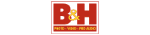
$1199.99 View Deal

$1199.99 View Deal
$1199.99 View Deal
$1199.99 View Deal Price comparison from over 24,000 stores worldwide Product Price Price comparison from Backmarket
Microsoft desperately needs its new Surface Pro (2024) 11th Edition Copilot+ PC to be a success. It’s something like 80 percent of the way there. But the most important thing this Windows on Arm tablet does is point to what feels like an inevitable future for productivity PCs…someday.
You’ve seen a Surface Pro before. Weirdly, this 13-inch tablet is the least interesting part of the whole affair. Inside is the key: how well does Qualcomm’s new Snapdragon X Elite work? Do the new AI experiences actually make a difference? And can Windows on Arm finally replace an X86 PC from AMD or Intel?
I have answers. An expanding ecosystem of native Arm apps run great on this tablet, and when plugged in, the performance seems to be on par or even better than Intel’s Core Ultra (Meteor Lake). But whether the app will run or not is still, unfortunately, a question. When unplugged, the story changes yet again, with intensive apps gobbling up great chunks of the tablet’s prodigious battery life. And I’m just not seeing enough in Microsoft’s Copilot+ AI features to overshadow that story, yet. But the hardware? Rather good, minus some weirdness.
Because of this, this review will be much longer than normal, even though I’ve tried to break out some of the topics into separate articles. Please use the built-in table of contents to navigate to portions of the review that strike your interest. Join me in the deep end, will you?
Looking for more options? Be sure to check out PCWorld’s roundup of the best laptops available right now.

Mark Hachman / IDG
Surface Pro (2024): Buying options
After literal decades of pricing the Surface at or above the prices offered by its rivals, Microsoft’s Surface Pro (2024) 11th Edition is among the cheapest options for a Copilot+ PC. The Surface Pro costs as little as $999 ($899 for an educational discount), though that features a less powerful 10-core Snapdragon X Plus processor inside. Our review unit included the more powerful 12-core Snapdragon X Elite. A new OLED display option and up to 32GB of RAM and a terabyte of SSD storage bump up the total price to a current maximum of $2,099.99. It appears that Microsoft does not offer an LCD option with the Snapdragon X Elite at press time.
By comparison, the Surface Pro 9 ranged from $999 to $2,599 for a 12th-gen Core chip and $1,299 to $1,899 for the Surface Pro 9 (5G), the tablet with the older Microsoft SQ3 chip, a derivative of the Snapdragon 8cx Gen 3, inside.
Surface Pro (2024): Detailed specifications
- Display: 13-inch PixelSense Flow (2880×1920, 267 PPI, Gorilla Glass 5) up to 120Hz with dynamic refresh rate and 10-point multitouch, optional OLED screen
- Processor: Qualcomm Snapdragon X Elite 3.4GHz X1E-80-100 (as tested), Snapdragon Plus
- Graphics: Qualcomm Adreno
- Memory: 16, 32, 64GB LPDDR5X (OLED), 16GB (normal) (16 GB as tested)
- Storage: 512GB, 1TB PCIe Gen 4 SSD (OLED); 256, 512GB (normal) (512GB as tested)
- Ports: 2 USB-C (USB 4.0 w/DisplayPort 2.1), 1 Surface Connect port, 1 Surface Keyboard Port
- Security: Camera (Windows Hello), NFC/smartcard reader; TPM 2.0 chip
- Camera: Quad HD (1440p) ultrawide (user-facing) with Windows Studio Effects, 10MP rear-facing
- Battery: 51.4Wh (design) 53.5Wh (full charge)
- Wireless: Wi-Fi 7, Bluetooth 5.4
- Operating system: Windows 10 Home or Windows 11 Home 24H2
- Dimensions: 11.3 x 8.2 x 0.37 inches
- Weight: 1.97 pounds without accessories
- Color: Sapphire, Dune, Platinum, Black
- Price: $999 on up ($1,499 as tested)
- Optional accessories: Surface Slim Pen 2, $90 on sale at Amazon. Surface Flex Keyboard with Slim Pen, $449.98 at Microsoft.
Surface Pro (2024): Build quality
Physically, the Surface Pro (2024) 11th Edition feels very similar to the Surface Pro 9 (5G), enough that you’d have to take a close look to tell the two apart. Microsoft ships the new Surface Pro in packaging that matches the metallic color options: Black, Platinum, Dune, and Sapphire. As usual, the keyboard and pen (the new Surface Flex Pro keyboard plus the bundled Slim Pen 2) are “optional” adders that are really not.
The Surface Pro is somewhat unique, in that there aren’t too many Windows tablets in the market. The physical design is consistent from Surfaces past, with slim bezels that extend just about 0.25 inches from the side and about 0.5 inches from the top. I tend to use the Surface Pro as a “laptop” of sorts, but be advised that the Surface tablet mode is gone. That does make the new Surface Pro less of a traditional tablet and more of just an oddly-designed laptop. You might walk away thinking that the Surface Pro could have been a 360-degree convertible version of the Surface Laptop Go instead.
If you do use it as a desktop device, Microsoft has left the kickstand in place. The significant change is the new “wireless” Flex Pro keyboard, which changes the Surface Pro experience. We’ll talk about that in a bit.

Mark Hachman / IDG
Subtle differences usually distinguish one Surface generation from the next. In this case, the small “bands” that distinguished the 5G antennas in the Surface Pro 9 aren’t there; while the Surface Pro supports a nanoSIM 5G card, 5G support isn’t yet available and will arrive in the coming months. It’s not clear whether the physical design will change.
Essentially, though, the latest Surface remains unchanged. The same dimensions, essentially the same weight. Microsoft placed the power button and volume rocker on the top, as before, with a pair of USB4 (the non-Intel equivalent of Thunderbolt 4 ports) to the left of the chassis. A Surface Charger port is on the right. Microsoft ships a tiny 39W charger with the Surface Pro, though without the built-in USB charging port that other Surface chargers include.
Microsoft’s Surface Pro points the way to the future of productivity PCs, but needs to solve some nagging issues before it can get there.
What Microsoft calls the “Out of the Box” (OOBE) setup experience felt a bit lengthier than normal. Microsoft advertises some of the AI features within Windows, but makes sure to note that the delayed “Recall” feature, aka “Quickly find things on your PC” isn’t here yet, but will be coming soon. From what I can see, all of the obvious shortcuts for creating a local account are gone, which jives with our report that Microsoft has deleted its guide to local accounts within Windows.
You can charge the new Surface Pro either via the charger or via the USB ports, and the charger powers and charges the tablet even under load. The tablet worked perfectly attached to a Thunderbolt 4 docking station and a pair of 4K displays. Note that the headphone jack has disappeared, so you’ll need either USB-C headphones or Bluetooth to listen to private audio, or use a dock or a USB-C dongle with a headphone jack built in.

Mark Hachman / IDG
Though Microsoft built an Arm chip inside the latest Surface Pro, the tablet is definitely not fanless. Under load, you’ll hear the fan pick up somewhat significantly, though there’s no distracting coil whine. While the fan won’t kick in under normal office work, you will probably notice it under workloads like Photoshop, for example. It will significantly kick in under an emulated workload, as the CPU runs flat out. Then, you’ll hear the fan and feel the back of the tablet get quite hot. I measured a temperature of about 108 degrees F, but my colleagues using the new Surface Laptop noticed even higher temperatures.
While there is no longer any SD or microSD slot, Microsoft does allow a (officially trained) repairman to upgrade the SSD. Access is via a rather nifty magnetically attached back panel that you just flip up by depressing the small divot, then unscrewing the SSD from its slot.

Mark Hachman / IDG
Surface Pro (2024): Display
The Surface Pro (2024) 11th Edition’s display is a mixed bag. The Surface Pro ships with either a 13-inch (2880×1920, 267 PPI) PixelSense Flow LCD or OLED display, and Microsoft shipped our review unit with the latter option. Microsoft’s public specifications say that both sRGB and Vivid color options are available, though only a special “HDR” color profile was present on my review unit.
The OLED display is gorgeous, as OLEDs are, with inky blacks and stunning contrast. But you may notice a small bit of grain, depending on how sharp your eyes are. Using the Surface Pro 9 (5G)’s LCD screen for comparison, I noticed some speckling of what looked like individual pixels on the Surface Pro’s OLED screen. To be fair, I didn’t notice this until others pointed this out during the review process, but it’s there.
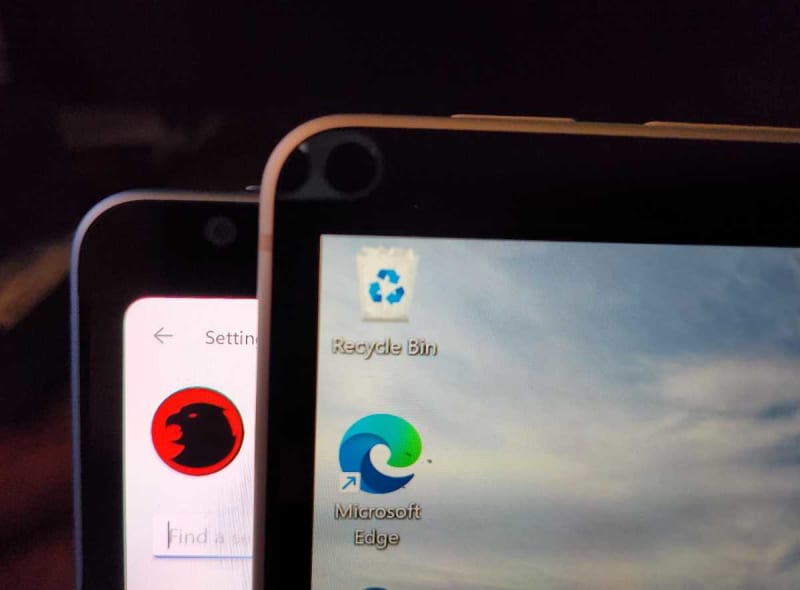
Mark Hachman / IDG
The other thing that’s annoying is that the panel itself is obscured by the rounded corners of the display, similar to the Surface Laptop Studio. Again, that’s not really noticeable. But if you’re taking a screenshot or screen snip, for example, you’ll notice the corners “disappear” into the display. The entirety of the screenshot appears to be saved, though, and I didn’t notice any UI elements that were obscured by the rounded corners. “When measured as a standard rectangular shape, the screen is 13 inches diagonally (actual viewable area is less),” Microsoft notes.
The OLED display does put out 529 nits of luminance, however. It does not carry any HDR ratings outside of Dolby Vision IQ, which is now present on all of the new Surface Pros. Dolby IQ adjusts HDR picture quality to suit the ambient light and content on the display, and these can be tweaked inside the Windows Settings menu.
The display is super reflective, as you can see from the photos in this article. You might yearn for a matte coating. But how quickly we take for granted the 120Hz screen!
The Surface Pro (2024)’s supported color gamut is worse than the Surface Pro 9 (5G), save for the increased support of the DCI-P3 color gamut — used for video editing and displaying HDR content. For me, that’s a signal that the Surface Pro (2024) is more of a content-consumption device than ever before.
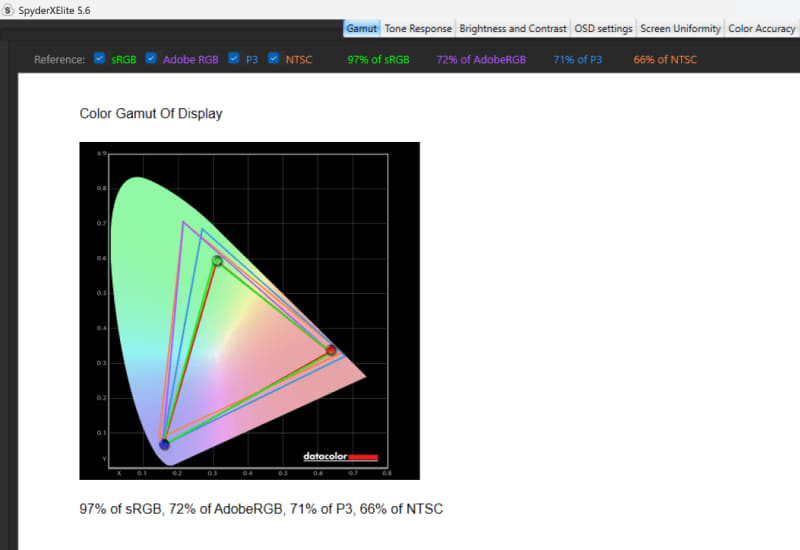
Mark Hachman / IDG
Surface Pro (2024): Typing, touchpad, and inking experience
I didn’t have a great out-of-the-box experience with the Surface Pro (2024) 11th Edition, and the Flex Pro keyboard was a significant part of that. I’m used to tapping the space bar to wake up a PC. But with the Surface Pro, the tablet itself could be awake, but it seemed like I needed to tap the space bar to wake up the keyboard. That, on top of the need to update the keyboard’s firmware (?!), didn’t get me off to a great start.
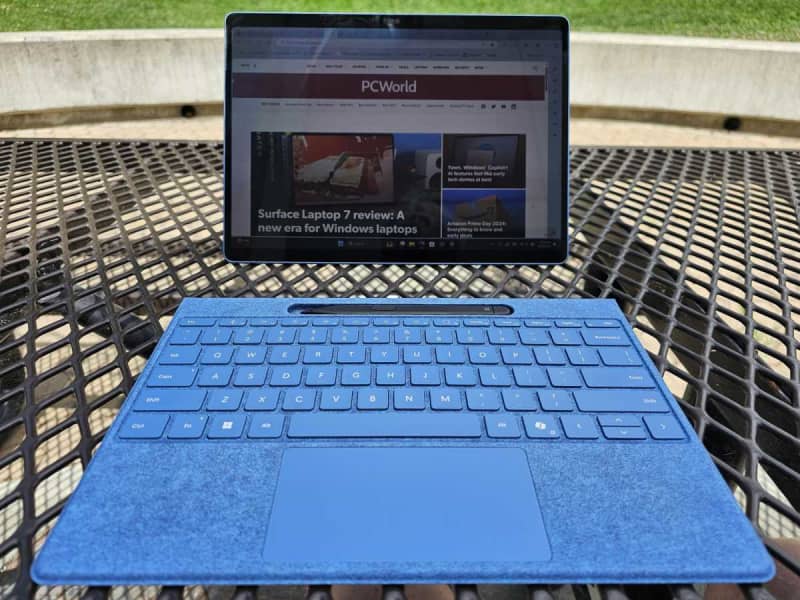
Mark Hachman / IDG
The keyboard just seemed to stop working occasionally, too. On one occasion, both the Flex Pro keyboard and the associated Slim Pen 2 disconnected from Bluetooth, causing me a flash of panic. Most Bluetooth keyboards include some button or switch to manually connect them in case they disconnect. This doesn’t. In the case of the Flex Pro, just clicking in the keyboard caused it to re-pair, fortunately. Double-clicking the top of the Pen caused it to connect, too.
But the Bluetooth-connected Flex Pro keyboard does work, and works pretty well. A laptop keyboard feels rigid, and I honestly prefer one. The Flex Pro keyboard, while docked, has a decent amount of bounce and feels somewhat cramped. But even separating the keyboard by a few inches from the tablet gives it a sense of freedom it lacked before. It absolutely solves the “lapability” problem, too — no longer do you need to balance the tablet and its kickstand on your lap. Instead, you can type on your lap while putting the tablet separately on a tray table. (I didn’t have enough time to make an Amtrak trip, as I have done before with the Surface Go).

Mark Hachman / IDG
The Flex Pro hinge folds down, allowing you to flip it underneath and elevate the keyboard angle a bit. It works pretty well, and my typing was decent on the detached keyboard.
The weird thing is that the Bluetooth connection allows the keyboard to be placed a tremendous distance away — a dozen feet in my living room and probably more. That’s well beyond the useful range of the keyboard and screen. Wireless makes for a lovely addition, but does feel a bit like overkill.
As for the Copilot key — all it does is launch a generic old Copilot app that floats around the screen like any other app. It feels rather anticlimactic, after all that AI hype.
Microsoft says that the keyboard has a battery life of 41 hours. From what I’ve seen, it will recharge when the keyboard is connected and when the tablet is connected to power. The Flex Pro keyboard doesn’t seem to recharge when the tablet is on battery and doesn’t serve as a reserve battery for the tablet, like the Microsoft Surface Book.
The Flex Pro keyboard ships with a haptic touchpad, which simulates the actual physical click of a touchpad. It’s wider than the previous Surface Pro Signature keyboards, too — 4.5 inches versus 4.0 inches. When the keyboard is “off” or in standby mode, the haptic keyboard shuts down too, which is a bit disconcerting. And sometimes it just glitches, as when I ran a test, and then the keyboard suddenly shut off without warning.
I really do like how the Surface Slim Pen 2 interacts with the Surface Pro’s digitizer, though. Inking is probably the best I’ve seen on a Surface device, based on my example lines below. I look to see how closely the ink “flows” from the physical tip of the pen (perfectly, from what I see) and if there’s any judder or wobble as I draw a straight line with a ruler. The tell is the diagonals, where you see the most wobble. Here, though, there’s really not much at all.
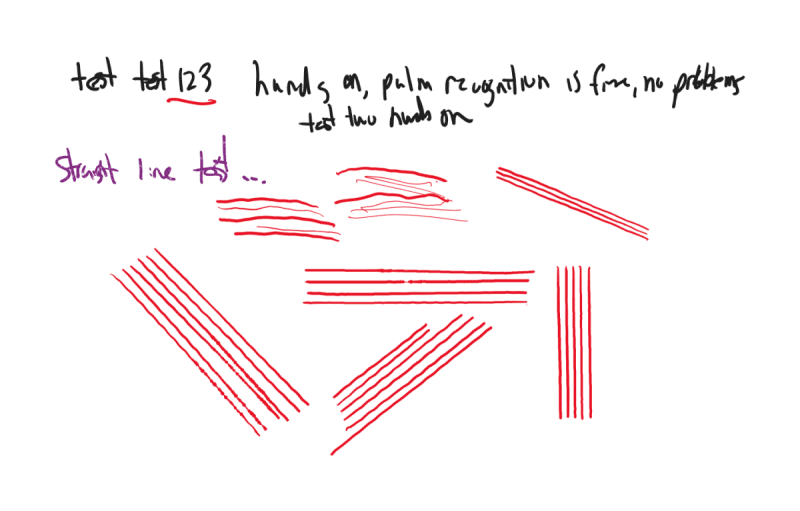
Mark Hachman / IDG
As with other recent Surface pens, the Slim Pen 2 recharges in its cubby, which is now always exposed in what Microsoft says is a bid to make it always apparent and accessible to the user.
Surface Pro (2024): Webcam and audio
The Surface Pro (2024) 11th Edition seems to include the same 2W speakers as its predecessor. Surfaces have had a reputation for powerful audio and this new Surface lives up to it. My early impressions were that the sound became muddy as the volume climbed, but after spending more time with the tablet I’ve rescinded that. It seems pretty clear, up and down. The tablet does ship with Dolby Atmos for Speakers that’s on by default, though, so that certainly contributes positively.
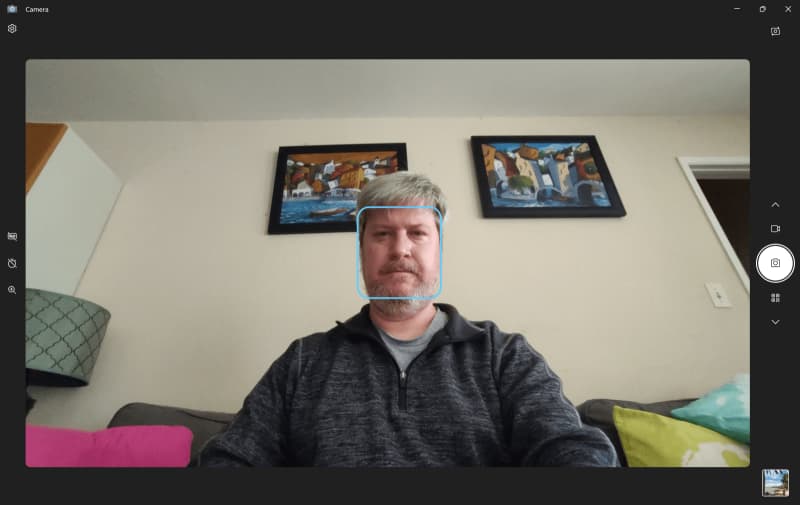
The tablet also ships with a 1440p front-facing webcam as well as a 10Mpixel rear-facing webcam. Microsoft has invested in exemplary webcam experiences, especially with some of the Windows Studio Effects AI features I’ll talk about in a bit. This webcam is excellent, easily the equal and then some of the best webcams I’ve reviewed: sharp, clear, great color, and intelligently focusing and exposing the camera for your face rather than the background. I almost think that it does a better job of lighting your face in a dark room, lit by just the tablet itself, than it does with this moderately lit shot above.
With Cortana essentially dead, there’s no need to test the mic pickup across the room. But the AI noise filtering is excellent, slightly below what the Asus ZenBook 14’s AI audio filters delivered. The filters slightly picked up the lead vocals from a rock song, but absolutely filtered out a background white noise track of rainfall that I played at loud volume right to the side of the notebook. Terrific work here.
Surface Pro (2024): AI experiences within Windows
There’s a problem, which I’ll use as a transition point to talking about some of the Surface Pro (2024)’s AI app experiences: there is a lack of available AI testing apps for NPUs. UL’s Procyon app includes a “vision AI” test, which evaluates the AI performance. But both that test plus Geekbench ML, which also promises to evaluate AI performance, would only run on the CPU. I also couldn’t find any generative AI applications that would run on Arm, let alone take advantage of the NPU. So Qualcomm’s vaunted NPU really isn’t put to good use inside the Surface Pro (2024) from a third-party app perspective.
Microsoft would probably vehemently disagree with that, of course, as there are several Windows applications that now use AI. (Again, I don’t think most users will care whether they use the CPU, the NPU, or the cloud, but I’ll note what I noticed anyway).
And yes, Recall is on hold. So one of the flagship features of this tablet is gone. Poof!
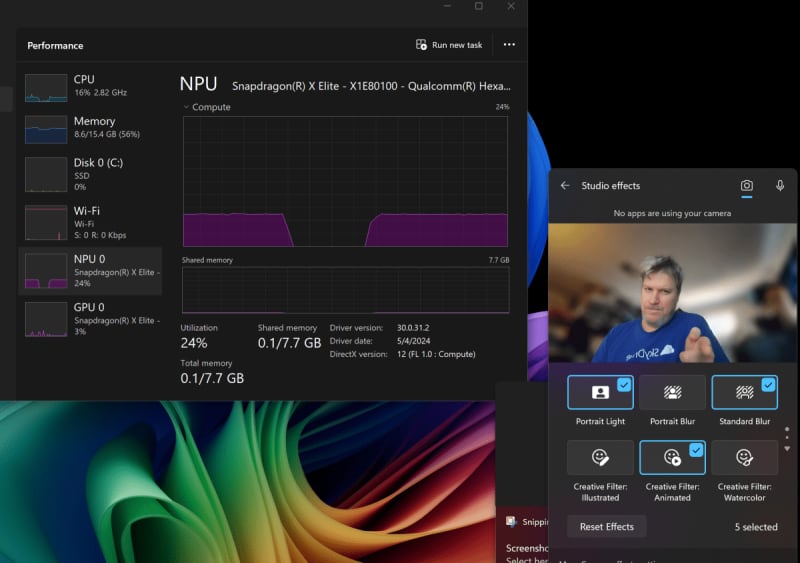
Mark Hachman / IDG
Microsoft has a few new Studio Effects, subtle improvements that may matter to you if you’re on a lot of video calls. The older Studio Effects replicated functions in Zoom, Teams, or Google Meet: background blurring and audio filtering. Eye Contact made it seem as if you were staring at the camera at all times. Automatic framing centers you in the picture by using cropping effects. Those all existed before the Surface Pro.
The most useful addition is a “teleprompter” addition to Eye Contact, so if you’re reading text from a screen during a call, you’ll still seem like you’re focused in on the listener. Several “Creative Filters” (Illustrated, Animated, Watercolor) don’t do anything and are useless. And a new Portrait Light addition to make me look “natural” just yellowed out my screen. They all use the NPU. Interestingly, using as many Studio Effects as I could simultaneously didn’t go over 25 percent of the available NPU resources.
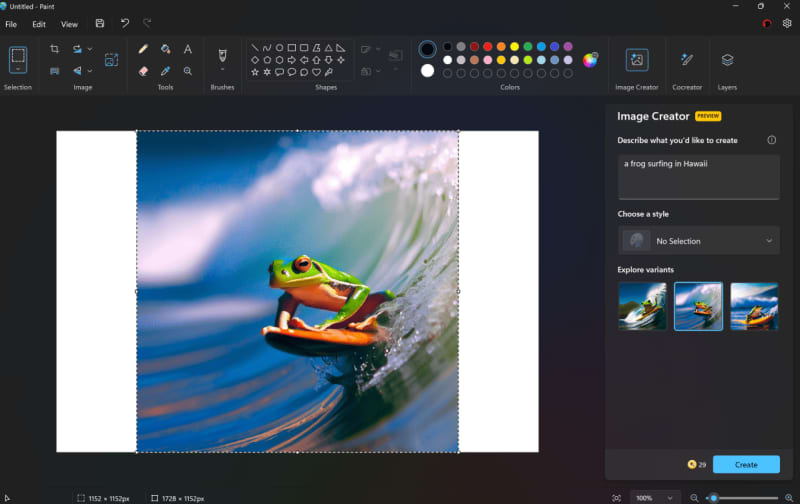
Mark Hachman / IDG
The application that Microsoft is pushing people to use most seems to be the dual generative AI functions in Paint, which use the NPU and the optional-but-not-really Surface Slim Pen 2: Image Creator and Cocreator. Image Creator (formerly called Cocreator, too — don’t ask) is Microsoft’s generative AI service, and it uses the cloud to deliver really wonderful 1152×1152 images.
The new Cocreator is part of Paint, but a separate function from Image Creator — it doesn’t have to be, but it is. Cocreator is essentially the same as Image Creator, but it uses your pen input as guidance to create the image. It’s hit or miss. You can sketch out what you want, and then add the prompt, with an adjustable “creativity” slider that allows Cocreator some leeway. But it’s more fun when you enter the prompt, then sketch out what you want, and Cocreator responds in real time. You don’t get the photorealism that Image Creator offers, but you have more control over the final output.
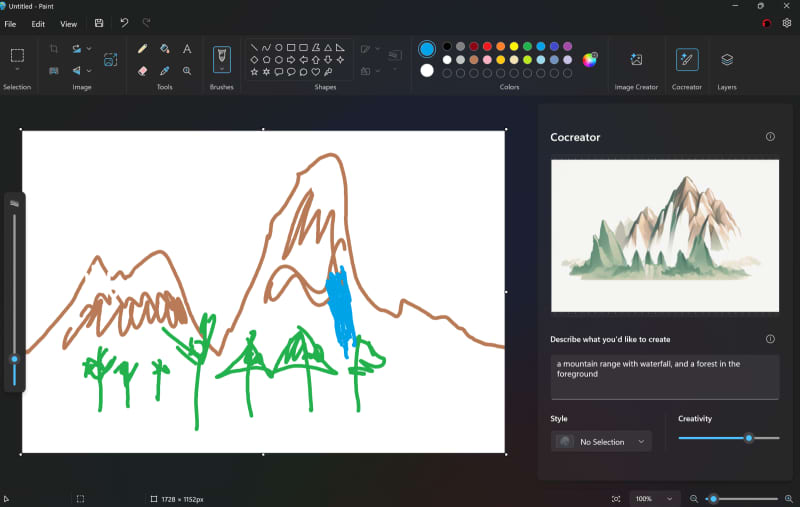
Cocreator seems to work best when it understands what you draw. It did pretty great with my awful drawing and prompt of a mountain range and forest. But it completely whiffed on a sketch of an astronaut standing on the moon’s surface with the Earth in the background.
Live Captions are more useful than I thought they’d be. They not only caption any video you have (like a video of a wedding or graduation, say) but they will also translate any audio — whether that’s on the screen or via the tablet microphone. Just make sure you enable that in the app’s settings.
The kicker? These AI art apps need to be connected so that Microsoft can vet your images for, well, inappropriate things. It sort of defeats the whole purpose of a local NPU, right?
Surface Pro (2024): The Windows on Arm apps issue
Using a Windows on Arm PC in 2024 still reminds me of a Chromebook: many, many, apps and functions just work via the Arm chip on the Surface Pro (2024), but some do not. To save time and space, I wrote about my experiences trying a number of apps on the Surface Pro in a separate story. There’s a lot! Browsers, especially, are coded for Arm, but even the notoriously slow Slack app runs in Arm. Still, readers took to the Internet to complain about two functions that they felt were lacking: the lack of support for Google Drive and problems connecting to Brother printers.
There are several issues here. First is whether you’ll be simply able to do something. Microsoft is already working to eliminate third-party printer drivers, preferring its own native IPP drivers instead. So in the case of the Brother printer, I thought I’d be able to print a page, just as you’d expect. Nope. Oddly, I was able to scan with my Brother printer, but not print, even after downloading drivers. I had no luck at all with an older HP LaserJet multifunction printer.
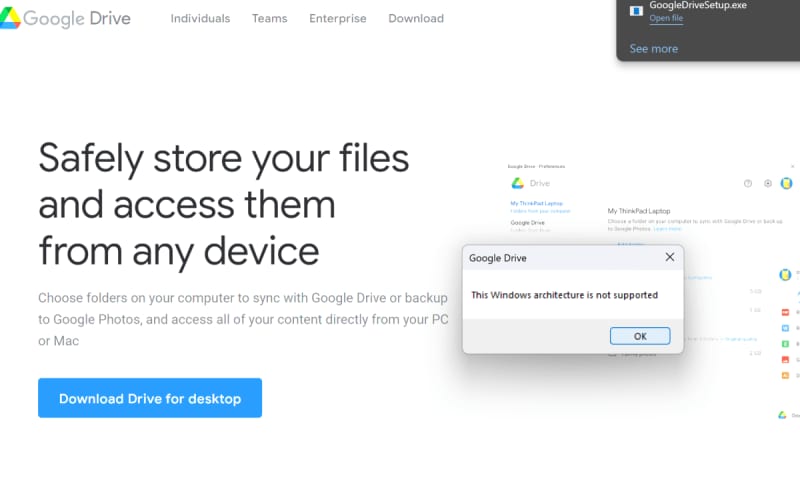
Mark Hachman / IDG
But specific third-party utilities, such as those that accompanied older printers that you probably own, probably won’t work. Certain “assistant” apps such as Razer Axon won’t either. Fun story: just plugging in a Razer USB-C hub, which usually auto-downloads Razer software, caused the Surface Pro to crash, reboot, then show a black screen until I removed the hub. But Razer Synapse and Cortex work in Arm. I gave up on installing Logitech Options, which helps control mice and keyboards, after about fifteen minutes of inactivity.
Most of the apps I tried in my accompanying article ran just fine. But I couldn’t try everything, and certain VPNs (Nord, for example) didn’t work while others did. The other concern — whether manufacturers will write software drivers for older hardware that connects to Arm PCs — is just too big to address here. Basically, if those functions can be included in Windows like printing, you’ll be fine. A driver for some piece of purpose-built hardware released five years ago? I’d doubt it.
Keep in mind that Web apps can step in, too. People complained online that Google Drive’s app doesn’t run on Arm. It doesn’t. But the Web app can step in for some of that functionality and works well.
The second issue is simply how well those apps will run, if at all. Microsoft developed an emulator called Prism that is supposed to step in and emulate an app not written specifically for Arm. In practice, several apps — including some testing apps — simply refused to run if it detected an Arm chip, or generated some other error. That’s supposedly the developer’s fault, we’re told. That really doesn’t matter when it doesn’t work. We ran into that with some of our testing apps, which didn’t work or generated errors. Ditto for Google Drive.
As I found, a number of productivity applications already have native applications written for Arm, and that matters. Adobe Photoshop, for example, is written natively in Arm. Lightroom is as well. In Photoshop, at least, the features found in both the X86 and Arm apps appear to be identical. Other Adobe applications are on their way. (Adobe Lightroom connects to the cloud and runs natively on Arm, and Lightroom Classic runs, according to my colleague Gordon Mah Ung, only via emulation but runs well).
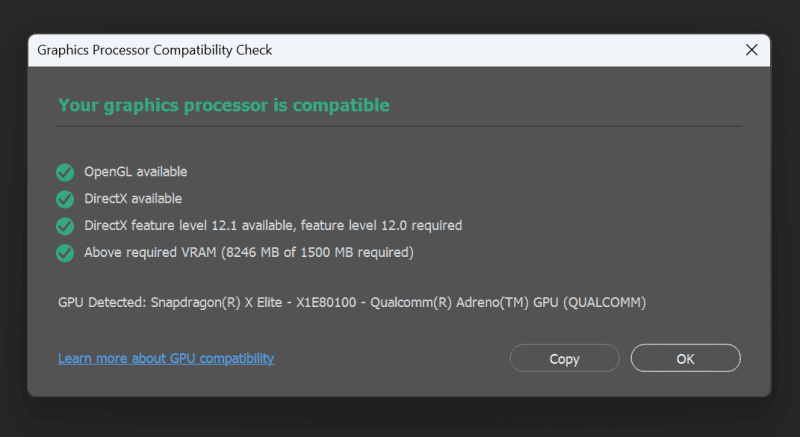
Mark Hachman / IDG
Photoshop’s generative AI features still use the cloud and not the Snapdragon NPU, however. Frankly, I doubt you’ll care how those AI functions are processed, just that they are.
If an app is not written to Arm, and has to be emulated, the Surface Pro’s CPU kicks into high gear. That’s a problem. Take our Handbrake test, for example. The open-source codec does ship with an Arm version, but I used that as well as an older, unoptimized version for compatibility’s sake.
The Surface Pro doesn’t deal well with un-optimized apps. In Handbrake’s case, the rear of the tablet became quite hot over the duration of the test, over 100 degrees fahrenheit. (The new Arm-powered Surface Laptop, reviewed by a colleague, soared to about 120 degrees). But the battery life plunged. I’ll talk more about that in the next section.
As for games? Nah. I saw the Snapdragon X Elite running Baldur’s Gate 3 at 30 frames per second at Low detail settings. As I detailed in my other story, I tried Saints’ Row IV and an older, simple 3D top-down shoot ’em’up. The latter ran, the first didn’t. I’m not going to kill myself trying dozens of games when Microsoft has already told us that the Surface Pro (2024) isn’t a gaming machine.
Surface Pro (2024): How fast is it?
All that leads us to the performance of the Surface Pro (2024) 11th Edition. I leaned on our familiar benchmarks, trying to quantify some of what I had anecdotally experienced above. But I tested in three modes: plugged into the wall, as you would normally use the tablet, on battery, and by dialing up the Windows power slider to maximum settings. On some tests I experienced little changes. On others, the difference was more profound.
For better or for worse, we don’t have too many rivals to Qualcomm’s Snapdragon X Elite processor. With Intel, I had but a single Core Ultra (Meteor Lake) laptop on hand and no tablets — Microsoft wasn’t exactly rushing to send the Surface Pro 11 with Meteor Lake inside. So, instead, my colleague Adam Murray sent me a Meteor Lake X1 tablet from OneXPlayer. I also used the Asus ZenBook 14 OLED with a Meteor Lake chip inside. Finally, I compared it to the Surface Pro 9 (5G) with a Microsoft SQ3 / Qualcomm Snapdragon 8cx Gen 3 chip inside for a gen-over-gen comparison.
We’re not making explicit comparisons to the Apple MacBook, though our Macworld colleagues’ review of the Apple M3 MacBook Air does allow for some comparisons. We’ll note those where appropriate. We’re trying to give you a representative idea of the Surface Pro’s performance rather than establish which Windows on Arm tablet is the best of the bunch.
I used a selection of tests: Cinebench, which measures how fast a laptop’s CPU chews through a rendering task, and Handbrake, which does the same over a prolonged period. I added the popular Geekbench test, too. The PCMark Apps test calculates the time it takes to perform standard Microsoft Office and Web browsing tasks. 3DMark (both Time Spy and Night Raid) measure how well the Snapdragon X Elite’s Adreno GPU fares. I also added PugetBench’s Photoshop benchmark to try and add a more intensive workload. And finally, I used Procyon’s AI Vision test to try and measure the chip’s AI capabilities.
But there were wrinkles. Though PCMark 10’s Apps test ran, PCMark’s conventional tests did not. (Weirdly, PCMark didn’t run on the Asus notebook either). Procyon’s AI test usually offers the choice of the CPU, GPU, or NPU to test the AI capabilities. But only the CPU test was offered by the app and Underwriter Labs, the developer, didn’t provide an alternative. AI art apps besides say, Cocreator, don’t really use the NPU. So, yes — Qualcomm’s vaunted AI TOPS wasn’t put to the test.
That just underscores some of the compatibility issues Windows on Arm still has and you can see why some think that these early “AI apps” within Windows are just tech demos.
Cinebench accommodates both X86 and Arm, though the most recent R24 (2024) release includes a dedicated Arm version that the earlier versions lacked. The Surface Pro, with its 10 performance cores, won in the most recent R24 release. Intel’s Core Ultra does well on the older versions.
So far, the Surface Pro more than holds its own against the Windows tablet, losing to the Asus notebook. Note the inclusion of the “Max” entry. That’s where I dialed up the Windows 11 performance slider, up two notches from its most conservative “Recommended” setting. There’s a small but notable difference in some tests.
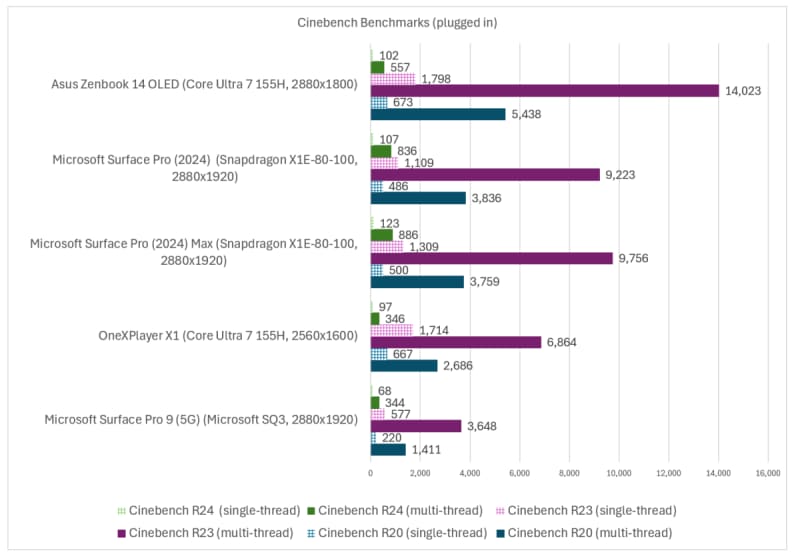
Mark Hachman / IDG
For comparison: the 15-inch M3 MacBook Air reports a Cinebench 2024/R24 score of 658 in multicore and 141 in single-core performance, according to Macworld. The Surface Pro (2024) is faster.
Now, let’s look at how the Surface Pro fares against the other competitors in terms of performance, when the tablet is just running on battery power. (I didn’t run the tablet on maximum, while on battery).
We’re seeing similar scores here, with drops across the board for the Snapdragon X Elite as well as the Core Ultra.
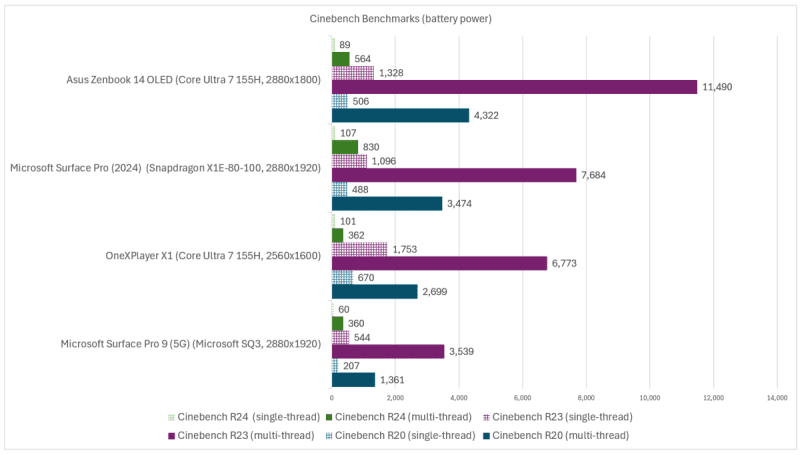
Mark Hachman / IDG
We typically don’t use the quick and easy-to-run Geekbench test, but I did so here, just to add another layer of benchmarks.
This test uses both CPU and GPU benchmarks, which I again ran on battery power, wall power, and at maximum settings. I’ll combine the two images together (one on battery power, one on wall power) for brevity’s sake. Again, remember that the “max” settings are only run on wall power.
Geekbench still loves the Adreno CPUs inside the Snapdragon X Elite, but gives the nod in GPU performance to the Core Ultra.
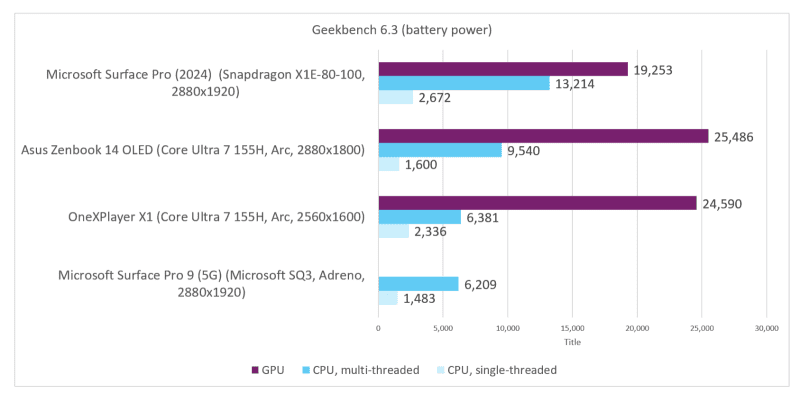
In Geekbench 6.2.2, which delivers performance results consistent with Geekbench 6.3, the 15-inch M3 MacBook Air scored 11,936 in the multicore test and 3,144 in the single-core test. It’s a little closer here.
Let’s move to Handbrake. Handbrake is a open-source transcoding test and we typically use an older version for compatibility’s sake. We do so here, if only to show off the comparison to the other products. But wait! We also tested with an optimized Arm version, too.
There are two points to make here. First, no one will ever be totally satisfied with the available benchmarks. You either choose the latest one and toss out any comparisons you’ve made before or you choose an older one and face howls of protest that your tests are unfair. Second, testing is a question of time as well as effort: testing on battery, on wall power, and on maximum settings is already time-intensive enough.
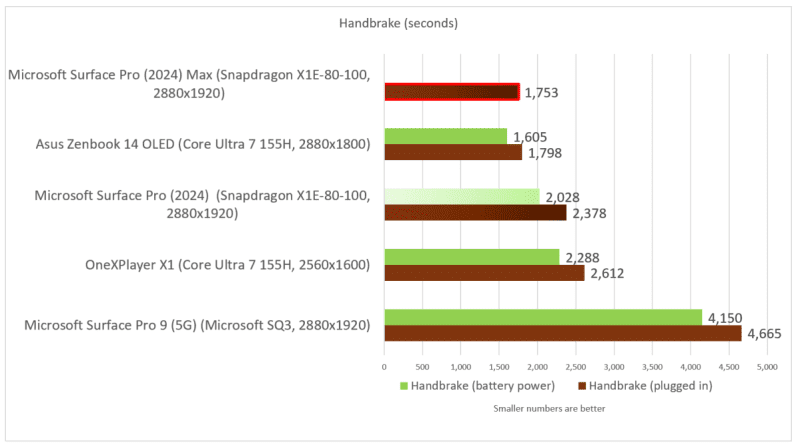
Mark Hachman / IDG
Scores on both battery and a plugged-in laptop are close to one another. As for the optimized Handbrake scores? It really didn’t make an enormous difference. On the optimized Handbrake app, the Surface Pro (2024) recorded a time of 2,258 seconds, about five percent better than the unoptimized app. On battery, it was slightly slower: 2,278 seconds. On maximum settings, I recorded a score of 1,743 seconds, which is a dead heat.
We’ll talk about the effects of unoptimized apps on the Surface Pro’s battery-life results further below. Now, let’s look at a more practical test: PCMark Apps, which is a direct measure of how well the Surface Pro will fare in day-to-day office work and web browsing. Disappointingly, it wouldn’t run the generic PCMark 10 test — application compatibility held it back.
On battery power, it’s an easy win for the Surface Pro (2024). On wall power, though, the Asus notebook is the best bet.
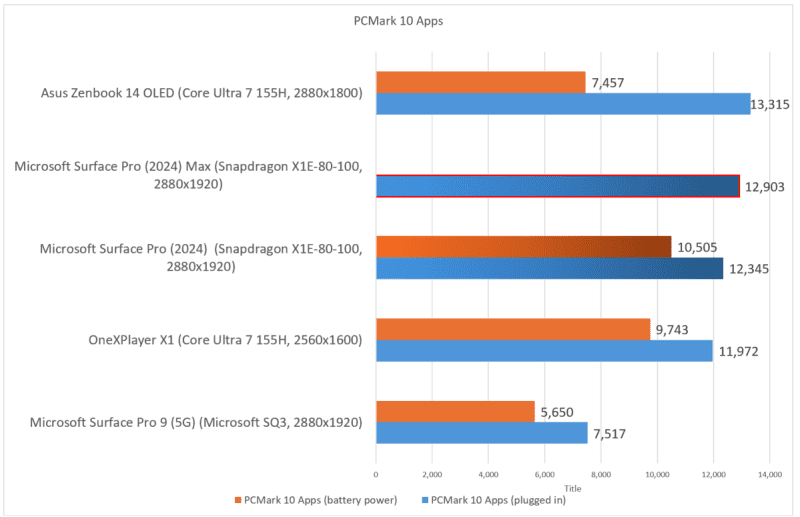
Mark Hachman / IDG
The problem with our graphics tests are that they really aren’t too representative. Microsoft has said that the Surface Pro and Surface Laptop are productivity machines first, not gaming PCs. And there have been numerous reports from our reviews and reporters, plus across the Internet, that align with that statement. Games simply don’t run on the Snapdragon X Elite as well as they do on X86 PCs.
Still, a GPU has more purposes than gameplay, as we’ll see next.
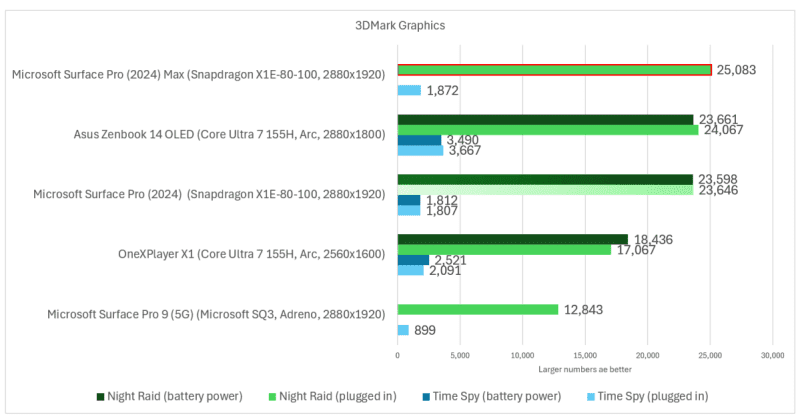
Mark Hachman / IDG
Note the differences in 3DMark’s tests. The cross-platform Night Raid test favors Arm while the more traditional Time Spy test used for our gaming notebook reviews leans towards the X86 processor from Intel. It’s worth noting that 3DMark didn’t even run until I downloaded the very latest benchmark direct from UL, on advice from Qualcomm.
Photoshop, however, is a nice practical tool to see how well the Surface Pro runs. PugetBench is a benchmark released by Puget Systems, which directs Photoshop to perform various tasks. Since it depends on the version of Photoshop already on the laptop or tablet — and Photoshop has both an Arm as well as an X86 version — this is a nice test to compare the two platforms.
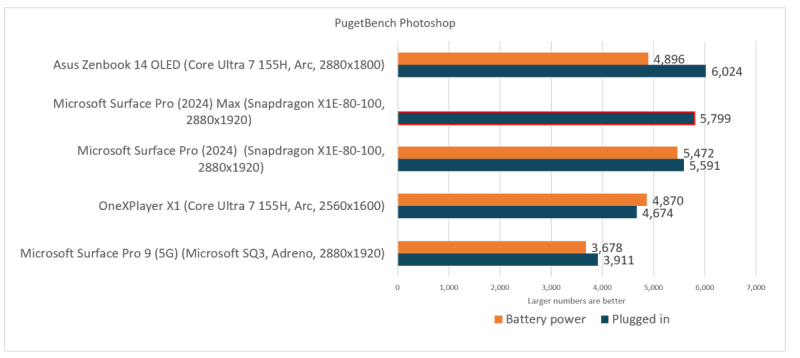
Mark Hachman / IDG
Again, the Snapdragon X Elite and Adreno GPU are holding their own, though the clamshell barely tops the tablet. If you thought that Arm wasn’t suitable for creative work, you may have to think again. One question we haven’t had answered yet is if we’ll see an Arm chip paired with an Nvidia GPU… although we’re hoping Nvidia answers that question in 2025.
Last but not least: AI. Again, this is a disappointment. We were hoping for some AI-on-AI competition, but the NPU tests didn’t run on our systems. UL Procyon, which measures how well the chips process AI “machine vision” calculations, ran only on the CPU. But boy, did Qualcomm score a win here.
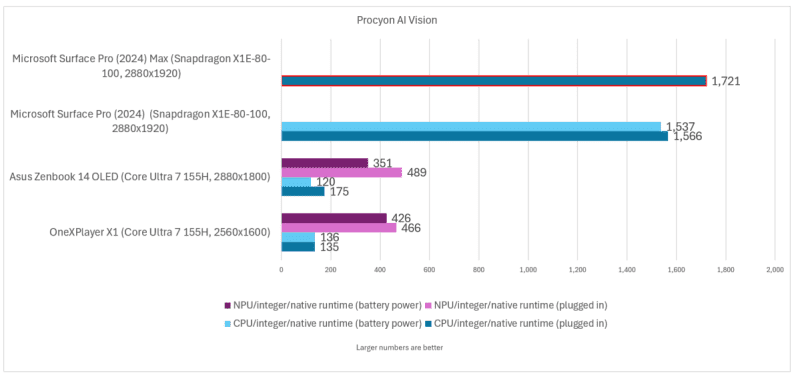
Mark Hachman / IDG
Normally, we’d close out our performance testing with some comparative battery-life tests. But I’m making a conscious decision not to, if only because I don’t think that the Surface Pro (204) compares well to a gaming-esque X1 tablet and the Asus notebook.
That doesn’t mean that I didn’t test the Surface Pro — just that I think the results should stand on their own. Matt Smith’s review of the Surface Laptop has a much better opportunity to answer this question, comparatively.
When I connected the Surface Pro (2024) tablet to a pair of wired headphones (gasp!) and performed our standard video rundown test — set the luminance to 250-260 nits and loop a 4K video until it expires — the Surface Pro lasted 13 hours 44 minutes. Fantastic! But I thought, well, would Bluetooth deliver better battery life? It’s more realistic, anyway. So I ran the same test connected to Bluetooth headphones. The tablet lasted 13 hours 47 minutes or about the same.
If you go all the way back to the first few paragraphs of this review, though, you’ll remember that there’s an issue with how the Surface Pro’s Snapdragon X Elite chip handles intensive loads. So let’s talk about that briefly. First, there’s good news: using the PCMark 10 Apps rundown test (which simulates Microsoft Office work over the course of a day) still yielded battery life of 10 hours 29 minutes.
But Microsoft 365 or Office apps are relatively light workloads and they’re optimized for Arm. I don’t have a huge amount of data supporting this thesis, but when I ran an intensive, un-optimized Handbrake test, it finished in just under 34 minutes. It chewed through a whopping 31 percent of the available battery, enough that Windows reported that it only had one hour and 15 minutes left. That’s huge! But it’s a potential Achilles heel of the Surface Pro (2024).
The PugetBench Photoshop benchmark finished in about 27 minutes. It’s running Photoshop, but an optimized version. When it was done, 89 percent of the battery was left… though Windows thought that equated to about three hours and 15 minutes left. Again, not great, but unoptimized apps may make a difference here, especially on battery.
As for the optimized version of Handbrake? Um, well, ugh. My test took 34 minutes, and dropped the battery from 68 percent to 35 percent. That’s a 33 percent drop in 34 minutes.
On wall power, the Surface Pro is excellent performance-wise. On battery, it can last for hours and hours… provided that it’s not doing much.
Surface Pro (2024): Should you buy it?
Here’s where I stand: the Surface Pro (2024) 11th Edition shows definite promise. Arm’s CEO didn’t tell me that half of the world’s PCs will eventually run Arm. But you know, there’s a decent case to be made that a chunk of the world’s business/productivity PCs could eventually switch from X86 to Arm. That’s what they need, after all: long battery life and moderate performance.
But the Snapdragon X Elite undercuts that. Snapdragons have always been engines of weak to moderately-powered PCs, but with battery life that lasts and lasts. Now, Qualcomm is dashing to become the fastest CPU. And it’s succeeding, at least when plugged in.
But on battery, under load — and especially with an unoptimized app that requires it to rev up and rev up hard — Arm’s sacrificing battery life for additional performance.
I liked the Surface Pro 9 (5G) because it ran Microsoft’s core apps well, and that was all that I I thought customers would ask of it. Now, Windows on Arm’s ecosystem is expanding. The border is moving through Adobe’s productivity sphere right now.
Again, though, this isn’t the “it just works” tablet that we all hoped for. It mostly works. In some sense, the Surface Pro (2024) 11th Edition feels like a powerful Chromebook, doing just short of everything you’d want from a productivity machine and very little in the way of gaming.
I haven’t tested the Meteor Lake version of the Surface Pro. I don’t care at all that Intel’s Lunar Lake is coming, something always is. But I’m still inclined to stick with the tried-and-true world of Intel’s Core Ultra and AMD’s Ryzen processors rather than make the leap to Windows on Arm. Not yet. But I’m also more confident that Arm could be the way forward for a good chunk of the PC market. This story ain’t over.
