
Despite the fact that many of us spend all day working on a Windows PC, there are countless features that a lot of people simply don’t know about.
To help unlock these hidden features, TikTok user @derjotech regularly shares hints and tips in videos posted to the social media site. In a recent video, which has gone viral with more than 2.9 million views, the content creator has revealed the following five tips to assist you in getting the most out of your PC.
1. Screen record without dedicated software
Ever needed to record your screen for something but didn’t want to deal with any additional software? Well, your PC can do just that.
By pressing WINDOWS + ALT + R, your PC will automatically start recording your screen and you can even turn on the ability to record your voice by toggling the microphone button that appears in the recording notification.
If you weren’t aware, the WINDOWS key is depicted by the Windows logo on your keyboard – we will be referring to this key as WIN for the rest of this article.
Once you’ve recorded a video of your screen, you can quickly find them by typing WIN + G.
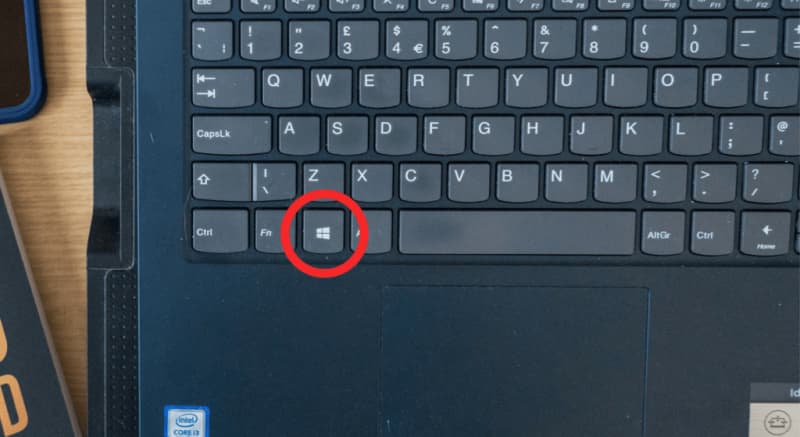
2. Hide your tabs
If you’re doing some online shopping in the run-up to your partner’s birthday (or possibly looking at something you maybe shouldn’t) and they walk into the room, you can quickly hide your tabs and return to your desktop.
This most useful of PC tips is done by holding down WIN + , (comma). Releasing the keys will allow the tabs to reappear.
Alternatively, you can press WIN + D to return to your desktop without needing to hold down any keys.
3. Selective screenshots
Pressing WIN + SHIFT + S will allow you to highlight certain parts of your screen you want to take a screenshot of instead of taking an image of the whole screen every time.
4. Lock your PC quickly
If you want to quickly lock your PC while you step away from it for a moment, you can do this by pressing WIN + L.
Best Pc Shortcuts In 2024 #shortcuts #keyboard #pc #pctip #pchacks #computer #windows11 #technology #laptop #LifeHack
5. Dynamic lock
And finally, this last of Derjo’s PC tips is like something out of science fiction, although it is a little more complicated to set up.
By enabling dynamic lock, your PC will automatically lock itself simply by detecting that you have walked away from it.
To turn on this feature, type ‘dynamic lock’ into your computer’s search bar, which will find this option in your PC settings.
Check the box under the option for ‘Dynamic Lock’, labeled as ‘Allow Windows to lock your device automatically when you’re away.’
For this setting to work, you’ll also have to make sure your phone is connected to your PC via Bluetooth.
If you haven’t already set this up, you can do it by done by searching for ‘Bluetooth’ in the search bar and then pressing the ‘+’ symbol next to ‘Add Bluetooth or other device.’
Once you’ve linked your phone to your PC, and with dynamic lock enabled, your computer will be able to automatically lock itself when you leave your desk.

