While hardware is crucial on any smartphone, the software is arguably even more important.
It’s what you directly interact with every single day, so you want something that’s easy to use and offers plenty of features.
And as you’re probably aware, not all versions of Android are created equal. In particular, the experience on Samsung Galaxy phones is quite different to anything else out there.
If you’re considering a Samsung phone but not sure about the software, it makes sense to give it a try before buying. You could try one in a shop or borrow a friend’s device, but Samsung has an easier solution.
Via the Try Galaxy app, you can get a taste of One UI on any smartphone – including an iPhone. And it’s very easy to use – here’s how to get started.
How to try Samsung software on any phone
For the purposes of this tutorial, we’ll be using an iPhone running iOS 17. But we’ll mention any differences on Android.
1.
Access the Try Galaxy App
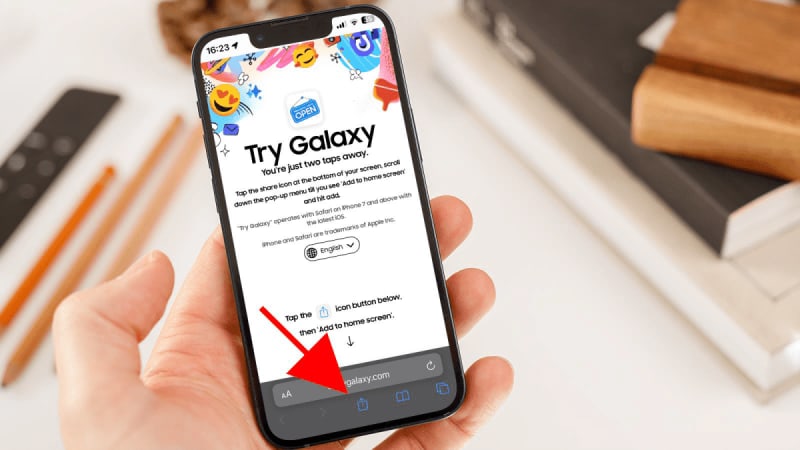
Dominik Tomaszewski / Foundry
First, you need to open any web browser (Safari shown above) go to the Try Galaxy website. This site is specially designed to give other smartphone users a taste of the Samsung Galaxy experience.
2.
Add the Try Galaxy App to your home screen
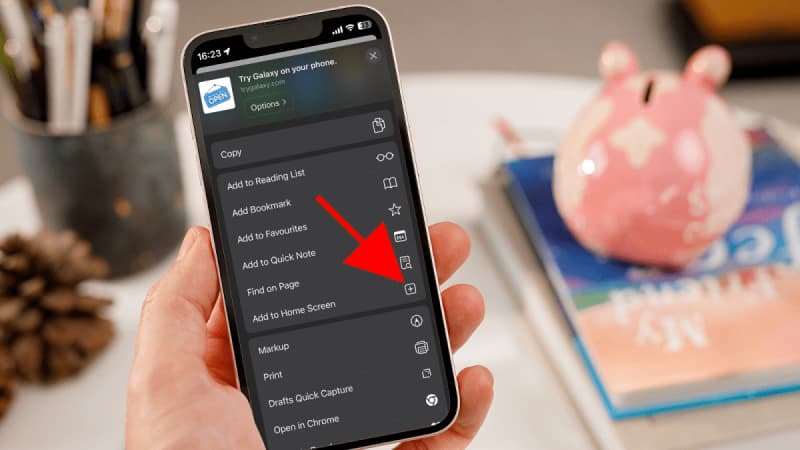
Dominik Tomaszewski / Foundry
Once you’re on the Try Galaxy website, you’ll see a prompt to add the app to your home screen. This isn’t an actual app download, but rather a web app that allows you to easily access the simulation.
On Safari (iPhone), tap the share icon (a square with an arrow pointing up) at the bottom of your screen. Scroll down, select ‘Add to Home Screen’ and then tap ‘Add’ in the upper right corner.
On Chrome (Android), tap the three dots in the top-right corner and choose ‘Add to home screen’. Give it a name of your choosing (or stick with the default) and tap ‘Add’.
Now, you’ll have a Try Galaxy icon on your home screen, just like a regular app.
3.
Launch the Try Galaxy App
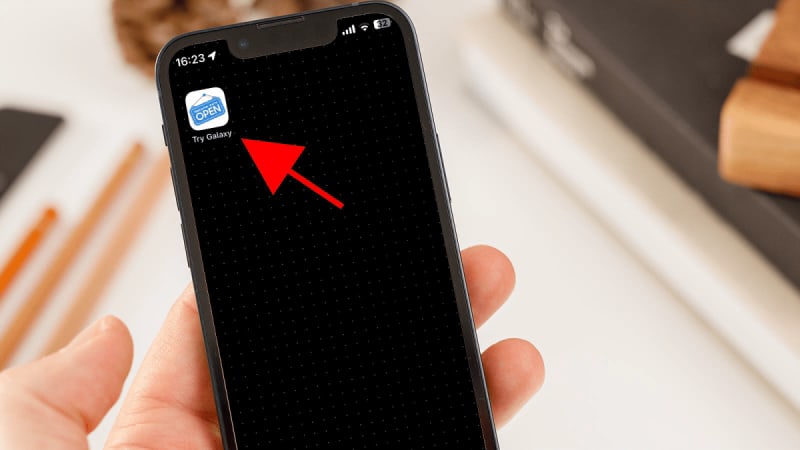
Dominik Tomaszewski / Foundry
Tap the Try Galaxy icon to launch the app. It will open a simulated Galaxy interface on your phone. This interactive experience includes many of the features and apps that you’d find on a Samsung Galaxy phone.
4.
Explore the Galaxy Interface

Dominik Tomaszewski / Foundry
Once the app is running, you can explore what Samsung has to offer. None of your personal info will be shown here, but you’ll still see some incoming messages and notifications for an average person.
If you’ve tried One UI and are ready to switch, see our round-up of the best Samsung Galaxy phones you can buy right now. It includes budget, mid-range and flagship options.
It’s also worth reading our guide on how to move from iPhone to Android to prepare properly for the change.
