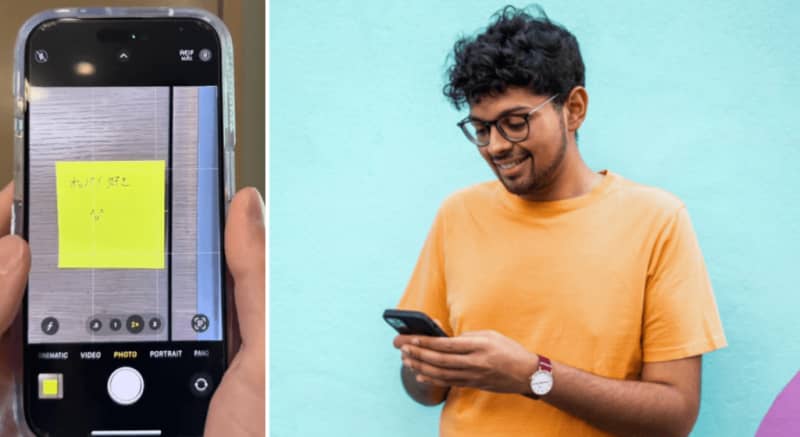
Do your roommates ever leave you notes around the house in a language you don’t understand? Do you find yourself fiddling around with translation apps and scrolling through languages you haven’t even heard of in an effort to decipher them?
Well, with the help of TikTok video creator Tyler Morgan, we’ve got you covered. If you’re an iPhone user, you don’t even need to open a translation app. Read on to learn this itty bitty iPhone translation hack, and one or two other neat tricks.
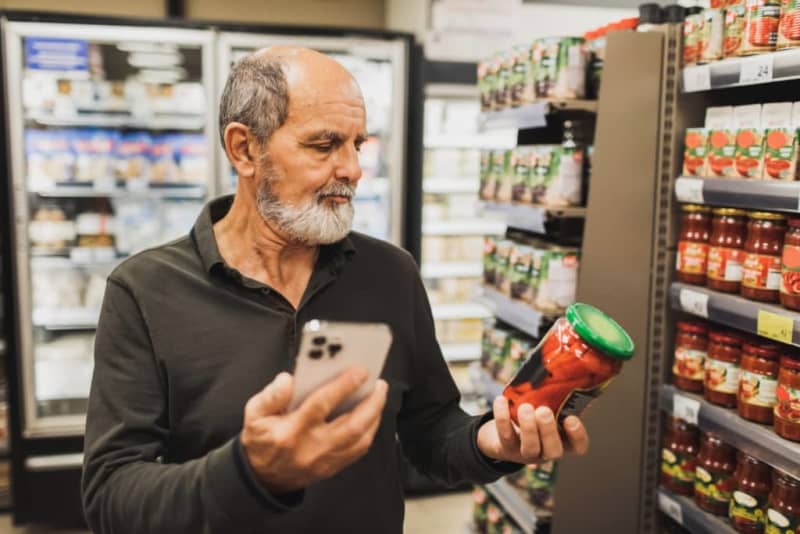
How to translate text with your iPhone camera in a second
It’s as easy as opening the Camera app. Simply open it up and focus the lens on whatever text you want to translate.
Then click on the circle in the bottom right corner of your iPhone screen. It should have the four curved corners of a square inside it, with three lines, all in white.
After you click that, your iPhone camera will pick out the section of text and zoom in on it, bringing it up against a darkened background. Three options should appear: Translate, Learn and Share.
For the purposes of this guide, simply click on Translate. As long as the text is clear enough, and in a language the software recognizes, it will detect it and translate it into whichever language is your phone’s default language.
Multiple tricks to open up your iPhone camera
Have you ever taken your phone out of your pocket to take a picture of something and just missed the moment? It can be frustrating. Seconds count. Fortunately, Tyler’s got an answer for that, too.
There are actually four, or five if you’ve got an iPhone 15 Pro or iPhone 15 Pro Max, ways of opening the camera. Obviously, you can tap the camera icon on the iPhone home screen. That requires unlocking the phone first. Or you can touch and hold the icon on the lock screen. But that can take a few seconds to actually bring it up.
A third way is to open the Control Center and tap the camera icon from there. But the fasted method is to swipe left on the iPhone lock screen. This, the TikToker reckons, is much quicker than any of the above.
There’s a fifth, too, for iPhone 15 Pro and 15 Pro Max users. If you’re the proud owner of one of these phones, you can assign the Action button to open up the camera. Check Apple’s iPhone support website for more details. Or check out Tyler’s TikTok video below, to see him in action.
More iPhone tips and tricks
Here’s a quick and easy way to download multiple photos from Google Images, simultaneously, using your iPhone.
Open up Safari and do an image search using your search engine of choice. Click and hold on one picture to select it. Then, tap others while holding the first picture to group them together. Pull them down and drop them into your Photos app to add them to your gallery.
Tyler, who has previously given his followers advice on when to buy an iPhone, has something up his sleeve for anyone who’s ever sent someone the wrong message, too.
Hold down on the message, click Edit, and correct the mistake, typo or change it entirely. If they click on the edited message, the recipient will be able to see what you originally sent. But you can always delete it and send your edited message afresh.
They’ll never know.
Tyler Morgan worked as a Sales Specialist at an Apple Store in Los Angeles, California.
