If you’ve got a new Android phone and want to make sure that all the data from your old one can transition across, it’s probably easier than you think.
You shouldn’t have to worry about loads of complicated processes, as Android has a built-in feature that allows you to seamlessly bring the files, apps and data from one Android device to another while you’re setting it up.
Depending on how much data you’re moving, the process could take a while to complete, but actually getting it started is relatively straightforward.
Preparing your Android phones to transfer data
Before we start, there are a few things you’ll need in place. Firstly, you’ll want to make sure both the new and old phones have plenty of charge. If it ran out during the transfer, you might have to start again, and some phones require you to have a certain amount of battery before you can proceed.
You’ll also need to have the password, PIN code or biometrics for unlocking the old phone, as this prevents someone grabbing it and moving all your data onto one of their devices.
On the old device, log in with your Google account, or create one if you don’t have one, but as this is Android there’s a pretty good chance you do.
Of course, you’ll need to make sure that all your data has been backed up recently. On many Android phones, it can be found via Settings > Google > Backup > Back up now, though this method can vary slightly.
If you can’t find it, just search for ‘backup’ in your Settings app.
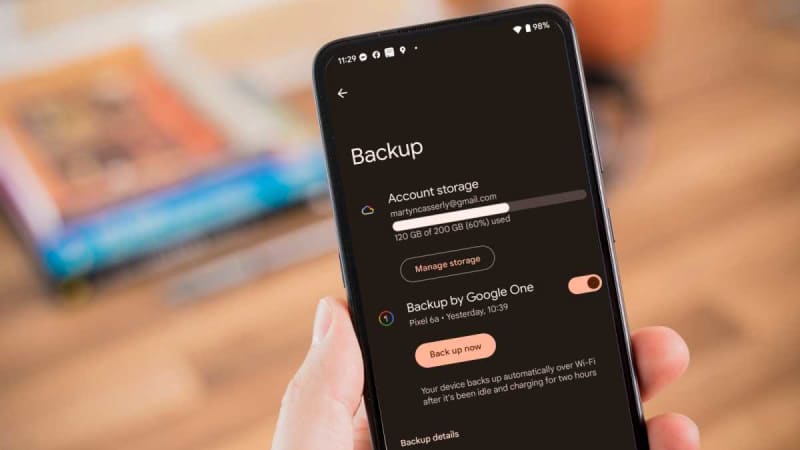
Martyn Casserly
Wait for the backup to complete, which may take a few minutes
WhatsApp isn’t usually included, so do the same for it. Open the app, tap the three dots in the top-right corner, then Settings > Chats > Chat backup and tap the green ‘Back up’ button.
Right, with your backup done, phones charged and logged in, you’re ready to go.
How to transfer data from one Android phone to another
1.
Powering up

Martyn Casserly
Turn on your new phone and select the Start option.
2.
Get online
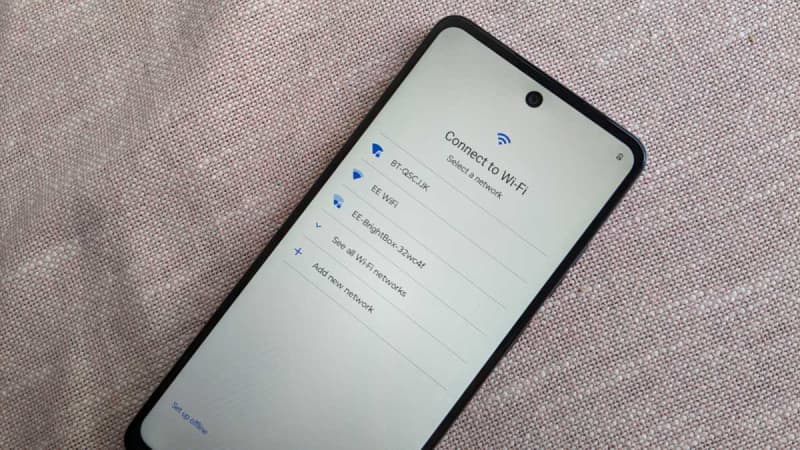
Martyn Casserly
You should be prompted to sign on to a Wi-Fi network. Be sure to do this, as it’s an important part of the process.
3.
Let Android do its thing
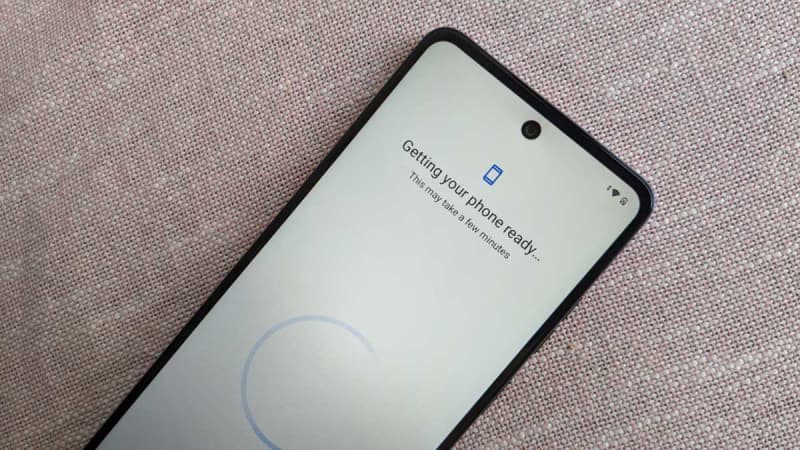
Martyn Casserly
It will be a few minutes of waiting now, as the phone sets up Android and prepares for you to import files.
4.
Time to start the import
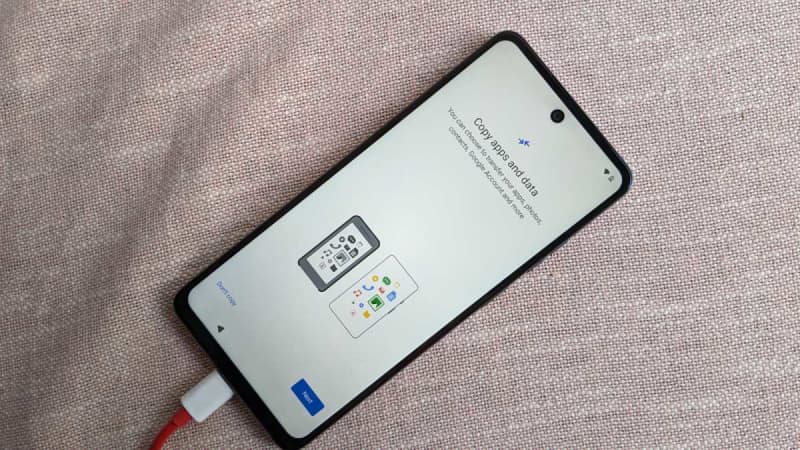
Martyn Casserly
Now you’ll see a page that asks you to Copy apps and data from your old phone. Select the Next button to begin. Then, on the following page that says ‘Use your other device’, select Next again.
5.
Grab your cable

Martyn Casserly
If you have a cable that can connect to both your old phone and your new one (usually the charging cable will do the trick) then you should now get it ready, then click Next. On the following page you’ll be told to plug the cable into the old device, then click Next.
If you don’t have a cable, tap the No cable? option and skip to Step 8.
6.
Connect your phones

Martyn Casserly
Now you’ll need to plug the cable into your new phone so the two are connected. Then, click the Copy option on your old phone.
7.
Finish the process
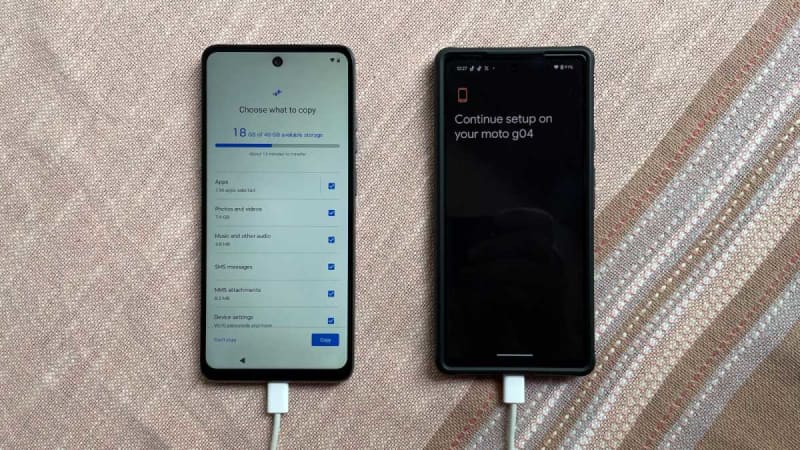
Martyn Casserly
You’ll need to select what to copy and other details from this point, so just follow the instructions on the phones and you should soon have your data safely nestled in the hard drive of your new device.
8.
Copy files via Wi-Fi
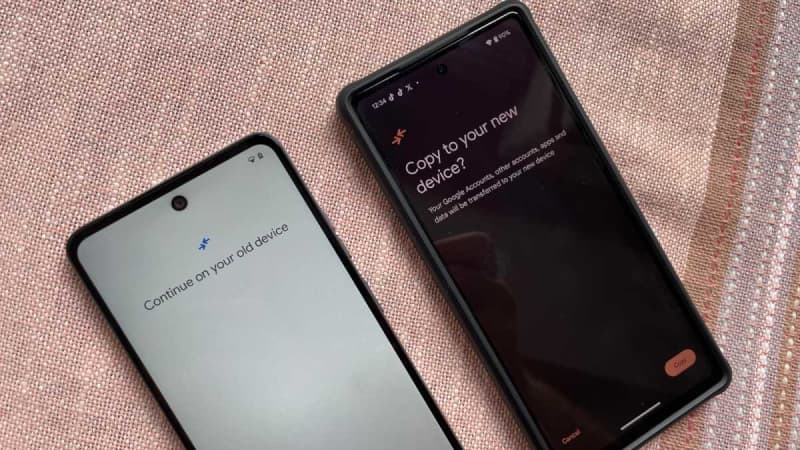
Martyn Casserly
If you don’t have a cable you can still import your data using Wi-Fi and the backup you made earlier. To do this, choose Next on the page entitled Use your old device to transfer data wirelessly.
Then follow the steps on the screen to import your data.
How long does it take to transfer data from Android to Android?
There’s no precise speeds that we can point to here, only that using a cable will be substantially faster than the Wi-Fi method.
So, if you can find the correct cable to connect your two phones then you’ll have the data moved across relatively quickly.
As an example, while testing this out, the estimated time for importing the files on our test devices was around 13 minutes by cable, but the best part of an hour via Wi-Fi. The Wi-Fi speeds are of course dependent on the speed of your connection, so it could be faster or slower.
